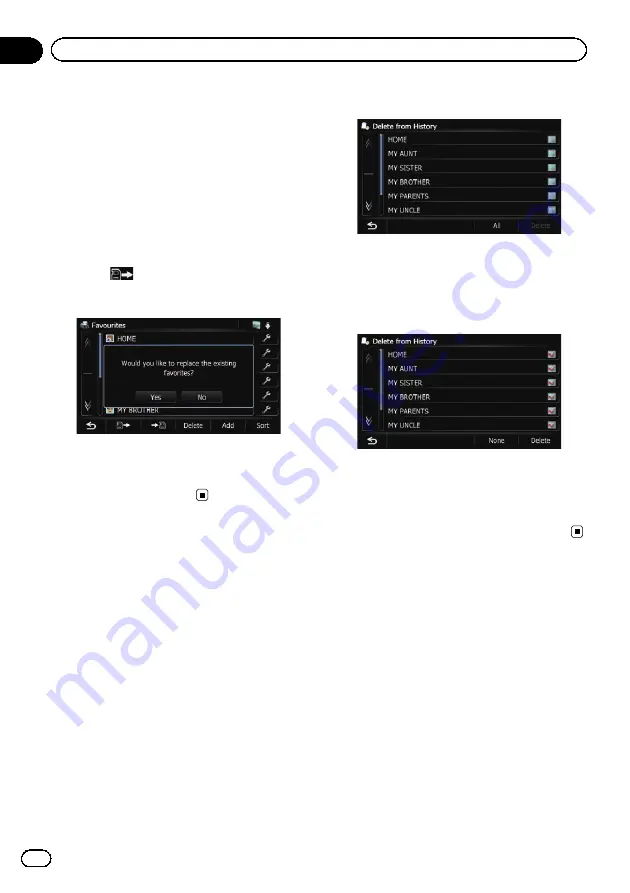
2
Insert an SD memory card into the SD
card slot.
=
For details of the operation, refer to
ing and ejecting an SD memory card
3
Display the
“
Destination Menu
”
screen.
=
For details of the operations, refer to
4
Touch [Favourites].
The
“
Favourites
”
screen appears.
5
Touch
.
The message confirming whether to replace
the stored items appears.
6
Touch [Yes].
Data import starts.
After importing the data is finished, the
“
Fa-
vourites
”
screen appears.
Deleting the destination
history from the list
Items in
“
History
”
can be deleted. All entries
in
“
History
”
can be deleted at once.
1
Display the
“
Destination Menu
”
screen.
=
For details of the operations, refer to
2
Touch [History].
The
“
Destination History List
”
screen ap-
pears.
3
Touch [Delete].
The
“
Delete from History
”
screen appears.
4
Select the location you want to delete.
A tick mark appears next to the selected loca-
tion.
#
If you touch [
All
], you can select all entries. If
you want to deselect all entries, touch [
None
].
5
Touch [Delete].
A message will appear asking you to confirm
the deletion.
6
Touch [Yes].
The data you selected is deleted.
#
If you touch [
No
], the deletion is cancelled.
Engb
46
Chapter
09
Registering and editing locations
Содержание AVIC-F8430BT
Страница 18: ...Screen switching overview 2 5 6 1 1 3 4 Engb 18 Chapter 03 How to use the navigation menu screens ...
Страница 205: ...Engb 205 ...
Страница 206: ...Engb 206 ...
Страница 207: ...Engb 207 ...






























