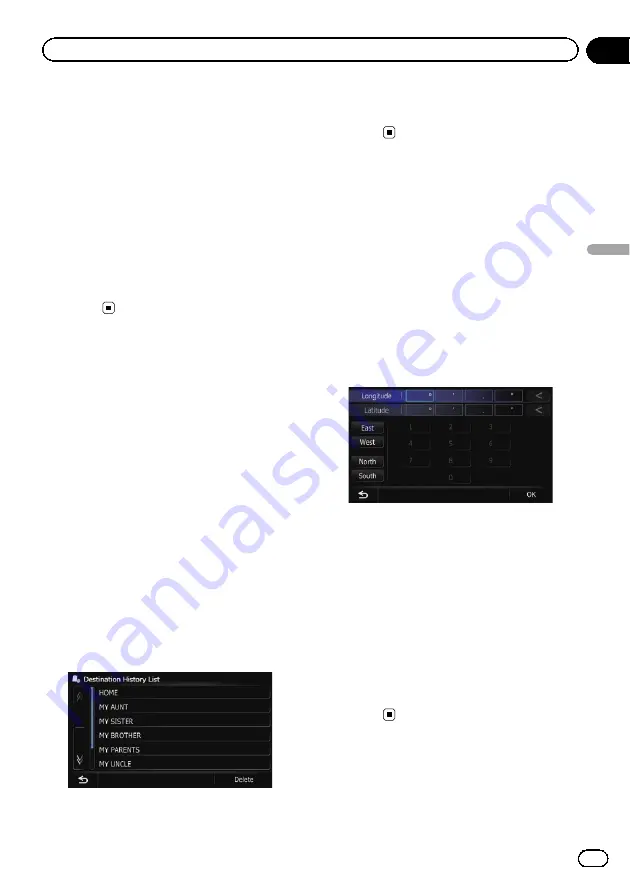
3
Display the
“
Destination Menu
”
screen.
=
For details of the operations, refer to
4
Touch [navgate FEEDS].
The
“
Select POI
”
screen appears.
5
Touch the item you want.
6
Touch the POI you want.
The searched location appears on the map
screen.
=
For the subsequent operations, refer to
ting a route to your destination
Selecting a location you
searched for recently
The places that you have set as destination or
waypoint in the past are automatically stored
in
“
History
”
.
p
If no location is stored in Destination His-
tory, you cannot select [
History
]. (If you
perform a route calculation, you can select
[
History
].)
p
“
History
”
can store up to 100 locations. If
the entries reach the maximum, the new
entry overwrites the oldest one.
1
Display the
“
Destination Menu
”
screen.
=
For details of the operations, refer to
2
Touch [History].
3
Touch the entry you want.
The searched location appears on the map
screen.
=
For the subsequent operations, refer to
ting a route to your destination
Searching for a location by
coordinates
Entering a latitude and longitude pinpoints
the location.
1
Display the
“
Destination Menu
”
screen.
=
For details of the operations, refer to
2
Touch [Coordinates].
3
Touch [East] or [West], and then enter
the longitude.
To enter W 50°1
’
2.5
”
for example, touch
[
West
], [0], [5], [0], [0], [1], [0], [2], and [5].
4
Touch [North] or [South], and then
enter the latitude.
To enter N 5°1
’
2.5
”
for example, touch [
North
],
[0], [5], [0], [1], [0], [2], and [5].
5
Touch [OK].
The searched location appears on the map
screen.
=
For the subsequent operations, refer to
ting a route to your destination
Engb
37
Chapter
06
Searc
hing
for
and
selecting
a
location
Searching for and selecting a location
Содержание AVIC-F8430BT
Страница 18: ...Screen switching overview 2 5 6 1 1 3 4 Engb 18 Chapter 03 How to use the navigation menu screens ...
Страница 205: ...Engb 205 ...
Страница 206: ...Engb 206 ...
Страница 207: ...Engb 207 ...






























