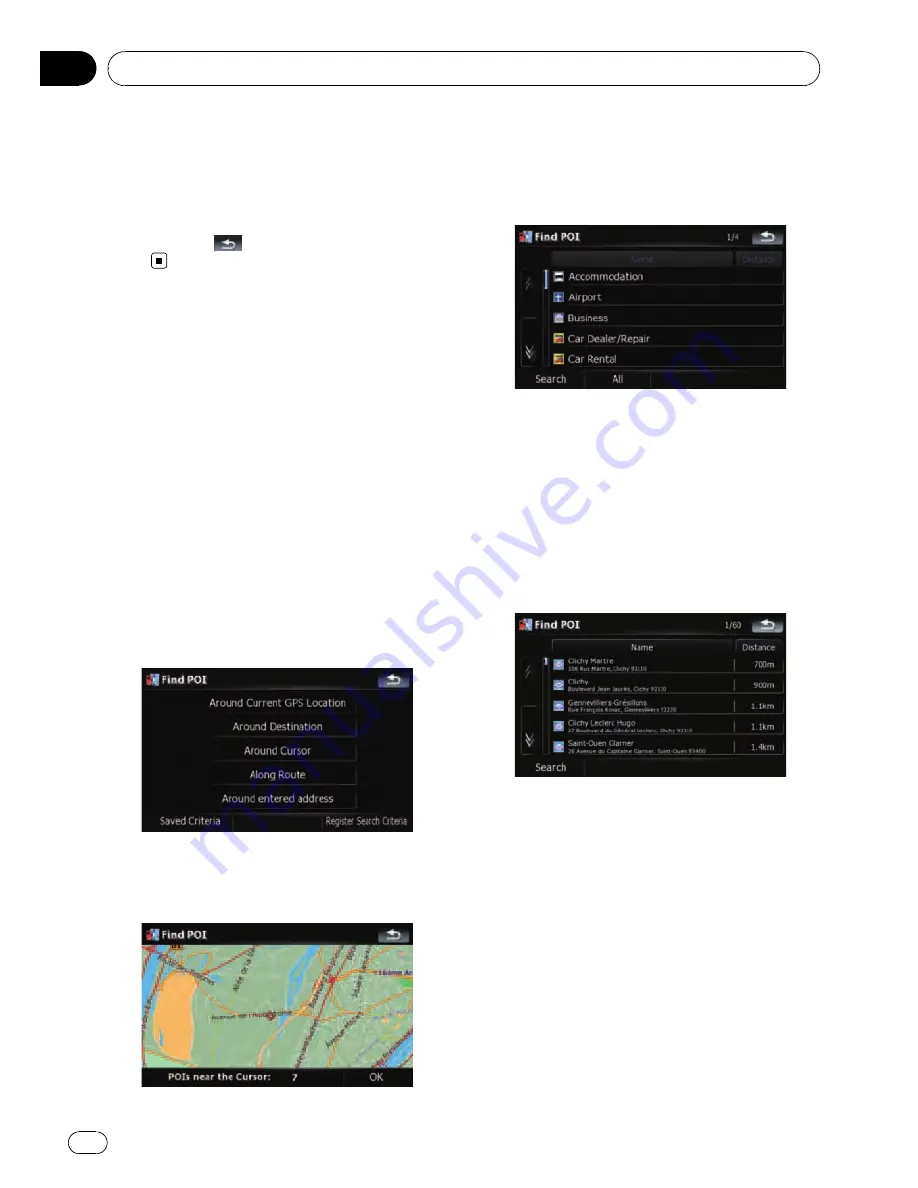
If only one option is appropriate for your entry,
the screen will jump to the
“
Map Confirmation Screen
”
directly and the pro-
cess of entering the street name or house num-
ber will be skipped. If you do not want that
location, touch
to retry with another ad-
dress.
Searching for the vicinity
Points of Interest (POI)
Information about various facilities (Points Of
Interest - POI), such as petrol stations, car
parks or restaurants, is available. You can
search for a POI by selecting the category (or
entering the POI Name).
Searching for POIs around the
cursor
1
Touch [Destination] on the
“
Top Menu
”
,
and then touch [POI].
2
Touch [Around Cursor].
3
Drag the map to move the cursor to the
desired position and touch [OK].
The number of nearby POIs will appear at the
bottom of the screen.
4
Touch the category you want.
If there are more detailed categories within the
selected category, repeat this step as many
times as necessary.
Touch [
Search
] to search for a POI by entering
the POI name in the selected category.
Touching [
All
] lists all POIs that are included
in the categories currently displayed.
5
Touch the POI you want.
!
Touching the [
Name
] tab sorts the options
in the list in alphabetical order.
!
Touching the [
Distance
] tab sorts the op-
tions in the list in order by distance.
p
Icons are helpful for quickly telling the cate-
gory of facilities with the same name.
Searching for and selecting a location
Engb
26
Chapter
03






























