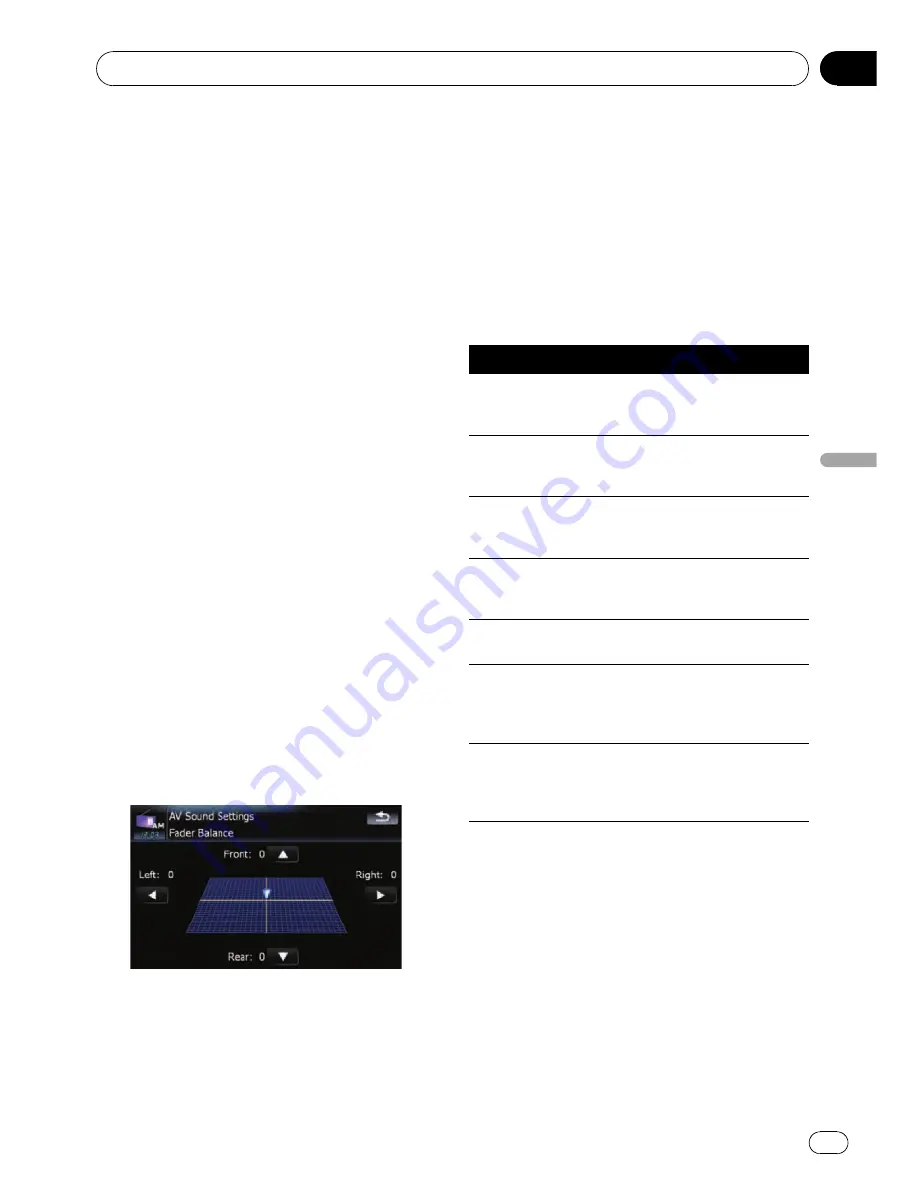
Using balance adjustment
You can select a fader/balance setting that
provides an ideal listening environment in all
occupied seats.
1
Touch [FAD/BAL] on the
“
AV Sound Set-
tings
”
menu.
=
For details, refer to
Displaying the
“
AV
Sound Settings
”
menu
on the previous
page.
When [
Sub W
] is selected in [
Rear SP
],
[
Balance
] will be displayed instead of
[
FAD/BAL
] and front/rear speaker balance
cannot be adjusted.
=
Refer to
Setting the rear output
on page 128.
2
Touch [
a
] or [
b
] to adjust front/rear
speaker balance.
Each time you touch [
a
] or [
b
], the front/rear
speaker balance moves towards the front or
the rear.
“
Front:15
”
to
“
Rear:15
”
is displayed as the
front/rear speaker balance moves from front to
rear.
Setting
“
Front:
”
and
“
Rear:
”
to
“
0
”
is correct
when using a two speaker system.
3
Touch [
c
] or [
d
] to adjust left/right
speaker balance.
Each time you touch [
c
] or [
d
], the left/right
speaker balance moves towards the left or the
right.
Left:15
to
Right:15
is displayed as the left/
right speaker balance moves from left to right.
Using the equaliser
The equaliser lets you adjust equalisation to
match vehicle interior acoustic characteristics
as desired.
Recalling equaliser curves
There are seven stored equaliser curves that
you can easily recall at any time. Here is a list
of the equaliser curves:
Equaliser curve
S.Bass
S.Bass
is a curve in which only low-pitched sound is
boosted.
Powerful
Powerful
is a curve in which low-pitched and high-
pitched sounds are boosted.
Natural
Natural
is a curve in which low-pitched and high-
pitched sounds are slightly boosted.
Vocal
Vocal
is a curve in which the midrange, which is the
human vocal range, is boosted.
Flat
Flat
is a flat curve in which nothing is boosted.
Custom1
Custom1
is an adjusted equaliser curve that you cre-
ate. A separate custom curve can be created for each
source.
Custom2
Custom2
is an adjusted equaliser curve that you cre-
ate. If you select this curve, the effect is applied to all
AV sources.
1
Touch [EQ] on the
“
AV Sound Settings
”
menu.
=
For details, refer to
Displaying the
“
AV
Sound Settings
”
menu
on the previous
page.
2
Touch the equaliser you want.
p
You can also sequentially select the desired
equaliser curve by touching [
EQ
] on the AV
operation screen of each source.
Customising preferences
Engb
123
Chapter
21
Customising
prefe
rences






























