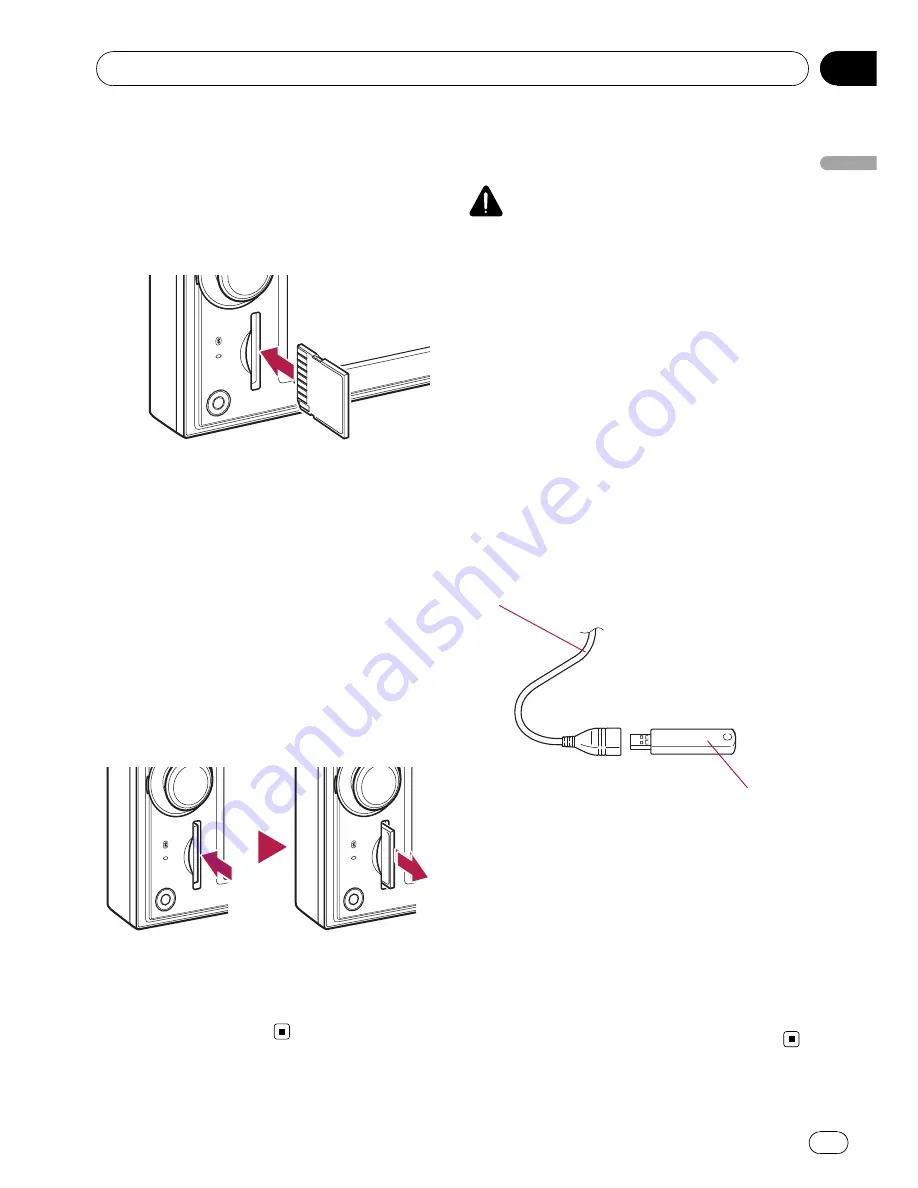
Inserting an SD memory card
%
Insert an SD memory card into the SD
card slot.
Insert it with the contact surface facing to the
left and press the card until it clicks and com-
pletely locks.
p
This system is not compatible with Multi
Media Card (MMC).
p
Compatibility with all SD memory cards is
not guaranteed.
p
This unit may not achieve optimum perfor-
mance with some SD memory cards.
p
Do not insert anything other than SD mem-
ory cards or dummy SD cards into the SD
card slot.
Ejecting an SD memory card
1
Press the SD memory card until it clicks.
The SD memory card is ejected.
2
Pull out the SD memory card.
p
Insert the dummy SD card to keep the SD
card slot free of dust when the SD memory
card is not inserted.
Plugging and unplugging a
USB storage device
CAUTION
!
To prevent data loss and damage to the sto-
rage device, never remove it from this naviga-
tion system while data is being transferred.
!
If data loss or corruption occurs on the sto-
rage device for any reason, it is usually not
possible to recover the data. Pioneer accepts
no liability for damages, costs or expenses
arising from data loss or corruption.
!
Never remove the USB storage device immedi-
ately after plugging it. It may cause that the
navigation system cannot recognise the exter-
nal storage device (USB, SD).
Plugging in a USB storage device
%
Plug a USB storage device into the USB
connector.
USB connector
USB storage device
p
Compatibility with all USB storage device is
not guaranteed.
This navigation system may not achieve op-
timum performance with some USB sto-
rage devices.
p
Connection via USB hub is not possible.
Unplugging a USB storage device
%
Pull out the USB storage device after
checking that no data is being accessed.
Basic operation
Engb
13
Chapter
02
Basic
operation




























