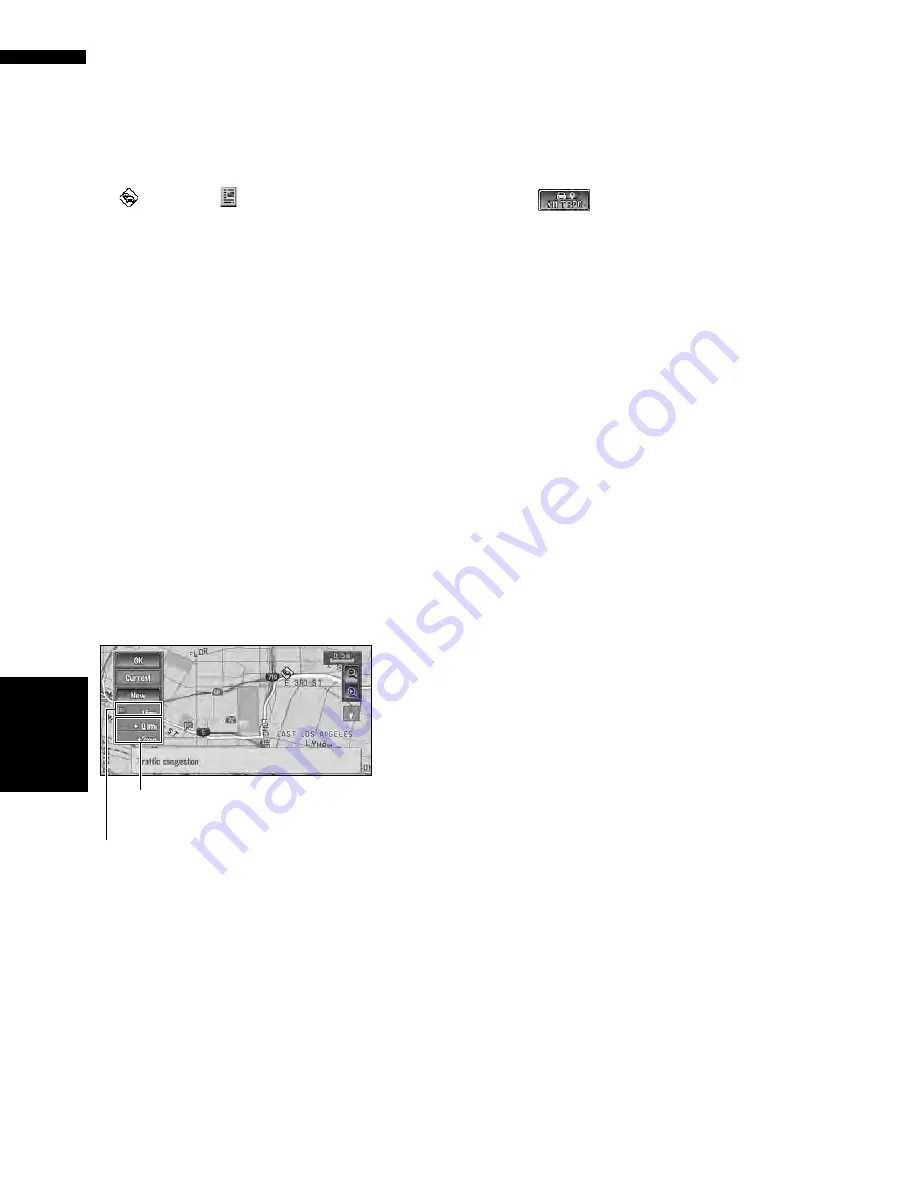
52
Chapter
4
E
d
it
in
g the Na
vigation Utilit
ie
s
NAV
I
❒
Traffic-related icons are not displayed on “City
Map”.
➲
“Selecting traffic information to display”
➞
Page 53
If you want to check the traffic information
details, move the scroll cursor onto an icon such
as
and touch
. This allows you to view
place names and other information.
Information on avoiding traffic
congestion on route ahead
If you are approaching traffic on your current
route, the navigation system has the ability to rec-
ommend an alternative route. Depending on the
information of traffic congestion you have
received and the setting of Use traffic flow infor-
mation, the navigation system will recommend
an alternate route automatically. On the freeway,
the navigation system will detect at least 1.6
miles (2.6 km) ahead of the specific traffic inci-
dent.
If a better route can be calculated, the following
screen will appear.
❒
The following types of traffic incidents on the
route will be checked: stop and go, stopped
traffic and closed/blocked roads.
On this screen, you can select the following
items:
New :
A new route is displayed on the screen.
Current :
The current route is displayed on the screen.
OK :
Select the route to that displayed on the screen.
❒
When no selection is made, the current route
will be automatically selected after a short
while.
When checking traffic conges-
tion information manually
Touching
on the screen allows you to
check for traffic congestion information on your
route.
If there is any information about a traffic conges-
tion on your route, a message appears asking you
whether to search for another route to avoid the
traffic congestion. If there is no traffic congestion
information along the route being guided, it is
announced on screen and by voice.
❒
The following types of traffic incidents on the
route will be checked: stop and go, stopped
traffic and closed/blocked roads.
If there is a traffic congestion informa-
tion on the route
When receiving information about a traffic con-
gestion, the message announcing the presence
of a traffic congestion is indicated.
On this screen, you can select the following
items:
Yes :
The route is recalculated taking the traffic con-
gestion into account.
No :
The message disappears, and the map display
reappears.
List :
The list with traffic information is displayed.
If there is no traffic congestion informa-
tion on the route
If there is no traffic congestion information, a
message appears to inform you that there is no
traffic congestion information on the route that is
shown.
On this screen, you can select the following
items:
List :
The list with all traffic information is displayed.
Back :
Message disappears, and the screen returns to
the map screen.
Distance from the current position of your vehicle
to the point of entry into the new route.
Difference in distance and travel time between
existing route and new route.
Содержание AVIC-D2
Страница 28: ...26 Chapter 1 Basic Operation NAVI AV ...
Страница 36: ...34 Chapter 2 Menu and Map Display NAVI ...
Страница 70: ...68 Chapter 5 Customizing Your Navigation System NAVI ...
Страница 80: ...78 Chapter 6 Using the AV Source Built in CD Drive and Radio AV RADIO ...
Страница 98: ...96 Chapter 7 Using the AV Source Pioneer AV Equipment AV AUX AV ...
Страница 108: ...106 Chapter 8 Customizing the Audio Source Setting AV Other Functions ...






























