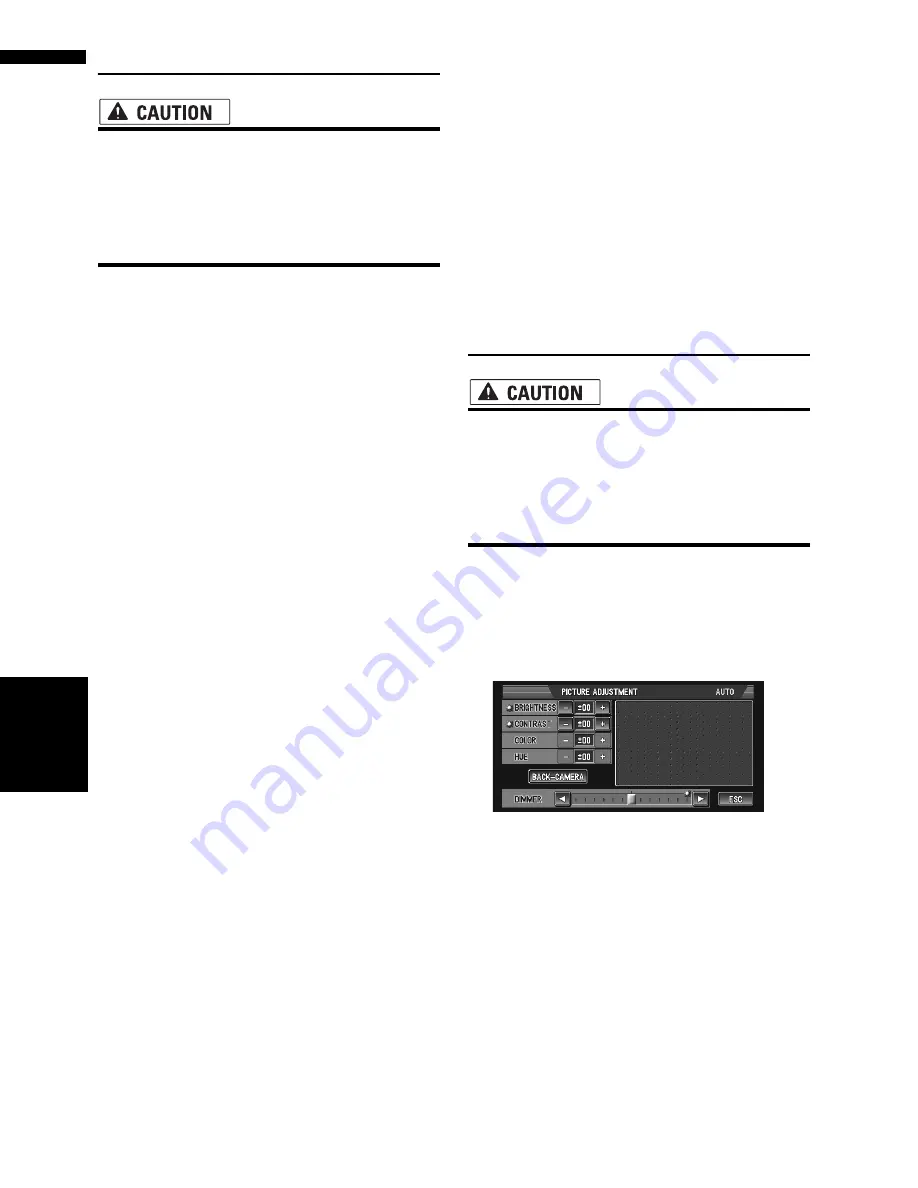
104
Chapter
8
Customi
zing
the Audio Source Setting
AV
Changing the Wide Screen Mode
• For safety reasons, these functions are not
available while your vehicle is in motion.
To enable these functions, you must stop
in a safe place and put on the parking
brake before setting your route (see page
12 Interlock for details).
1
Touch “WIDE” to select the desired set-
ting.
Touch “
WIDE
” repeatedly to switch between
the following settings:
NORMAL
(normal) —
FULL
(full) —
JUST
(just) —
CINEMA
(cinema) —
ZOOM
(zoom)
NORMAL (normal):
A 4:3 picture is displayed as it is, giving you no
sense of disparity since its proportions are the
same as that of the normal picture.
FULL (full):
A 4:3 picture is enlarged in the horizontal
direction only, enabling you to enjoy a 4:3 TV
picture (normal picture) without any omis-
sions.
JUST (just):
The picture is enlarged slightly at the center
and the amount of enlargement increases
horizontally toward the ends of the picture,
enabling you to enjoy a 4:3 picture without
sensing any disparity even on a wide screen.
CINEMA (cinema):
A picture is enlarged by the same proportion
as
FULL
or
ZOOM
in the horizontal direction
and by an intermediate proportion between
FULL
and
ZOOM
in the vertical direction;
ideal for a cinema-sized picture (wide screen
picture) where captions lie outside the frame.
ZOOM (zoom):
A 4:3 picture is enlarged in the same propor-
tion both vertically and horizontally; ideal for a
cinema-sized picture (wide screen picture).
❒
Different settings can be memorized for
each video source.
❒
When video is viewed in a wide screen
mode that does not match its original
aspect ratio, it may appear differently.
❒
Remember that use of this system for com-
mercial or public viewing purposes may
constitute an infringement on the author’s
rights protected by the Copyright Law.
❒
Video will appear grainy when viewed in
CINEMA
or
ZOOM
mode.
❒
The navigation map and the rear view cam-
era picture is always
FULL
.
Operating the Picture Adjust-
ment
• For safety reasons, these functions are not
available while your vehicle is in motion.
To enable these functions, you must stop
in a safe place and put on the parking
brake before setting your route (see page
12 Interlock for details).
You can adjust
BRIGHTNESS
(brightness),
CONTRAST
(contrast),
COLOR
(color) and
HUE
(hue) for each source and rear view camera.
1
Press the P.ADJ/B.LIGHT button to dis-
play PICTURE ADJUSTMENT.
BRIGHTNESS
— Adjust the black intensity
CONTRAST
— Adjust the contrast
COLOR
— Adjust the color saturation
HUE
— Adjust the tone of color (red is
emphasized or green is emphasized)
DIMMER
— Adjust the brightness of display
BACK-CAMERA
— Switch to the picture
adjustment display for the rear view camera
❒
Touching “
SOURCE
” (or “
NAVI
”) while
adjusting the rear view camera image
returns you to the previous screen. (Except
when the vehicle’s shift lever is in reverse
[R].)
Op
erat
in
g the P
ict
ure
Ad
justment
Содержание AVIC-D2
Страница 28: ...26 Chapter 1 Basic Operation NAVI AV ...
Страница 36: ...34 Chapter 2 Menu and Map Display NAVI ...
Страница 70: ...68 Chapter 5 Customizing Your Navigation System NAVI ...
Страница 80: ...78 Chapter 6 Using the AV Source Built in CD Drive and Radio AV RADIO ...
Страница 98: ...96 Chapter 7 Using the AV Source Pioneer AV Equipment AV AUX AV ...
Страница 108: ...106 Chapter 8 Customizing the Audio Source Setting AV Other Functions ...






























