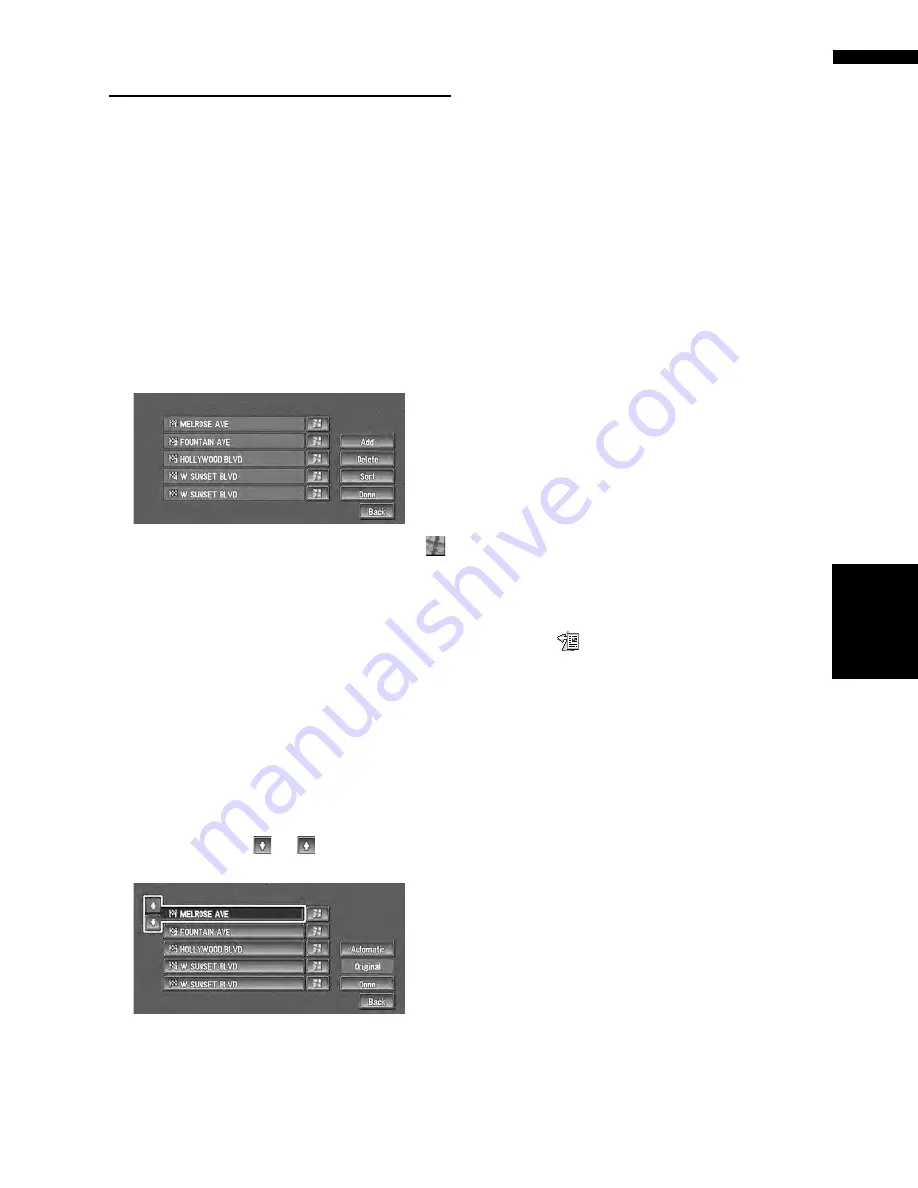
41
Chapter
3
Set
ting a Route to Y
our Destination
NA
VI
Editing Way Points to the Cur-
rent Route
You can select way points (locations you want to
visit on the way to your destination) and you can
recalculate the route to pass through these loca-
tions.
Editing a way point
Up to 5 way points can be selected, and selected
points can be sorted automatically or manually.
1
Touch “Route Options” in the Main menu,
and then touch “Edit Current Route”.
2
Select editing method.
❒
You can see the way point by touching
on the right of the list.
On this display, you can select the following
items:
Add :
Switch the display to search for points. After
searching for a point, display it on a map, then
touch “
OK
” to add to the way points. (You can
add up to five way points in total.)
Delete :
You can delete way points from the list.
(You can delete way points successively.)
Sort :
Touch to display a screen listing the way
points. Touching
or
on the left of the
list allows you to sort the way points manually.
Automatic :
You can sort the destination and way points
automatically. The system will show the near-
est way point (distance in a straight line) from
the current location as way point 1, and sort
the other points (including your destination)
in order of distance from your current loca-
tion.
Original :
Returns to the original order.
Select among manual order, “
Automatic
” or
“
Original
” and touch “
Done
” to start the
route search.
3
Touch “Done”.
❒
If you set a way point(s) in the route to your
destination, the route up to the next way
point will appear light green. The rest of
the route will be light blue.
Skipping a way point
If the points are set, the next way point along the
route can be skipped.
1
Touch the map screen.
The Shortcut menu appears.
2
Touch .
The Route/Detour menu appears.
3
Touch “Skip Way Point”.
A message asking whether you want to skip
the next way point appears.
4
Touch “Yes”.
A new route to your destination through all
the remaining way points, except for the
skipped way point, is calculated.
Содержание AVIC-D2
Страница 28: ...26 Chapter 1 Basic Operation NAVI AV ...
Страница 36: ...34 Chapter 2 Menu and Map Display NAVI ...
Страница 70: ...68 Chapter 5 Customizing Your Navigation System NAVI ...
Страница 80: ...78 Chapter 6 Using the AV Source Built in CD Drive and Radio AV RADIO ...
Страница 98: ...96 Chapter 7 Using the AV Source Pioneer AV Equipment AV AUX AV ...
Страница 108: ...106 Chapter 8 Customizing the Audio Source Setting AV Other Functions ...






























