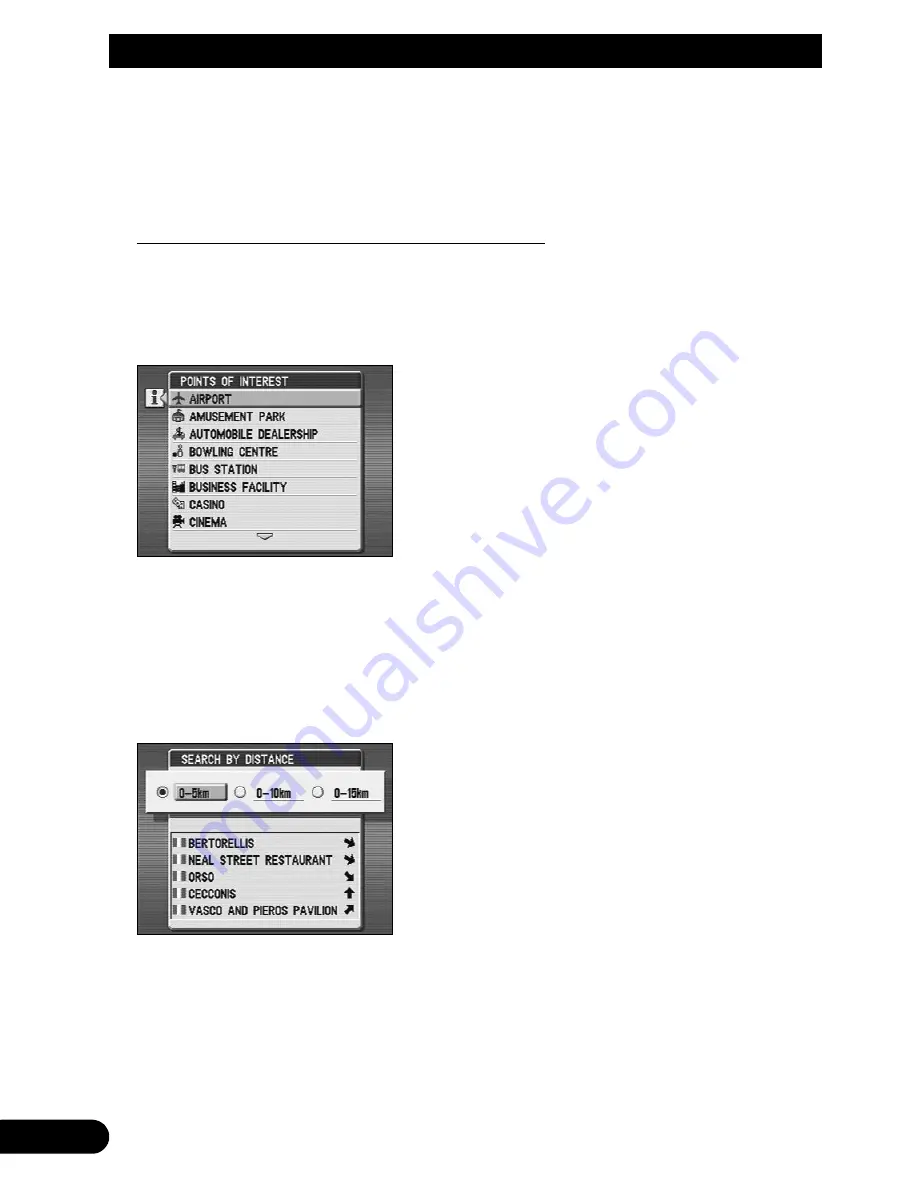
8VLQJWKH*XLGDQFH0HQX
)ROORZWKHLQVWUXFWLRQVJLYHQLQ³:RUNLQJZLWKSRLQWVRILQWHUHVW´RQSDJH
• If the display is in Map or Split Screen mode, the points of interest are overlaid as icons at the
appropriate locations on the map. In Arrow mode, they appear on the right-hand side of the display
with an arrow indicating how far away they are and in what direction.
Setting a route to a nearby point of interest
You can obtain a list of points of interest in a particular category and within a certain distance
of your present location. It is then an easy matter to choose one from the list and set a route to it.
)URPWKH*XLGDQFHPHQXKLJKOLJKW³/2&$/32,1762),17(5(67´DQG
FOLFNWKH
-
EXWWRQ
A list of point of interest categories is displayed.
• The point of interest categories shown on the list being displayed will vary depending on the Map
Disc in use.
+LJKOLJKWDFDWHJRU\DQGFOLFNWKH
-
EXWWRQ
If you have chosen a chain type of point of interest (meaning a point of interest category
characterised by chain establishments), or if it is a type of cuisine, a further list of choices is
displayed; choose a chain or cuisine type as appropriate and click the
-
button again.
You are presented with a list of points of interest of the selected type. The list includes those
within the distance range indicated above (up to 30).
• You can widen or narrow your choice by highlighting a different distance range and clicking the
-
button.
Содержание AVIC-505
Страница 1: ...Mobile Navigation System Manual AVIC 505 ...
Страница 157: ... ...
Страница 159: ... ...
















































