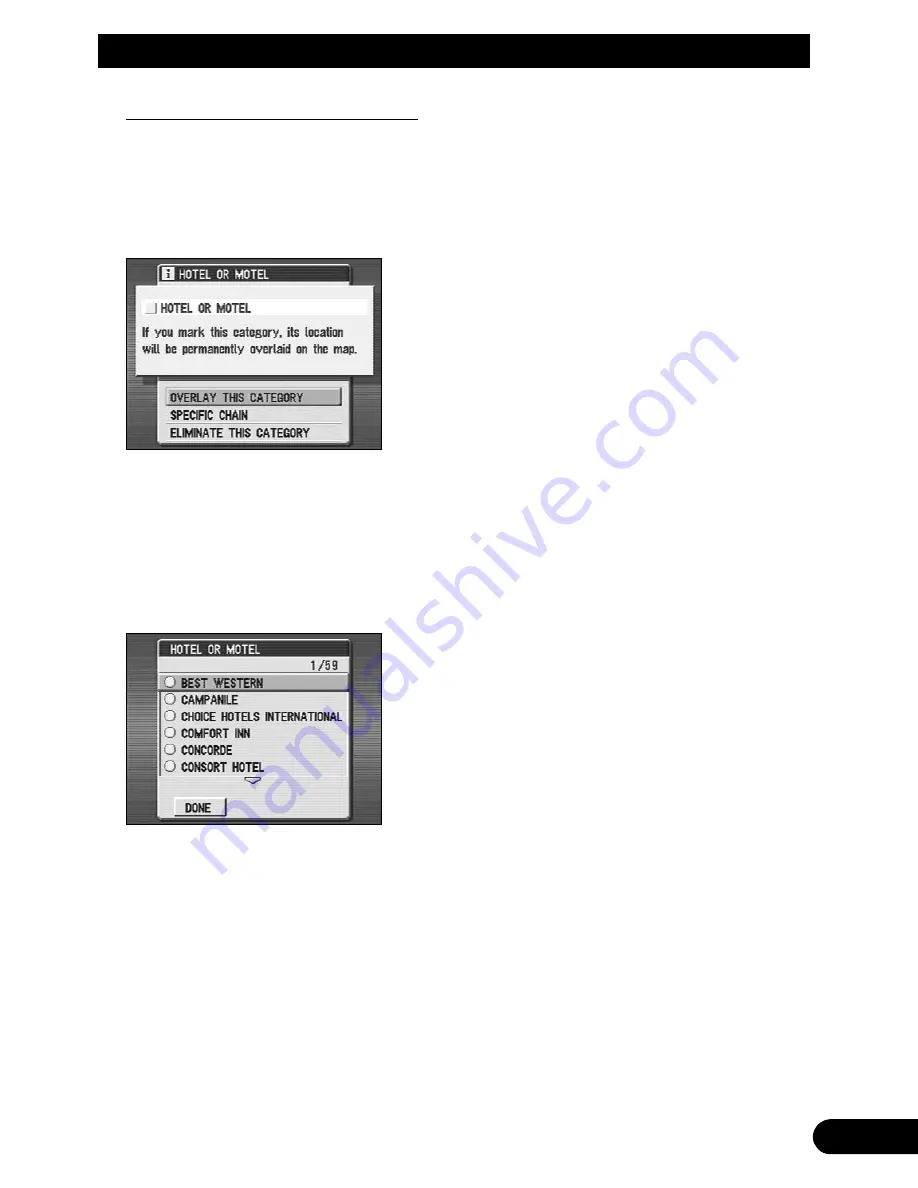
Working with points of interest
You can choose to permanently display certain categories of point of interest on the map.
&KRRVH³6($5&+%<32,1762),17(5(67´IURPWKH'HVWLQDWLRQPHQX
A list of point of interest categories is displayed.
+LJKOLJKWDFDWHJRU\DQGFOLFNOHIWZLWKWKHMR\VWLFN
A list of options displayed.
Overlay this category
The category is Marked with a tick and icons indicating the location of points of interest in this
category appear on the map.
• A tick appears to the left of the category on the list.
Specific chain
The category is marked with a tick and a display allowing selection of a chain type appears.
Select a chain type and click the
-
button to show the map view of the category selected. (You
can select only one chain type.)
Eliminate this category
The tick to the left of the category is deleted and the icons representing points of interest in the
category are removed from the map.
• Up to two categories can be marked with a tick at any one time.
• Icons representing the chosen categories are displayed only at map scales of 25 m to 500 m
(0.02 mile to 0.5 mile).
&KRRVHRQHRIWKHWKUHHRSWLRQVDQGFOLFNWKH
-
EXWWRQ
You are returned to the list of point of interest categories.
Содержание AVIC-505
Страница 1: ...Mobile Navigation System Manual AVIC 505 ...
Страница 157: ... ...
Страница 159: ... ...






























