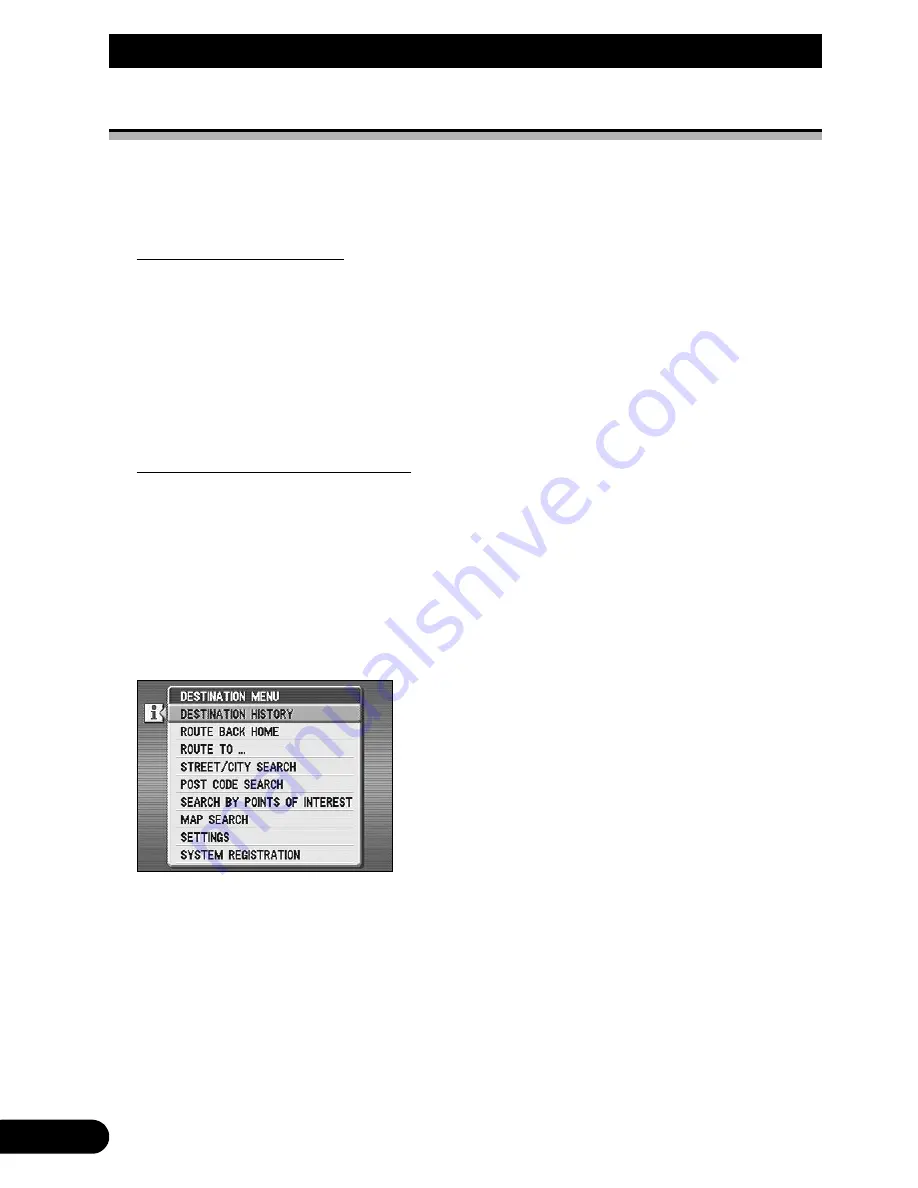
%DVLF2SHUDWLRQ
Basic Menu Usage
The Destination menu and Guidance menu provide access to most of the important functions
of your Mobile Navigation System. There is also a Settings menu, which you use to customise
the appearance and behaviour of your system. The various options presented in these menus
are selected using the joystick on your Navigation commander.
Displaying the menus
The Destination and Guidance menus are central to the operation of this navigation system, and
you can gain quick access to them at any time using the
K
(MENU) button on the Navigation
commander. If no destination has been set, pressing the
K
(MENU) button causes the
Destination menu to appear. On the other hand, if you are already being guided to a destination,
the Guidance menu is displayed. The Settings menu, which you can use at any time to change
certain basic settings, is reached by choosing "SETTINGS" from either the Destination menu
or the Guidance menu.
• "Selecting from a menu or list" below explains how to choose an item from a menu.
Selecting from a menu or list
Selecting from a menu is a two step procedure in which you first highlight an option and then
actually select it by clicking the
-
button. The same procedure is also used to select from any
lists or submenus which appear as a result of making choices from these main menus. You may
already have some experience with this procedure if you chose to register your home location
or a password in “Getting Started”.
0DNH\RXUFKRLFHE\VFUROOLQJXSRUGRZQWRLWXVLQJWKHMR\VWLFN
As each menu item is reached, it is highlighted in yellow. For certain items, the information
and map symbols may also appear to the left and right, respectively.
• If the menu contains more items than can be displayed on one screen, the presence of extra items is
indicated by green arrows at the top or bottom of the list. To view these items, simply scroll up or
down to them using the joystick.
• When a list is displayed, you can use the
) and * buttons to move up or down quickly.
,QSXWWKHKLJKOLJKWHGFKRLFHE\FOLFNLQJWKH
-
EXWWRQ
The selection is made and the screen changes accordingly.
Содержание AVIC-505
Страница 1: ...Mobile Navigation System Manual AVIC 505 ...
Страница 157: ... ...
Страница 159: ... ...






























