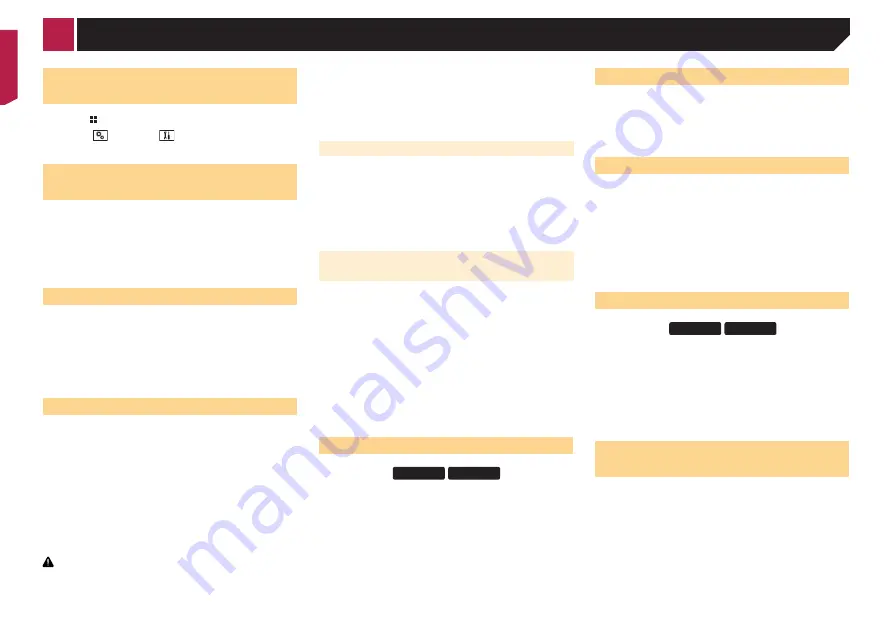
40
Displaying the “
System
” setting
screen
1 Press .
2 Touch , and then
.
The “
System
” setting screen appears.
Activating the Bluetooth audio
source
1 Display the “
System
” setting screen.
Displaying the “
System
” setting screen
on page 40
2 Touch [
AV Source Settings
].
3 Touch [
Bluetooth Audio
] to switch “
On
”
(default) or “
Off
”.
Setting the ever scroll
When “
Ever Scroll
” is set to “
On
”, the recorded text information
scrolls continuously in the display.
1 Display the “
System
” setting screen.
Displaying the “
System
” setting screen
on page 40
2 Touch [
Ever Scroll
] to switch “
On
” or “
Off
”
(default).
Setting the rear view camera
A separately sold rear view camera (e.g. ND-BC6) is required
for utilizing the rear view camera function. (For details, consult
your dealer.)
Rear view camera
This product features a function that automatically switches to
the full-screen image of the rear view camera installed on your
vehicle, when the shift lever is in the REVERSE (R) position.
p
When the shift lever is aligned to the REVERSE (R) position
immediately after the system of this product is started up,
only the camera image will be displayed and the parking
assist guidelines and the message, “
The video may appear
reversed
” will not be displayed.
CAUTION
Pioneer recommends the use of a camera which outputs
mirror reversed images, otherwise the screen image may
appear reversed.
p
Immediately verify whether the display changes to a
rear view camera image when the shift lever is moved to
REVERSE (R) from another position.
p
When the screen changes to full-screen rear view camera
image during normal driving, switch to the opposite setting
in “
Camera Polarity
”.
Setting rear view camera activation
1 Display the “
System
” setting screen.
Displaying the “
System
” setting screen
on page 40
2 Touch [
Camera Settings
].
3 Touch [
Back Camera Input
] to switch “
On
” or
“
Off
” (default).
Setting the polarity of the rear view
camera
p
This function is available when “
Back Camera Input
” is
“
On
”.
Setting rear view camera activation
on page 40
1 Display the “
System
” setting screen.
Displaying the “
System
” setting screen
on page 40
2 Touch [
Camera Settings
].
3 Touch [
Camera Polarity
].
●
Battery
(default):
The polarity of the connected lead is positive.
●
Ground
:
The polarity of the connected lead is negative.
Setting the safe mode
X5700DAB
X3700DAB
You can set the safe mode that regulate operating some func-
tions only when you stop your vehicle in a safe place and apply
the parking brake.
1 Display the “
System
” setting screen.
Displaying the “
System
” setting screen
on page 40
2 Touch [
Safe Mode
] to switch “
On
” (default) or
“
Off
”.
Turning off the demo screen
1 Display the “
System
” setting screen.
Displaying the “
System
” setting screen
on page 40
2 Touch [
Demo Mode
] to switch “
On
” (default) or
“
Off
”.
Selecting the system language
●
If the embedded language and the selected language setting
are not the same, text information may not display properly.
●
Some characters may not be displayed properly.
1 Display the “
System
” setting screen.
Displaying the “
System
” setting screen
on page 40
2 Touch [
System Language
].
3 Touch the language that you want to use.
After the language is selected, the previous screen returns.
Selecting the using location
X5700DAB
X3700DAB
p
This setting is not available while using the Pandora.
1 Display the “
System
” setting screen.
Displaying the “
System
” setting screen
on page 40
2 Touch [
Setting Location
] to switch the follow-
ing items.
●
Europe
(default)
●
Australia
Setting the keyboard language
with the application for iPhone
You can use the keyboard in
AppRadioMode
by setting the
language of the keyboard for iPhone.
p
This function is only available in
AppRadioMode
on the
iPhone.
1 Display the “
System
” setting screen.
Displaying the “
System
” setting screen
on page 40
2 Touch [
Keyboard
].
3 Touch the language that you want to use.
After the language is selected, the previous screen returns.
< CRB4437-A >
System settings






























