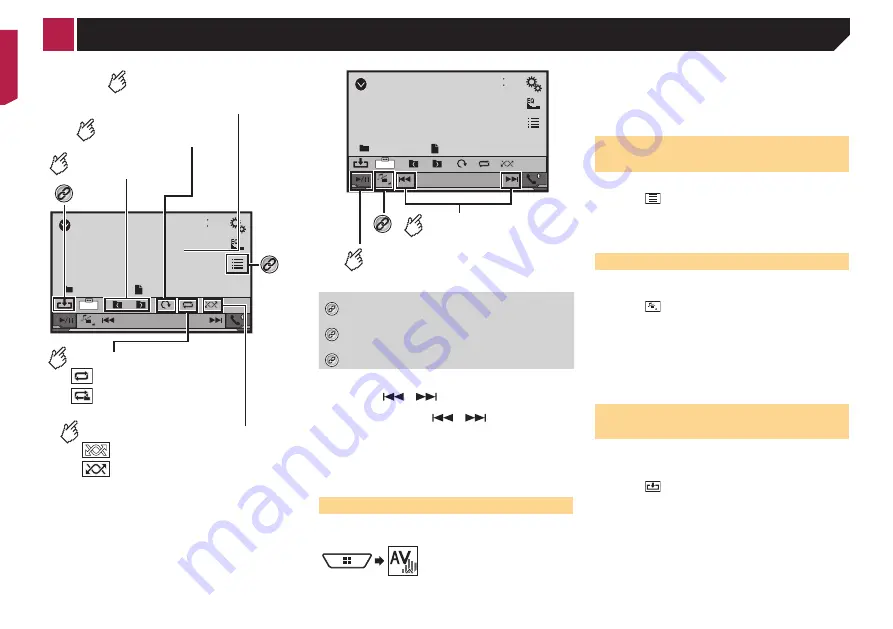
28
USB
48
21
Abcdefghi
Abcdefghi
6/10
Trimming
*2
*1
Sets a repeat play range.
: Repeats all files.
: Repeats the current folder.
Plays files in random order.
: Does not play files in random order.
: Plays all files in the current repeat
play range in random order.
Selects the previous
or next folder.
Rotates the displayed
picture 90° clockwise.
Hides the touch panel keys.
To display again the keys,
touch anywhere on the screen.
USB
48
21
Abcdefghi
Abcdefghi
6/10
Trimming
Skips files forward
or backward.
Switches between
playback and pause.
*3
*1
Saves the current image as the wallscreen.
Saving the image as the wallscreen
on page 28
*2
Selects a file from the list.
Selecting files from the file name list
on page 28
*3
Switches the media file type.
Switching the media file type
on page 28
p
JPEG images are not displayed in the rear display.
p
By pressing
or
, you can also skip files forward or
backward.
p
By pressing and holding
or
, you can search 10
JPEG files at a time. If the file currently being played is the
first or last file in the folder, the search is not performed.
p
Changing the wide screen mode.
Common operations
on page 53
You can view still images stored in an USB storage device.
Media compatibility chart
on page 60
Starting procedure
1 Display the “
AV source selection
” screen.
2 Plug the USB storage device.
Plugging and unplugging a USB storage device
on page 8
p
Playback is performed in order of folder numbers. Folders
are skipped if they contain no playable files.
3 Touch [
USB
].
The image is displayed on the screen.
Selecting files from the file
name list
You can select files to view using the file name list.
1 Touch .
2 Touch a file on the list to play back.
p
Touching a folder on the list shows its contents. You can play
a file on the list by touching it.
Switching the media file type
When playing a digital media containing a mixture of various
media file types you can switch between media file types to play.
1 Touch .
2 Touch the item you want to set.
●
Music
:
Switches the media file type to music (compressed audio).
●
Video
:
Switches the media file type to video.
●
Photo
:
Switches the media file type to still image (JPEG data).
Saving the image as the
wallscreen
You can save the current displayed image in the memory of this
unit and set as the wallscreen as the AV screen or the Home
screen.
1 Touch on the image that you want to save.
2 Touch the following items to set as the
wallscreen.
●
As AVScreen
:
Saves the image as the wallscreen of AV screen.
●
As HomeScreen
:
Saves the image as the wallscreen of Home screen.
●
As Both
:
Saves the image as the both wallscreen of AV screen and
Home screen.
< CRB4437-A >
Still image files






























