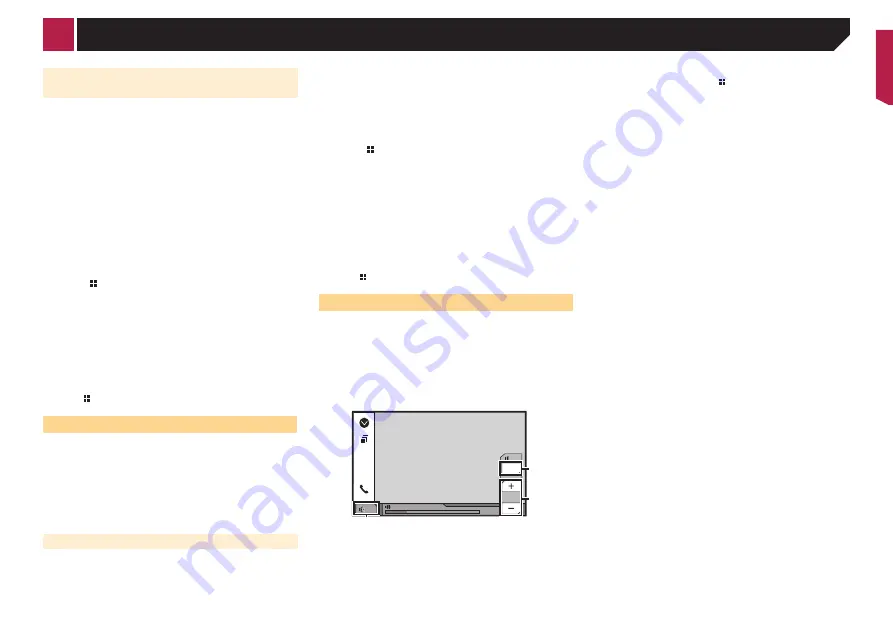
33
Displaying the image of your
application
You can set an image of an application for your device, which
is not compatible with [
AppRadioMode
], to be shown on the
screen.
p
Depending on the type of application, you may not be able to
see the image on the screen.
p
When you use this function on iPhone with Lightning con-
nector, do not connect other devices via Bluetooth wireless
technology.
p
You can only control the application on the connected
device.
p
When you touch the display in this function, “Don’t Touch”
mark appears on the upper right corner of the screen.
1 Connect your device.
p
For details on how to connect an iPhone or Android™ device,
refer to the installation manual.
2 Press .
3 Touch [
APPS
].
When the application is ready to launch, messages appear on
the screen of this product and your iPhone.
For iPhone with 30-pin connector user, refuse to
launch the application on your iPhone and then
touch [
OK
] on this product.
4 Launch the application on your device.
An image of the application appears on the screen.
p
Press to return to the Top menu screen.
Using
MirrorLink
When you connect a
MirrorLink
device with compatible applica-
tions installed, you can control the applications for the mobile
device directly from this product (
MirrorLink
mode).
You can view and operate the compatible applications via the
display with multi-touch gestures like tapping, dragging, scroll-
ing, and flicking.
p
Multi-touch gestures may be disabled depending on the
MirrorLink
device model that is connected.
Starting procedure
When connecting a
MirrorLink
device to this product, you
must select the method for connecting your device. Settings are
required according to the connected device.
Setup for iPod / iPhone or smartphone
on page 16
1 Unlock your
MirrorLink
device.
2 Connect your
MirrorLink
device to this product
via the separately sold USB interface cable for
use with
MirrorLink
devices (CD-MU200).
p
For details on how to connect the MirrorLink™ device, refer
to the installation manual.
3 Press .
4 Touch [
APPS
].
If the launcher application is installed in the
MirrorLink
device,
the application launches.
If not, the Application menu screen will appear.
5 Touch the desired application icon.
The desired application is launched, and the application opera-
tion screen appears.
p
Some applications may not launch depending on the state
of the connected device. If it does not launch, launch the
application according to the application startup message.
p
Press to go back to the Top menu screen.
Using the audio mix function
You can output audio mixing AV source and an application for
iPhone or smartphone when the
AppRadioMode
or
MirrorLink
mode is used.
1 Start up the
AppRadioMode
or
MirrorLink
mode.
2 Press the
Volume
(
+
/
–
) button.
The audio mix menu will be displayed on the screen.
6/10
48
21
OFF
Vol.
12
Mute
App
Vol.
10
Radio
2
1
3
1
Touch to mute. Touch again to unmute.
2
Sets whether to switch the sound mix function off.
3
Adjusts the application audio volume.
Each touch of [
+
] or [
–
] increases or decreases the volume
level.
p
The AV operation screen and the Application screen can
be switched by pressing .
p
You cannot adjust the volume of the main sound on the
screen. Press the
Volume
(
+
/
–
) button to adjust the
volume of the main sound.
< CRB4437-A >
iPhone or smartphone applications






























