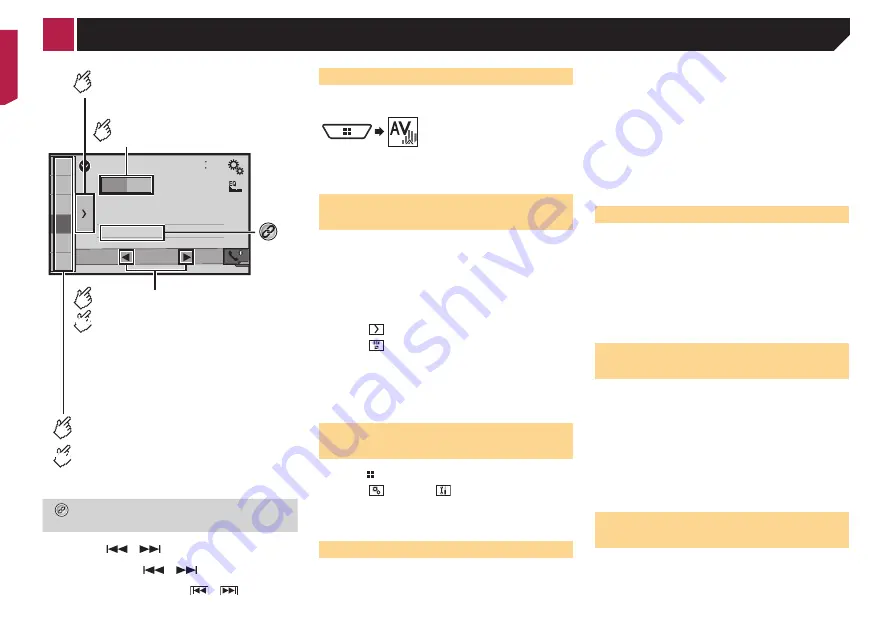
20
Radio
48
21
1
2
3
4
5
6
6/10
MW
FM1
Abcdefghi
Abcdefghi
Abcdefghi
Seek
Selects the FM1, FM2, FM3,
MW or LW band.
Performs manual tuning.
Performs seek tuning or
non stop seek tuning.
Releasing the key in a few seconds, skips
to the nearest station from the current
frequency.
Keeping holding the key for a long
seconds, performs non stop seek tuning.
Displays the preset channel list.
Select an item on the list ("1" to "6")
to switch to the preset channel.
Recalls the preset channel
stored to a key from memory.
Stores the current broadcast
frequency to a key.
HOLD
HOLD
Stores song information to an iPod.
Storing song information to an iPod (iTunes
Tagging)
on page 53
p
By pressing
or
, you can also switch the preset
channels.
p
By pressing and hold
or
and release, you can
also perform seek tuning.
p
By keeping touching and holding
or
, you can
perform non stop seek tuning. Touch again to cancel.
Starting procedure
1 Display the “
AV source selection
” screen.
2 Touch [
Radio
].
The “
Radio
” screen appears.
Storing the strongest broadcast
frequencies
The BSM (best stations memory) function automatically stores
the six strongest broadcast frequencies under the preset tuning
keys “
1
” to “
6
”.
p
Storing broadcast frequencies with BSM may replace those
you have already saved.
p
Previously stored broadcast frequencies may remain stored
if the number of frequencies stored has not reached the
limit.
1 Touch .
2 Touch to begin a search.
While the message is displayed, the six strongest broadcast
frequencies will be stored under the preset tuning keys in order
of their signal strength.
If you touch [
Cancel
], the storage process is
canceled.
Displaying the “Radio settings”
screen
1 Press .
2 Touch , and then
.
3 Touch [
AV Source Settings
].
4 Touch [
Radio settings
].
Tuning into strong frequencies
p
You can use this function when “
Radio
” is selected as the
source.
Local seek tuning allows you to only tune into those radio sta-
tions with sufficiently strong signals.
1 Display the “
Radio settings
” screen.
Displaying the “Radio settings” screen
on page 20
2 Touch [
Local
].
3 Touch the item you want to set.
●
Off
(default):
Turns the seek tuning setting off.
●
Level1
to
Level4
:
Sets the level of sensitivity for FM to
Level1
to
Level4
(for
MW and LW to
Level1
or
Level2
).
p
The FM “
Level4
” (MW and LW “
Level2
”) setting allows
reception of only stations with the strongest signals.
Setting the FM tuning step
You can switch the seek tuning step for FM band.
p
The tuning step remains at 50 kHz during manual tuning.
1 Turn the source off.
Source on the AV source selection screen
on page 10
2 Display the “
Radio settings
” screen.
Displaying the “Radio settings” screen
on page 20
3 Touch [
FM Step
] to switch the step to “
50kHz
”
(default) or “
100kHz
”.
Switching the sound quality of
the FM tuner
p
This function is available only when you receive the FM band.
1 Display the “
Radio settings
” screen.
Displaying the “Radio settings” screen
on page 20
2 Touch [
Tuner Sound
] to select the item.
●
Music
(default):
Gives priority to the sound quality.
●
Talk
:
Gives priority to noise prevention.
●
Standard
:
Gives no effect.
Setting the alternative fre-
quency search
When the tuner cannot get a good reception, tunes to another
broadcast station that supports the same program in the current
network.
1 Display the “
Radio settings
” screen.
< CRB4437-A >
Radio






























