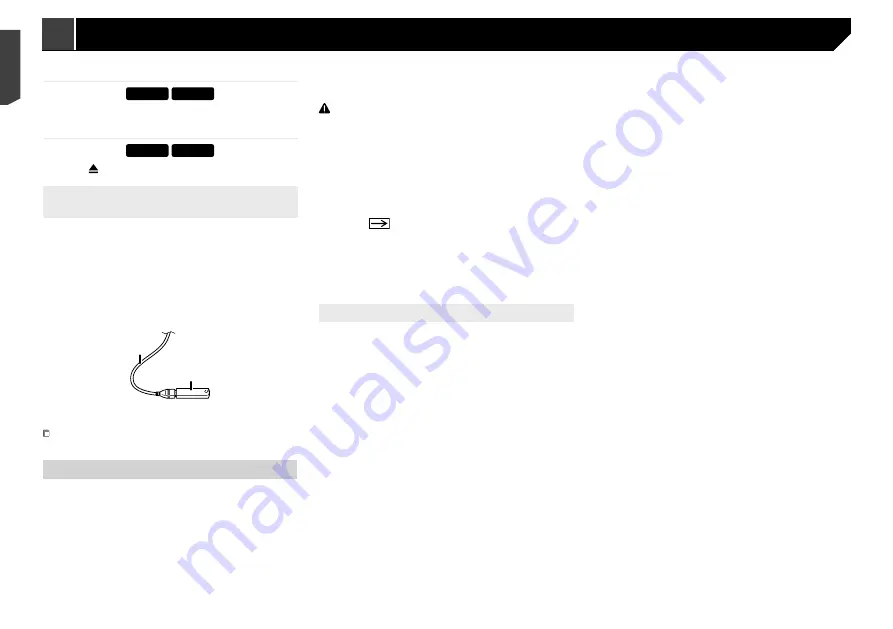
8
How to use the screens
Phone Book
abcdefghi
abcdefghi
abcdefghi
abcdefghi
abcdefghi
ABC
A
B
C
D
E
F
G
3
abcdefghi...
48
21
Abcdefg
Abcdefg
Abcdefg
Abcdefg
Abcdefg
6/10
Month/Date
d/m/y
12hour
24hour
m/d/y y/m/d
10
6
2016
21
48
Time Format
iPod
48
21
Abcdefghi
Abcdefghi
ABC
Pops
99999/99999
9999’99”
-9999’99”
6/10
Source Select
48
21
Abcdefg
Abcdefg
Abcdefg
Abcdefg
6/10
48
21
6/10
iPod
Disc
AUX
iPod
Bluetooth
Audio
Radio
AV
48
21
6/10
Radio
Camera
View
Source OFF PowerOFF
System
Top menu screen
Time and date setting screen
Setting menu screen
AV operation screen
Phone menu screen
AV source selection screen
Application operation screen
Application menu screen
favourite source icons
Recent application icons
*4
*4
*1
You can control the iPhone or
smartphone applications directly
on this product.
Depending on the connection
method, the "smartphone setup"
screen is displayed.
*2
*3
*5
Inserting a disc
X2890BT
X1890DVD
1 Insert a disc into the disc-loading slot.
Ejecting a disc
X2890BT
X1890DVD
1 Press button to eject a disc.
Plugging and unplugging a USB stor-
age device
p
This product may not achieve optimum performance with
some USB storage devices.
p
Connection via a USB hub is not possible.
p
A USB cable is required for connection.
1 Pull out the plug from the USB port of the USB
cable.
2 Plug a USB storage device into the USB cable.
2
1
1
USB cable
2
USB storage device
Check that no data is being accessed before pulling out the
USB storage device.
On first-time startup
1 Start the engine to boot up the system.
The “
Speaker Mode Settings
” screen appears.
p
From the second time on, the screen shown will differ
depending on the previous conditions.
2 Touch the speaker modes.
Standard Mode
4-speaker system with front and rear speakers, or a
6-speaker system with front and rear speakers and
subwoofers.
Network Mode
3-way system with a high range speaker, middle range
speaker and subwoofer (low range speaker) for reproduction
of high, middle and low frequencies (bands).
WARNING
Do not use the unit in standard mode when a speaker system
for 3-way network mode is connected to this unit. This may
cause damage to the speakers.
3 Touch [
OK
].
The “
Smartphone Setup
” screen appears.
4 Touch the item.
Refer to
Information on the connections and functions for
each device
on page 17
5 Touch
.
The top menu screen appears.
p
Once the speaker mode is set, the setting cannot be
changed unless this product is restored to the default
settings. Restore the default settings to change the speaker
mode setting.
Refer to
Restoring the default settings
on page 42
Switching the speaker mode
To change the speaker mode, you need to restore this product to
the default settings.
1 Restore the default setting.
Refer to
Restoring the default settings
on page 42
8
< CRB4735-A >
< CRB4735-A >
Basic operation
Basic operation
Содержание AVH-X1890DVD
Страница 1: ...Owner s Manual AVH X5890BT AVH X4890DVD AVH X2890BT AVH X1890DVD Monitor RDS AV Receiver English ...
Страница 59: ...59 59 CRB4735 A ...
Страница 60: ...60 60 CRB4735 A ...
Страница 61: ...61 61 CRB4735 A ...
Страница 62: ...62 62 CRB4735 A ...
Страница 63: ...63 63 CRB4735 A ...









































