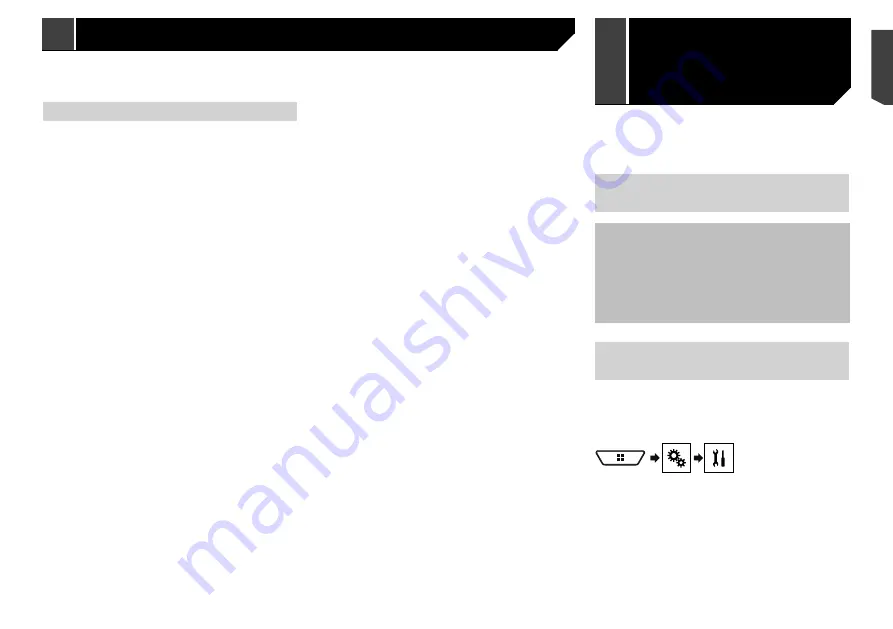
15
2 Touch [
Phone Book Auto Synchronize
] to
switch “
On
” or “
Off
”.
Notes for hands-free phoning
General notes
Connection to all mobile phones featuring Bluetooth wire-
less technology is not guaranteed.
The line-of-sight distance between this product and your
mobile phone must be 10 metres or less when sending and
receiving voice and data via Bluetooth technology.
With some mobile phones, the ring sound may not be output
from the speakers.
If private mode is selected on the mobile phone, hands-free
phoning may be disabled.
Registration and connection
Mobile phone operations vary depending on the type of
mobile phone. Refer to the instruction manual that came
with your mobile phone for detailed instructions.
When phone book transfer does not work, disconnect your
phone and then perform pairing again from your phone to
this product.
Making and receiving calls
You may hear a noise in the following situations:
— When you answer the phone using the button on the
phone.
— When the person on the other end of the line hangs up the
phone.
If the person on the other end of the line cannot hear the
conversation due to an echo, decrease the volume level for
hands-free phoning.
With some mobile phones, even after you press the accept
button on the mobile phone when a call comes in, hands-
free phoning may not be performed.
The registered name will appear if the phone number is
already registered in the phone book. When one phone
number is registered under different names, only the phone
number will be displayed.
The received call and the dialled number histories
You cannot make a call to the entry of an unknown user (no
phone number) in the received call history.
If calls are made by operating your mobile phone, no history
data will be recorded in this product.
Phone book transfers
If there are more than 1 000 phone book entries on your
mobile phone, not all entries may download completely.
Depending on the phone, this product may not display the
phone book correctly.
If the phone book in the phone contains image data, the
phone book may not be transferred correctly.
Depending on the mobile phone, phone book transfer may
not be available.
When using an iPod / iPhone or a smartphone with this product,
configure the settings of this product according to the device to
be connected.
This section describes the settings required for each device.
The basic flow of iPod / iPhone
or smartphone setup
1
Select the method for connecting your device.
Refer to
Setting the device connection method
on page
15
2
Connect your device to this product.
Refer to
Connection
on page 43
3
If necessary, connect your device to this product via
Bluetooth connection.
Refer to
Registration and connection of Bluetooth
®
device
on page 11
Setting the device connection
method
To use the application for iPhone or smartphone on this product,
select the method for connecting your device.
Settings are required according to the connected device.
1 Display the “
System
” setting screen.
2 Touch [
Input/Output settings
].
3 Touch [
Smartphone Setup
].
4 Touch the following settings.
Device
: Select the device to be connected.
Connection
/
Application
: Select the connection method.
Refer to
Information on the connections and functions for
each device
on page 17
The setting will change after the following processes are
automatically executed.
— The source is turned off.
Setup for iPod / iPhone or smartphone
Adjusting the other party’s listening
volume
This product can be adjusted to the other party’s listening
volume.
1 Touch
to switch between the three vol-
ume levels.
p
Settings can be stored for each device.
Using the voice recognition
function (for iPhone)
By connecting your iPhone to this product, you can use the voice
recognition function (Siri Eyes Free Mode) on this product.
p
When an iPhone running iOS 6.1 or higher is used, Siri Eyes
Free Mode is available with this product.
p
In this chapter, iPhone and iPod touch will be referred to as
“iPhone”.
1 Display the “
Phone menu
” screen.
Refer to
Displaying the Phone menu screen
on page 13
2 Touch .
The voice recognition function launches and the voice control
screen appears.
p
You can also launch the voice recognition function by press-
ing and holding .
p
If two mobile phones are automatically connected to this
product with the Bluetooth device auto connect function, the
voice recognition function (Siri Eyes Free Mode) will be set
on the second phone.
p
If you want to use the voice recognition function (Siri Eyes
Free Mode) on another connected iPhone, touch
1
2
3
to switch to the other iPhone. The iPhone that you switch to
will be set as the current device.
Setting phone book auto
synchronisation
You can select whether or not to synchronise the the phone book
with the contacts on your phone automatically when you con-
nect the phone to this product.
The default setting is “
Off
”.
1 Display the “
Bluetooth
” screen.
Refer to
Displaying the “
Bluetooth
” screen on page 11
15
< CRB4735-A >
Hands-free phoning
Hands-free phoning
Setup for iPod
/ iPhone or
smartphone
Содержание AVH-X1890DVD
Страница 1: ...Owner s Manual AVH X5890BT AVH X4890DVD AVH X2890BT AVH X1890DVD Monitor RDS AV Receiver English ...
Страница 59: ...59 59 CRB4735 A ...
Страница 60: ...60 60 CRB4735 A ...
Страница 61: ...61 61 CRB4735 A ...
Страница 62: ...62 62 CRB4735 A ...
Страница 63: ...63 63 CRB4735 A ...















































