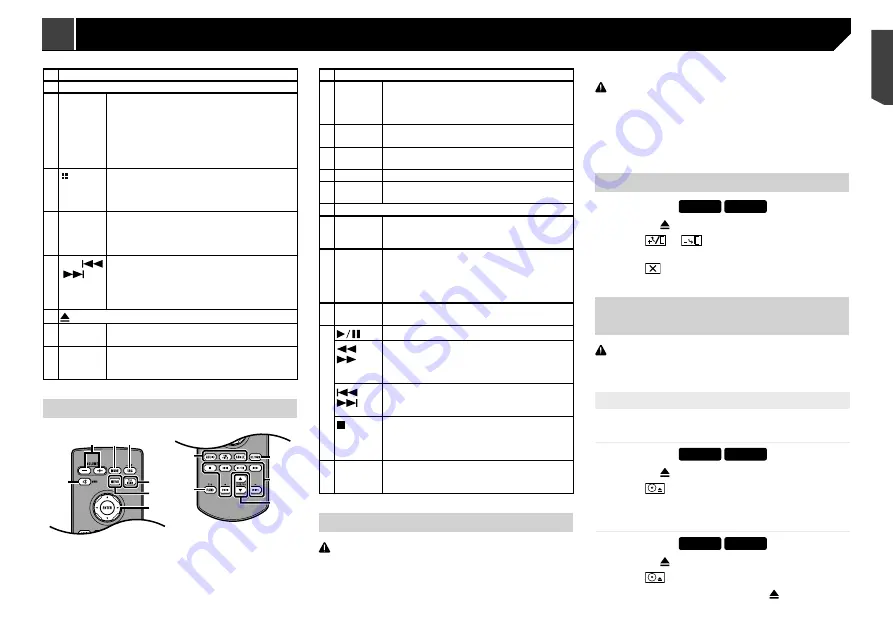
7
1 LCD screen
2
Volume
(
+
/
–
) button
3
DISP
button
On the AV operation screen, press to turn the
display off.
On the Application screen or navigation mode,
press to display the side control bar. Press and
hold to turn the display off.
p
When the display is turned off, touch the
screen to revert to the original screen.
4
button
Press and hold to activate the voice recognition
function.
Refer to
Using the voice recognition func-
tion (for iPhone)
on page 14
5
MODE
button
Press to switch between the Application screen
and the AV operation screen.
Press and hold to switch to the camera view
mode.
6
TRK
(
/
)
button
Press to return to the previous track (chapter)
or go to the next track (chapter).
Press and hold to perform fast reverse or fast
forwards.
Press to answer or end a call.
7
button
8
RESET
button
Refer to
Resetting the microprocessor
on
page 5
9 Disc-
loading
slot
Refer to
Inserting and ejecting a disc
on
page 7
Remote control
6
4
a
b
c
1 2 3
7
8
9
5
1
Volume
(
+
/
–
)
2
MODE
Press to switch between the Application screen
and the AV operation screen.
Press and hold to switch to the camera view
mode.
3
SRC
Press to cycle through all the available sources.
Press and hold to turn the source off.
4
TOP
MENU
Returns to the top menu during DVD playback.
5
MENU
Displays the DVD menu during DVD playback.
6 Thumb
pad
Selects a menu on the DVD menu.
7
MUTE
8
AUDIO
SUBTITLE
ANGLE
Changes the audio language, subtitle language
or viewing angle during DVD playback.
9
BAND/
ESC
Selects the tuner band when tuner is selected
as a source.
Cancels the control mode of functions.
Switches between media file types when
playing the data of Disc, USB.
10
RETURN
Returns to the specified point and begins
playback from there.
11
Pauses or resumes playback.
or
For audio: Press and hold to perform fast
reverse or fast forwards.
For video: Press to perform fast reverse or fast
forwards.
or
Press to return to the previous track (chapter)
or go to the next track (chapter).
Press to answer or end a call.
Stops playback.
If you resume playback, playback will start from
the point where you stopped. Touch the key
again to stop playback completely.
12
FOLDER/P.
CH
Selects the next or previous disc or folder.
Recalls radio station frequencies assigned to
preset channel keys.
Notes on using the LCD panel
WARNING
Keep hands and fingers clear of this product when
opening, closing, or adjusting the LCD panel. Be especially
cautious of children’s hands and fingers.
Do not use with the LCD panel left open. It may result in
injury in the event of an accident.
CAUTION
Do not open or close the LCD panel by force. It may cause
a malfunction.
Do not operate this product until the LCD panel has
completely opened or closed. The LCD panel may stop at
that angle for safety.
Do not place a glass or can on the open LCD panel.
Adjusting the LCD panel angle
X5890BT
X4890DVD
1 Press the button.
2 Touch
or
to adjust the angle of the
LCD panel.
3 Touch .
Returns to the previous screen.
Inserting/ejecting/connecting
media
CAUTION
Do not insert anything other than a disc into the disc-loading
slot.
Inserting and ejecting a disc
Inserting a disc
X5890BT
X4890DVD
1 Press the button.
2 Touch
to open the LCD panel.
3 Insert a disc into the disc-loading slot.
Ejecting a disc
X5890BT
X4890DVD
1 Press the button.
2 Touch
to open the LCD panel.
3 Remove the disc, and press the button.
Checking part names and
functions
X5890BT
X4890DVD
1
2
3 4 5
6 7 8
9
X2890BT
X1890DVD
2
3
4
5
6
8
9
7
1
Basic operation
7
< CRB4735-A >
Basic operation
Basic operation
Содержание AVH-X1890DVD
Страница 1: ...Owner s Manual AVH X5890BT AVH X4890DVD AVH X2890BT AVH X1890DVD Monitor RDS AV Receiver English ...
Страница 59: ...59 59 CRB4735 A ...
Страница 60: ...60 60 CRB4735 A ...
Страница 61: ...61 61 CRB4735 A ...
Страница 62: ...62 62 CRB4735 A ...
Страница 63: ...63 63 CRB4735 A ...








































