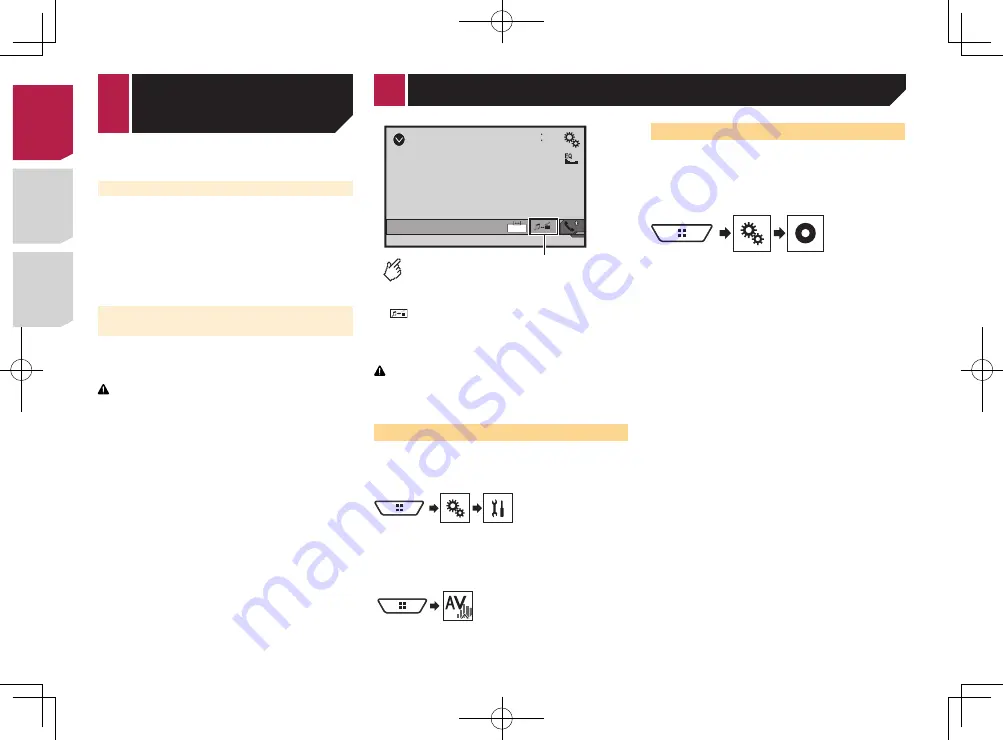
34
If “
No Teams Selected
” is displayed, register the team to be
monitored.
Using Featured Favorites Band
If you set “
Featured Favorites
” to on, the Featured Favorites
Band which broadcasts the contents according to the time is
added automatically.
1 Display the “
Sirius XM Settings
” screen.
Displaying the “
Sirius XM Settings
” screen
on page 33
2 Touch [
Featured Favorites
] to switch “
On
”
(default) or “
Off
”.
Restoring the “SiriusXM Settings” to
the default
You can restore the SiriusXM settings to the default.
p
This setting is available only when you stop your vehicle in a
safe place and apply the parking brake.
CAUTION
Do not turn off the engine while restoring the settings.
1 Display the “
Sirius XM Settings
” screen.
Displaying the “
Sirius XM Settings
” screen
on page 33
2 Touch [
SiriusXM Reset
].
3 Touch [
Restore
].
The settings are restored to the default.
p
The source is turned off and the Bluetooth connection is
disconnected before the process starts.
SiriusXM
®
Satellite
Radio
AUX
48
21
Full
6/10
Switches between the screen to
operate video files and that to
operate music files.
p
is only available when there are both audio and video
files on the auxiliary equipment.
p
A Mini-jack AV cable (CD-RM10) (sold separately) is required
for connection.
External video component and the display
on page 52
CAUTION
For safety reasons, video images cannot be viewed while your
vehicle is in motion. To view video images, stop in a safe place
and apply the parking brake.
Starting procedure
You can display the video image output by the device connected
to video input.
1 Display the “
System
” setting screen.
2 Touch [
Input/Output Settings
].
3 Confirm that “
AUX Input
” is turned on.
4 Display the “
AV source selection
” screen.
5 Touch [
AUX
].
The image is displayed on the screen.
Setting the video signal
When you connect this product to an AUX equipment, select the
suitable video signal setting.
p
You can operate this function only for the video signal input
into the AUX input.
1 Display the “
Video Setup
” screen.
2 Touch [
Video Signal Setting
].
3 Touch [
AUX
].
4 Touch the item you want to set.
The following items are available:
Auto
(default),
PAL
,
NTSC
,
PAL-M
,
PAL-N
,
SECAM
.
You can display the video image output by the device connected
to this product.
External video component and the display
on page 52
CAUTION
For safety reasons, video images cannot be viewed while your
vehicle is in motion. To view video images, stop in a safe place
and apply the parking brake.
Starting procedure (for AV
source)
You can display the video image output by the device connected
to video input.
1 Display the “
System
” setting screen.
2 Touch [
Input/Output Settings
].
3 Touch [
AV Input
].
X5700BHS
X3700BHS
Set the setting to “
Source
”.
X4700BS
X2700BS
X1700S
Set the setting to “
On
”.
4 Display the “
AV source selection
” screen.
5 Touch [
AV
].
The image is displayed on the screen.
AV
48
21
Full
6/10
< CRD4878-A >
< CRD4878-A >
AUX source
34
Содержание AVH-X1700S
Страница 133: ...69 MHz dB F A F A kHz dB F A F A 1 4Ω CRD4878 A 133 ...
Страница 203: ...71 CRD4878 A 203 ...






























