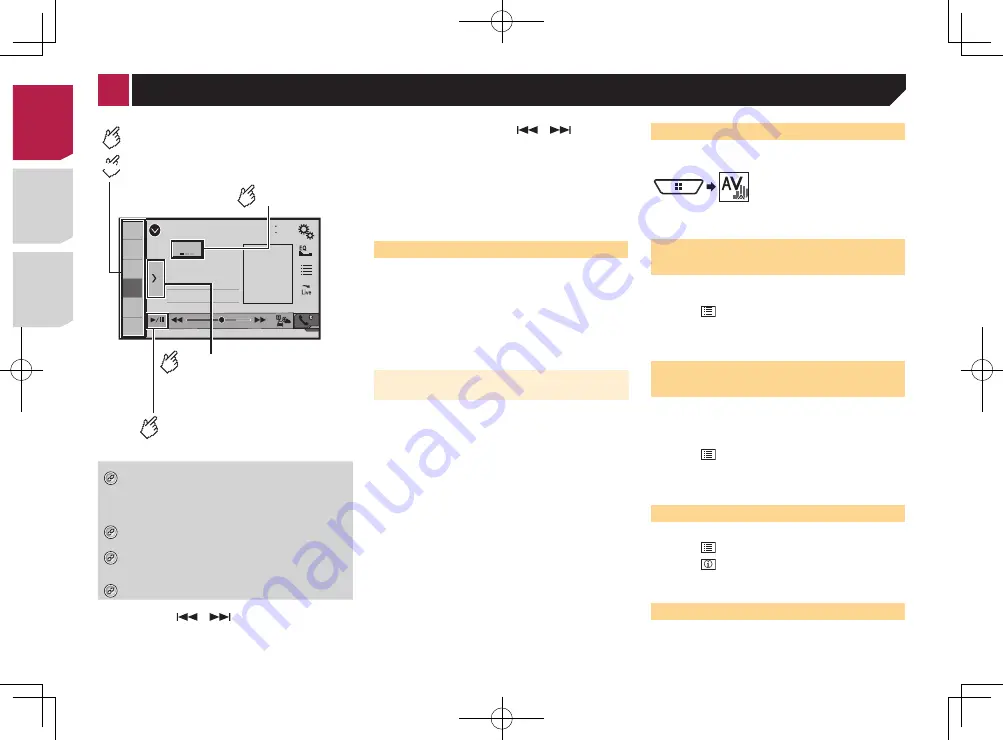
32
Sirius XM
9999’99”
-9999’99”
Pause
48
21
1
2
3
4
5
6
6/10
SXM1
Abcdefghi
Abcdefghi
Abcdefghi
Time bar display
(Replay™ mode)
Stores the current broadcast
frequency to a key.
Displays the preset channels.
Select an item on the list
("1" to "6") to switch to the
preset channel.
Switches between playback
and pause.
Recalls the preset channel
stored to a key from memory.
Selects a band.
HOLD
*1
Selects a channel from the list.
Selecting a channel from a list of all channels
on
page 32
Selecting a channel from the category list
on page
32
*2
Activates the Traffic & Weather Now.
Activating the Traffic & Weather Now
on page 33
*3
Stores song information to an iPod.
Storing song information to an iPod (iTunes
Tagging)
on page 47
*4
Performs the TuneScan.
Using
TuneScan
™
on page 33
p
By pressing the
or
button, you can also move the
preset channels up or down on the current channel screen,
and skip files forward or backward on the play time indicator
screen.
p
By pressing and holding the the
or
button, you
can also move channels up or down on the current channel
screen, and perform fast reverse or fast forward on the play
time indicator screen.
p
On the Featured Favorites Band, the current broadcast
frequency cannot be stored to a key.
Using Featured Favorites Band
on page 34
p
If fewer than two music channels stored as presets, you can-
not use Tune Mix function.
p
“
RADIO ID
” is displayed when Channel 0 is selected.
SiriusXM tuner operations
For using this source, the SXV300 tuner is required. If you use
the other tuners, some features may not be available.
You can use this product to control a SiriusXM Connect Vehicle
Tuner (sold separately).
For information on how to install the SiriusXM Connect Vehicle
Tuner, consult the installation guide included with the tuner.
Everything worth listening to is on SiriusXM, getting over 130
channels. A SiriusXM Vehicle Tuner and Subscription are
required. For more information, visit www.siriusxm.com.
Subscribing to the SiriusXM Satellite
Radio service
1 Select SiriusXM as the source.
You should be able to tune in to Channel 1. If you cannot get
Channel 1, ensure that your SiriusXM Connect Vehicle Tuner is
installed correctly.
2 Switch to Channel 0 and check the Radio ID.
The SiriusXM Radio ID can be found by tuning in to Channel 0.
Note that the SiriusXM Radio ID does not include the letters I,
O, S or F.
You will need this number to activate your subscription.
3 Activate the service either online or by phone.
p
The service can be activated from the website below.
www.siriusxm.com/activatenow
p
Call SiriusXM Listener Care at 1-866-635-2349 to activate.
p
To service for SiriusXM Canada, go to www.xmradio.ca and
click on “ACTIVATE RADIO” at the top right corner of the
page, or call 1-877-438-9677.
p
The SiriusXM satellites will send an activation message
to your tuner. When the tuner has received the message,
“
Subscription Updated
” is displayed.
The activation process usually takes 10 to 15 minutes but may
take longer. Do not turn off this product while the activation
message is displayed.
Starting procedure
1 Display the “
AV source selection
” screen.
2 Touch [
SiriusXM
].
Selecting a channel from a list
of all channels
p
It may take time to display the channel list depending on the
SiriusXM reception condition.
1 Touch .
2 Select the list of all channels.
3 Touch the desired channel.
Selecting a channel from the
category list
p
The types of categories available depend on the types of
channels available.
p
It may take time to display the channel list depending on the
SiriusXM reception condition.
1 Touch .
2 Touch the category name you want.
3 Touch the desired channel.
Switching the displayed list
You can switch between list types when a list is displayed.
1 Touch .
2 Touch .
The displayed list switches in the following order.
Channel Name—Artist Name—Song Title—Content Info
Setting
TuneStart
™
Automatically start songs from the beginning when you tune
to one of your preset channels in the current preset band when
Tune Start
is turned on.
1 Display the “
System
” setting screen.
2 Touch [
AV Source Settings
].
3 Touch [
SiriusXM Settings
].
4 Touch [
Tune Start
] to switch “
On
” (default) or
“
Off
”.
Using
TuneScan
™
When you activate the
TuneScan
™
feature, you will hear a few
seconds of the songs, which have not been listened to, from
each of the music channels stored as presets on the current
band.
p
When fewer than two music channels are stored as presets,
you cannot perform scan tuning.
p
TuneScan
may take a few minutes to become available after
the unit is turned on or the preset band is changed.
Touch .
Sirius XM
48
21
1
2
3
4
5
6
6/10
SXM1
Abcdefghi
Abcdefghi
Abcdefghi
ー
Scan
ー
1
2
3
1
Continues playing the current scanning song or channel.
2
Skips forward or backward.
Touching
skips to the previous song during
TuneScan
or to the previous channel during category scan.
Touching
skips to the next song during
TuneScan
or to
the next channel during category scan.
3
Cancels scan play and returns to the previous channel.
Using category scan
You can scan each channel in the selected category.
1 Touch .
2 Touch the desired category.
< CRD4878-A >
< CRD4878-A >
SiriusXM
®
Satellite Radio
32
Содержание AVH-X1700S
Страница 133: ...69 MHz dB F A F A kHz dB F A F A 1 4Ω CRD4878 A 133 ...
Страница 203: ...71 CRD4878 A 203 ...






























