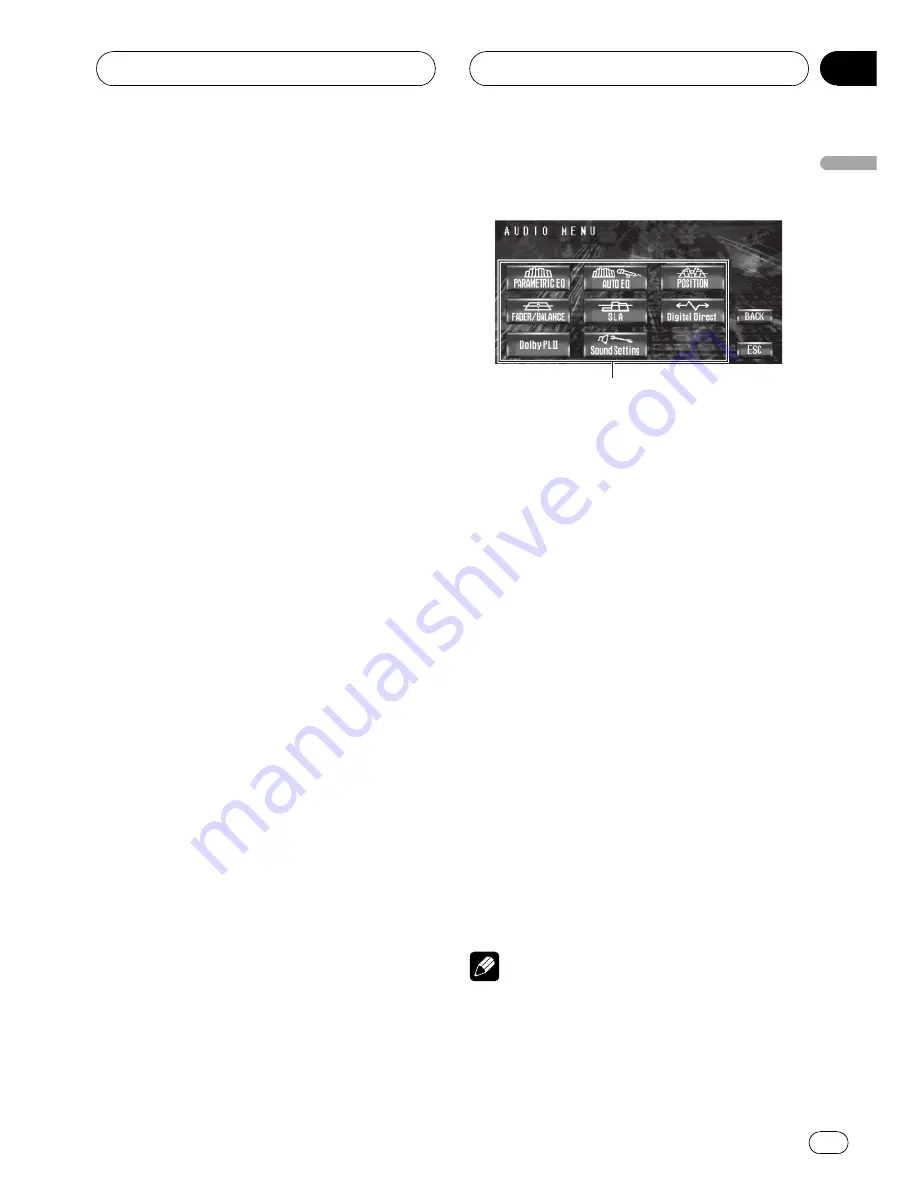
Introduction of audio
adjustments
By carrying out the following settings/adjust-
ments in the order shown, you can create a fi-
nely-tuned sound field effortlessly.
1
Using the position selector
2
Selecting a cut-off frequency
3
Auto TA and EQ (auto-time alignment and auto-
equalizing)
Operating the audio menu
1
1
Audio display
Shows the audio function names.
%
Touch A.MENU and then touch AUDIO
to display the audio function names.
The audio function names are displayed and
operable ones are highlighted.
#
When
A.MENU
is not displayed, you can dis-
play it by touching the screen.
#
You can also display
MENU
by clicking the
joystick.
#
When playing discs recorded with more than
96 kHz sampling frequency, you cannot use audio
functions. Also, equalizer curve setting,
POSITION
,
AUTO EQ
and
AUTO TA
will be can-
celled.
#
When playing discs recorded with more than
96 kHz sampling frequency, audio is outputted
from front speaker only.
#
When selecting the FM tuner as the source,
you cannot switch to
SLA
.
#
To return to the previous display, touch
BACK
.
#
To return to the display of each source, touch
ESC
.
Note
If you do not operate the audio function within
about 30 seconds, the display is automatically re-
turned to the source display.
Audio Adjustments
En
67
Section
14
Audio
Adjustments
















































