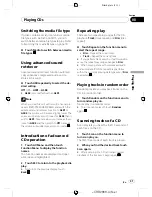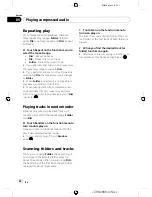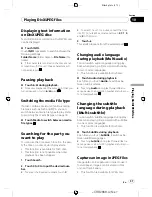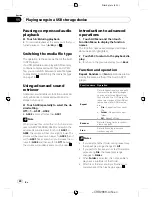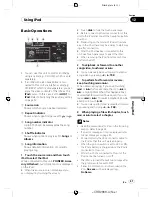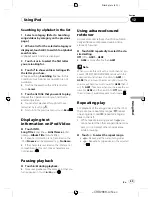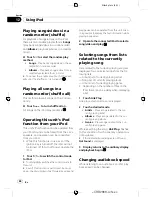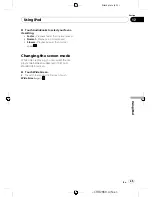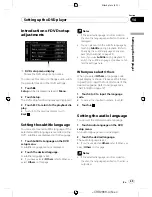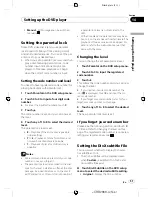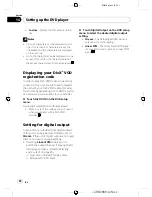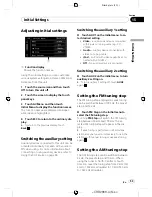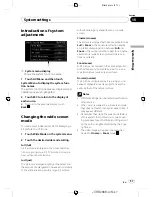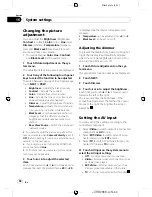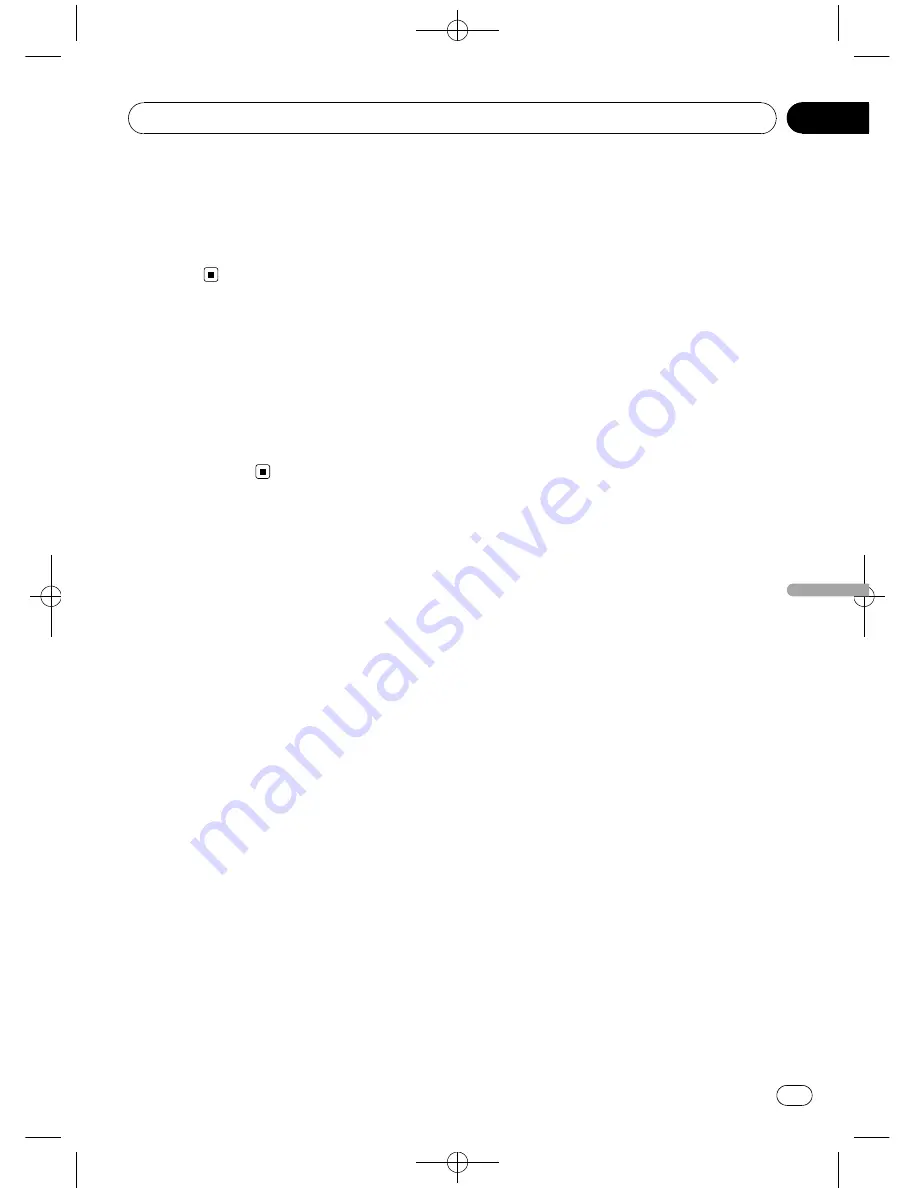
Black plate (45,1)
%
Touch AudioBooks to select your favor-
ite setting.
!
Faster
–
Playback faster than normal speed
!
Normal
–
Playback in normal speed
!
Slower
–
Playback slower than normal
speed
Changing the screen mode
While video is playing, you can select the dis-
play mode between widescreen (16:9) and
standard (4:3) screen.
%
Touch Wide Screen.
#
To switch to standard (4:3) screen, touch
Wide Screen
again.
<
CRB2868-A/N
>45
Using iPod
En
45
Section
12
Using
iPod
Содержание AVH-P3150DVD
Страница 110: ...Black plate 110 1 CRB2868 A N 110 En 110 ...
Страница 111: ...Black plate 111 1 CRB2868 A N 111 En 111 ...