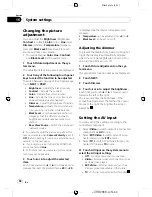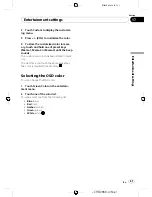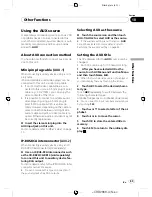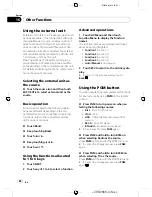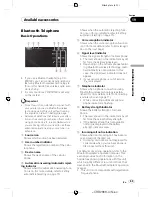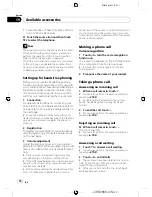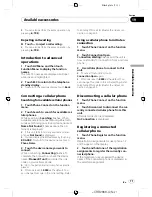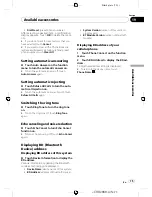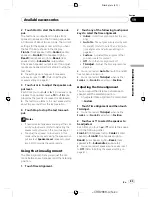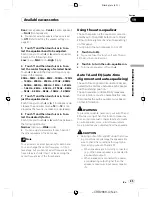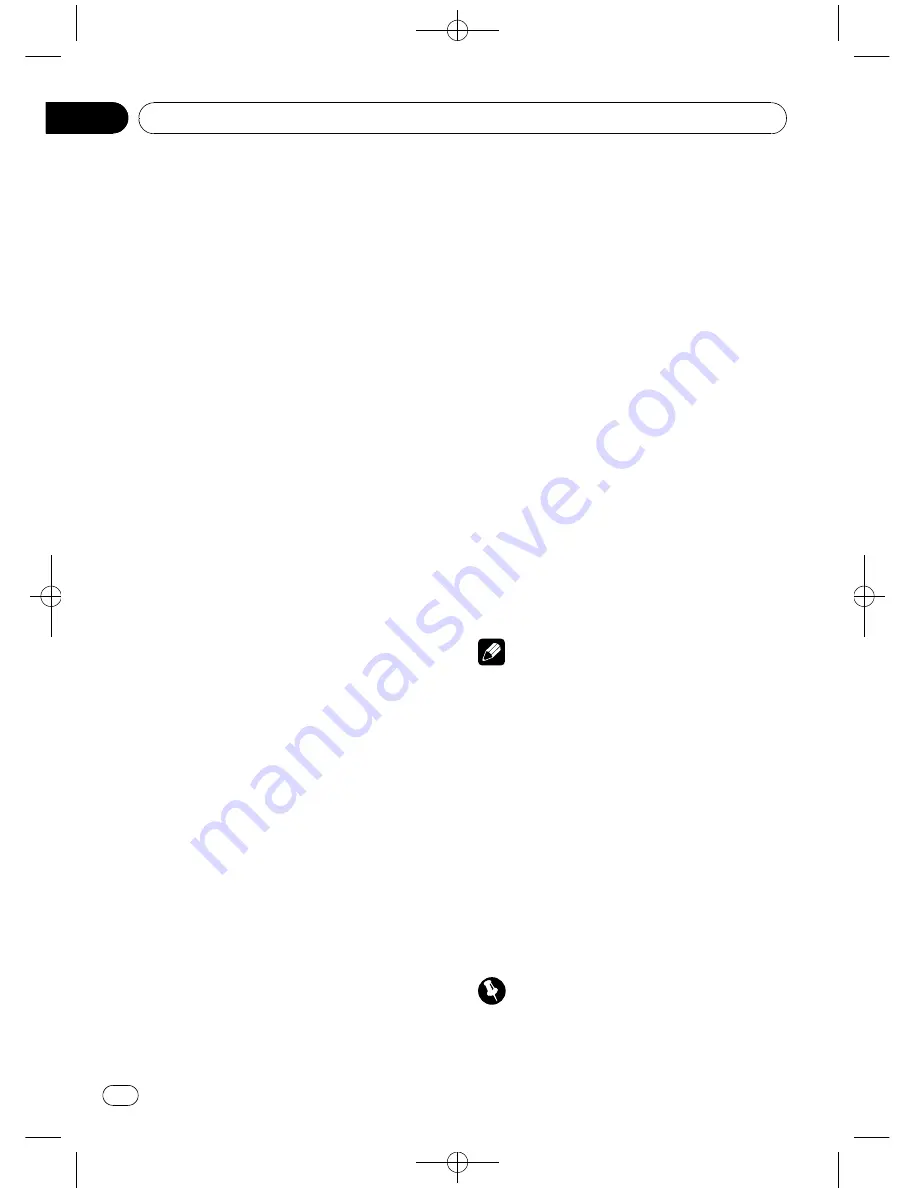
Black plate (72,1)
#
If the assignment is empty, the device name is
not displayed. If the assignment is already taken,
the device name appears. To replace an assign-
ment with a new phone, first delete the current
assignment. For more detailed instructions, see
Deleting a registered phone
on this page.
#
If the registration failed, device name of the
connected phone is not displayed in the selected
assignment. In this case, return to step 1 and try
again.
Deleting a registered phone
1
Touch Phone Register on the function
menu.
2
Touch Delete next to the device name
you want to delete.
A confirmation display appears. Touch
OK
to
delete the phone.
#
To cancel deleting a registered phone, touch
Cancel
.
Connecting to a registered
cellular phone
Connecting to a registered phone
manually
1
Touch Phone Connect on the function
menu.
2
Touch Direct Connect.
3
Touch the device name you want to
connect.
While connecting,
Connecting
is flashing.
#
If connection fails,
Connection Error
is dis-
played.
Connecting to a registered phone
automatically
%
Touch Auto Connect on the function
menu to turn the Automatic Connection
function on.
If your cellular phone is ready for Bluetooth
wireless connection, connection to this unit is
automatically established.
#
To turn automatic connection off, touch
Auto Connect
again.
Using the phone book
Transferring entries to the phone book
The Phone Book can hold a total of 500 en-
tries. 300 from User 1, 150 from User 2, and 50
from User 3.
1
Touch Phone Book Transfer on the func-
tion menu.
2
Touch Start to turn the Phone Book
Transfer function on.
The Phone Book Transfer is now on standby.
3
Use the cellular phone to perform
phone book transfer.
Perform phone book transfer using the cellu-
lar phone. For detailed instructions, refer to
the instruction manual that came with your
cellular phone.
#
The display indicates how many entries have
been transferred and the total number to be
transferred.
#
To cancel the transferring process, touch
Stop
.
4
When you are done transferring Phone
Book entries, touch ESC.
Note
When the phone book transfer is complete, the
connection to your cellular phone is off. To use
the Phone Book, connect to your cellular phone
once again, referring to
Connecting to a registered
cellular phone
on this page.
Changing the phone book display order
%
Touch Phone Book Name View on the
function menu to change the name view
order.
Inverted
is displayed and the name view
order is changed.
#
To change to the original order (
Original
),
touch
Phone Book Name View
again.
Calling a number in the phone book
Important
Be sure to park your vehicle and apply the park-
ing brake when performing this operation.
<
CRB2868-A/N
>72
Available accessories
En
72
Section
19
Содержание AVH-P3150DVD
Страница 110: ...Black plate 110 1 CRB2868 A N 110 En 110 ...
Страница 111: ...Black plate 111 1 CRB2868 A N 111 En 111 ...