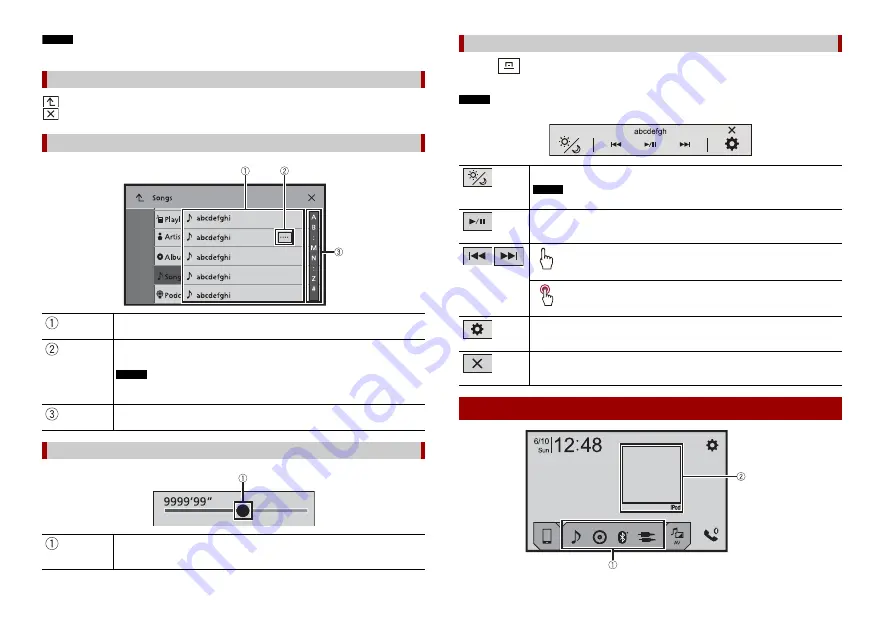
8
En
NOTE
To protect the LCD screen from damage, be sure to touch the screen only with your finger gently.
: Returns to the previous screen.
: Close the screen.
Common touch panel keys
Operating list screens
Touching an item on the list allows you to narrow down the options and
proceed to the next operation.
Appears when all characters are not displayed on the display area.
If you touch the key, the rests are scrolled for display.
NOTE
This function is available only when you stop your vehicle in a safe place and apply
the handbrake.
Appears when items cannot be displayed on a single page.
Drag the side bar, the initial search bar or the list to view any hidden items.
Operating the time bar
You can change the playback point by dragging the key.
The playback time corresponding to the position of the key is displayed while
dragging the key.
1
Press .
The menu bar pops up on the screen.
NOTE
The menu bar availability may vary depending on the activating source.
Operating the menu bar
Switches the dimmer duration by day or night.
NOTE
When AppRadio Mode + is on, AppRadio Mode + SideControlBar is displayed.
Switches between playback and pause.
Skips files forwards or backwards.
Performs fast reverse or fast forwards.
Displays setting menu screen (page 32).
Closes the menu bar.
Top menu screen









































