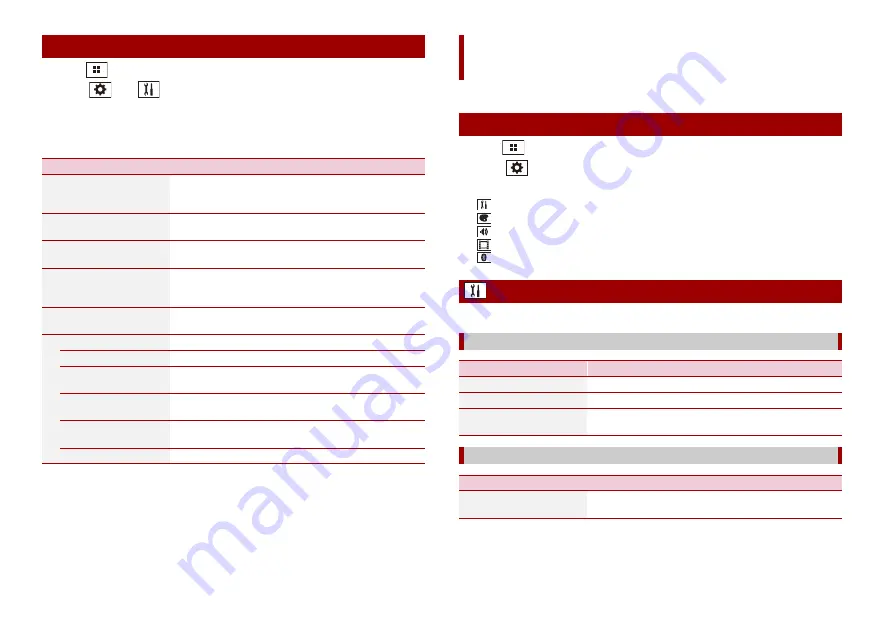
32
En
1
Press .
2
Touch
then .
The system setting screen appears.
3
Touch [AV Source Settings].
4
Touch [MIXTRAX Settings].
MIXTRAX settings
Menu Item
Description
[Short Playback Mode]
[Off] [60s] [90s] [120s]
[150s] [180s] [Random]
Specify the playback portion.
[Display Effect]
[On] [Off]
Set the effect display for MIXTRAX.
[Cut-In Effect]
[On] [Off]
Set the effect tone that sounds when you skip tracks
forwards or backwards.
[Effect Setting]
[Standard] [Simple]
[Custom]
Set and play back the MIXTRAX effect that you want.
[Flash Pattern]
The flashing colour changes with the changes in the sound
and bass levels.
[Sound1] to [Sound6]
The flash pattern changes according to the sound level.
[L-Pass1] to [L-Pass6]
The flash pattern changes according to the bass level.
[Random1]
The flash pattern changes randomly according to the
sound level mode and low pass mode.
[Random2]
The flash pattern changes randomly according to the
sound level mode.
[Random3]
The flash pattern changes randomly according to the low
pass mode.
[Off]
Set the flash pattern to off.
You can adjust various settings in the main menu.
1
Press .
2
Touch .
3
Touch one of the following categories, then select the options.
System settings (page 32)
Theme settings (page 36)
Audio settings (page 37)
Video settings (page 40)
The menu items vary according to the source.
Settings
Displaying the setting screen
System settings
[AV Source Settings]
Menu Item
Description
[MIXTRAX Settings]
[Radio settings]
[Bluetooth Audio]
[On] [Off]
Setting Bluetooth audio source activation.
[Beep Tone]
Menu Item
Description
[Beep Tone]
[On] [Off]
Select [Off] to disable the beep sound when the button is
pressed or the screen is touched.






























