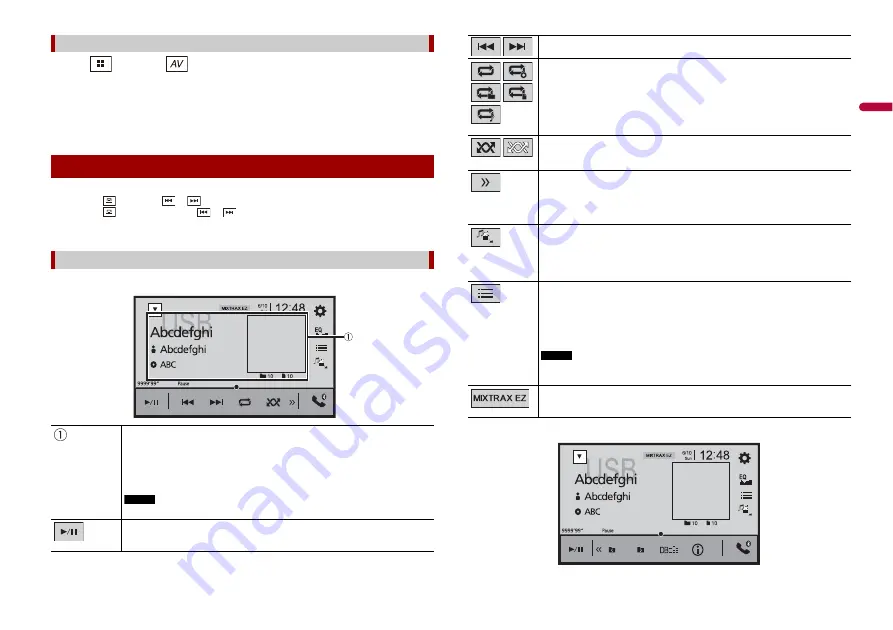
25
En
En
g
lis
h
1
Press
then touch
.
2
Plug the USB storage device into the USB cable (page 24).
3
Touch [USB].
Playback is performed in order of folder numbers. Folders are skipped if they contain
no playable files.
TIPS
•
By pressing
then touch
or
, you can also skip files/chapters forwards or backwards.
•
By pressing
then touch and hold
or
on the audio or video file, you can also perform fast
reverse or fast forwards.
•
You can set the screen size for the video and image files (page 42).
For USB
Basic operation
Audio source
Displays the link search screen.
Touch the song to play back followed by touching the song information, after
switching to Music Browse mode (page 26).
TIP
If you touch the artwork, the list of songs in the album is displayed.
NOTE
This function is available for the USB storage device only.
Switches between playback and pause.
Audio source screen 1 (Example: USB)
Skips files forwards or backwards.
Sets a repeat play range for all files/the current folder/the current file.
Plays files or does not play in random order.
Displays the hidden function bar.
TIP
You can also display the hidden function bar by flicking the bar from the right to
the left.
Switches the following media file types.
[Music]:
Compressed audio files
[Video]:
Compressed video files
[CD-DA]:
Audio data (CD-DA)
[Photo]:
Image files
Selects a file from the list.
Touch a file on the list to playback.
TIP
Touching a folder on the list shows its contents. You can play a file on the list by
touching it.
NOTE
When you play compressed audio files stored in a USB storage device, you can
search for a file using Music Browse (page 26).
Displays the MIXTRAX screen (page 31).
Audio source screen 2 (Example: USB)






























