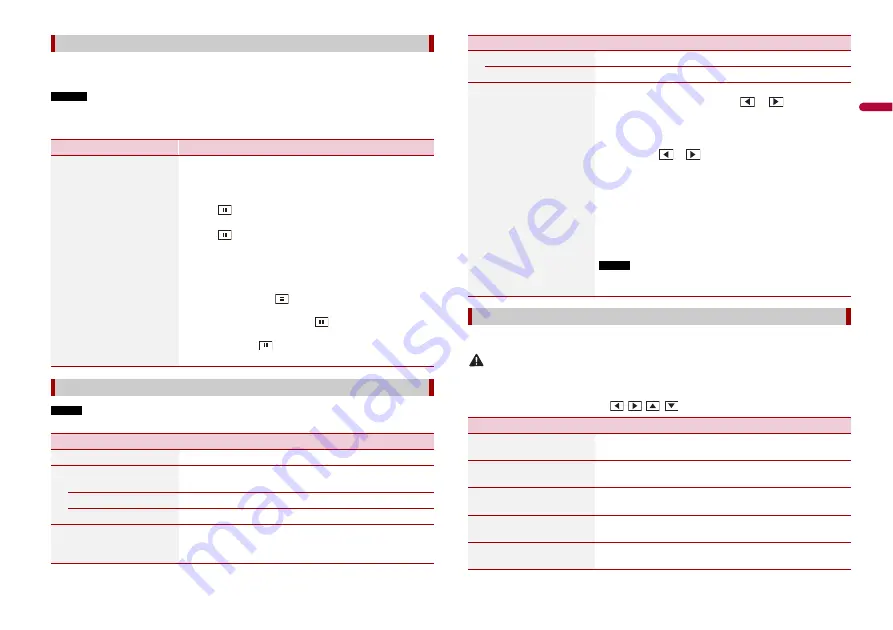
35
En
En
g
lis
h
If you feel that the touch panel keys on the screen deviate from the actual positions that
respond to your touch, adjust the response positions of the touch panel screen.
NOTES
•
Do not use sharp pointed tools such as ballpoint or mechanical pens. They may damage the screen.
•
Do not turn off the engine while saving the adjusted position data.
•
This setting is available only when you stop your vehicle in a safe place and apply the handbrake.
NOTE
This setting is available only when you stop your vehicle in a safe place and apply the handbrake.
[Touch panel calibration]
Menu Item
Description
[Touch panel calibration]
1
Touch [Yes].
2
Touch two corners of the screen along the arrows then
touch the centres of the two [+] marks at the same
time twice.
3
Press .
The adjustment results are saved.
4
Press
once again.
Proceed to 16-point adjustment.
5
Gently touch the centre of the [+] mark displayed on
the screen.
The target indicates the order.
•
When you press
, the previous adjustment
position returns.
•
When you press and hold
, the adjustment is
cancelled.
6
Press and hold
.
The adjustment results are saved.
[Dimmer Settings]
Menu Item
Description
[Dimmer Trigger]
Setting the dimmer brightness.
[Auto]
Switches the dimmer to on or off automatically according
to your vehicle’s headlight turning on or off.
[Manual]
Switches the dimmer to on or off manually.
[Time]
Switches the dimmer to on or off at the time you adjusted.
[Day/Night]
Setting the dimmer duration by day or night.
You can use this function when [Dimmer Trigger] is set to
[Manual].
You can adjust the picture for each source and rear view camera.
CAUTION
For safety reasons, you cannot use some of these functions while your vehicle is in motion. To enable
these functions, you must stop in a safe place and apply the handbrake.
To adjust following menu, touch
,
,
,
to adjust.
[Day]
Turns the dimmer function to off.
[Night]
Turns the dimmer function to on.
[Dimmer Duration]
Adjust the time that the dimmer is turned on or off by
dragging the cursors or touching
or
.
You can use this function when [Dimmer Trigger] is set to
[Time].
TIPS
•
Each touch of
or
moves the cursor backwards or
forwards in the 15 minute width.
•
When the cursors are placed on the same point, the dimmer
available time is 0 hours.
•
When the cursor for off time setting is placed on the left end and
the cursor for on time setting is placed on the right end, the
dimmer available time is 0 hours.
•
When the cursor for on time setting is placed on the left end and
the cursor for off time setting is placed on the right end, the
dimmer available time is 24 hours.
NOTE
The time display of the dimmer duration adjusting bar depends on
the clock display setting (page 42).
[Picture Adjustment]
Menu Item
Description
[Brightness]
[-24] to [+24]
Adjust the black intensity.
[Contrast]
[-24] to [+24]
Adjust the contrast.
[Colour]*
[-24] to [+24]
Adjust the colour saturation.
[Hue]*
[-24] to [+24]
Adjust the tone of colour (which colour is emphasised, red,
or green).
[Dimmer]
[+1] to [+48]
Adjust the brightness of the display.
Menu Item
Description
















































