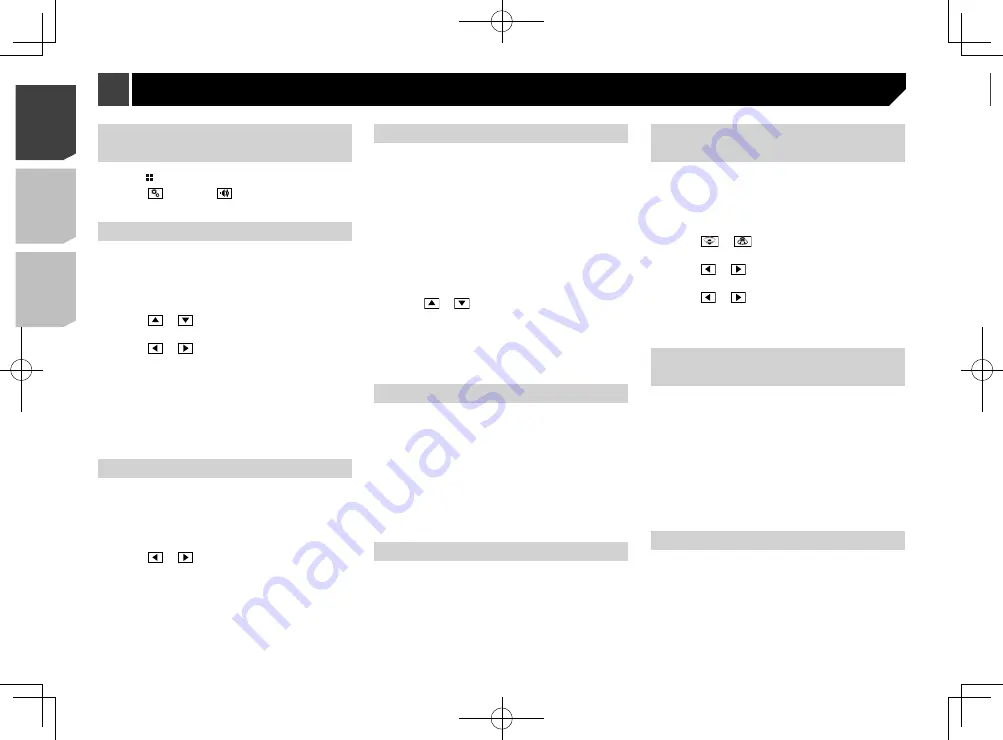
26
Boosting the bass
1 Display the “
Audio
” setting screen.
Displaying the “
Audio
” setting screen on page 26
2 Touch [
Bass Booster
].
3 Touch to select the bass boost level from
0
to
+6
.
Setting the high pass filter
1 Display the “
Audio
” setting screen.
Displaying the “
Audio
” setting screen on page 26
2 Touch [High Pass Filter].
3 Touch the item.
The following items are available:
Off
(default),
50Hz
,
63Hz
,
80Hz
,
100Hz
,
125Hz
.
Using the equaliser
Recalling equaliser curves
There are seven stored equaliser curves that you can easily recall
at any time. Here is a list of the equaliser curves:
S.Bass
is a curve in which only low-pitched sound is boosted.
Powerful
is a curve in which low- and high-pitched sounds
are boosted.
Natural
is a curve in which low- and high-pitched sounds
are slightly boosted.
Vocal
is a curve in which the midrange, which is the human
vocal range, is boosted.
Flat
is a flat curve in which nothing is boosted.
Custom1
is an adjusted equaliser curve that you create. If
you select this curve, the effect is applied to all AV sources.
Custom2
is an adjusted equaliser curve that you create. If
you select this curve, the effect is applied to all AV sources.
p
The default setting is “
Powerful
”.
1 Display the “
Audio
” setting screen.
Displaying the “
Audio
” setting screen on page 26
2 Touch [
Graphic EQ
].
3 Touch the equaliser you want.
Displaying the “Audio” setting
screen
1 Press .
2 Touch , and then
.
The “
Audio
” setting screen appears.
Using fader/balance adjustment
p
This function is available when “
Rear Speaker Output
” is
set to “
Full
”, and “
Preout
” is set to “
Rear
”.
1 Display the “
Audio
” setting screen.
Displaying the “
Audio
” setting screen on page 26
2 Touch [
Fader/Balance
].
3 Touch or
to adjust the front/rear speaker
balance.
4 Touch or
to adjust the left/right speaker
balance.
p
“
Front15
” to “
Rear15
” is displayed as the front/rear speaker
balance moves from the front to rear.
p
“
Left15
” to “
Right15
” is displayed as the left/right speaker
balance moves from the left to right.
p
The default setting is “
F/R 0 L/R 0
”.
You can also set the fader/balance by touching
the point on the displayed table.
Using balance adjustment
p
This function is available when “
Rear Speaker Output
” and
“Preout” are set to “
Subwoofer Settings
”.
1 Display the “
Audio
” setting screen.
Displaying the “
Audio
” setting screen on page 26
2 Touch [
Balance
].
3 Touch or
to adjust the left/right speaker
balance.
p
“
Left15
” to “
Right15
” is displayed as the left/right speaker
balance moves from the left to right.
p
The default setting is “
L/R 0
”.
You can also set the fader/balance by dragging
the point on the displayed table.
Adjusting source levels
SLA
(source level adjustment) lets you adjust the volume level of
each source to prevent radical changes in volume when switch-
ing between sources.
p
Settings are based on the FM tuner volume level, which
remains unchanged.
p
This function is not available when the FM tuner is selected
as the AV source.
1 Compare the FM tuner volume level with the
level of the source you want to adjust.
2 Display the “
Audio
” setting screen.
Displaying the “
Audio
” setting screen on page 26
3 Touch [
Source Level Adjuster
].
4 Touch or
to adjust the source volume.
p
If you directly touch the area where the cursor can be moved,
the
SLA
setting will be changed to the value of the touched
point.
p
“
+4
” to “
–4
” is displayed as the source volume is increased
or decreased.
p
The default setting is “
0
”.
Adjusting loudness
This function compensates for deficiencies in the low-frequency
and high-frequency ranges at low volume.
p
This function is not available while you make or receive a call
using the hands-free function.
1 Display the “
Audio
” setting screen.
Displaying the “
Audio
” setting screen on page 26
2 Touch [
Loudness
].
3 Touch the item.
The following items are available:
Off
(default),
Low
,
Mid
,
High
.
Using the subwoofer output
This product is equipped with a subwoofer output mechanism,
which can be turned on or off.
1 Display the “
Audio
” setting screen.
Displaying the “
Audio
” setting screen on page 26
2 Touch [
Subwoofer
] to switch “
On
” (default) or
“
Off
”.
Adjusting the subwoofer
settings
p
This function is available only when “
Subwoofer
” is “
On
”.
Using the subwoofer output
on page 26
1 Display the “
Audio
” setting screen.
Displaying the “
Audio
” setting screen on page 26
2 Touch [
Subwoofer Settings
].
3 Touch or
to turn the subwoofer phase
to normal or reverse.
4 Touch or
to adjust the subwoofer level
between -24 and 6.
5 Touch or
to adjust the subwoofer
frequency.
The following items are available:
80Hz
(default),
50Hz
,
63Hz
,
80Hz
,
100Hz
,
125Hz
.
Switching the rear speaker
output
1 Turn the source off.
2 Display the “
Audio
” setting screen.
Displaying the “
Audio
” setting screen on page 26
3 Touch [
Rear Speaker Output
].
4 Touch to switch “
Full
” (default) or
“
Subwoofer
”.
When this function is set to “
Subwoofer
Settings
”, “
Preout
” is fixed to “
Subwoofer
Settings
”.
Switching the RCA rear output
When “
Rear Speaker Output
” is set to “
Subwoofer Settings
”,
this setting is fixed to “
Subwoofer Settings
”.
1 Display the “
Audio
” setting screen.
Displaying the “
Audio
” setting screen on page 26
2 Touch [
Preout
] to switch “
Subwoofer
Settings
”(default) or “
Rear
”.
Audio adjustments
26
< QRD3358-A >
< QRD3358-A >
Audio adjustments
Audio adjustments
Содержание AVH-185DVD
Страница 95: ...95 95 QRD3358 A ...
Страница 142: ...142 142 QRD3358 A ...
Страница 143: ...143 143 QRD3358 A ...
Страница 144: ...144 144 QRD3358 A ...
Страница 145: ...145 145 QRD3358 A ...
Страница 146: ...146 146 QRD3358 A ...
Страница 147: ...147 147 QRD3358 A ...






























