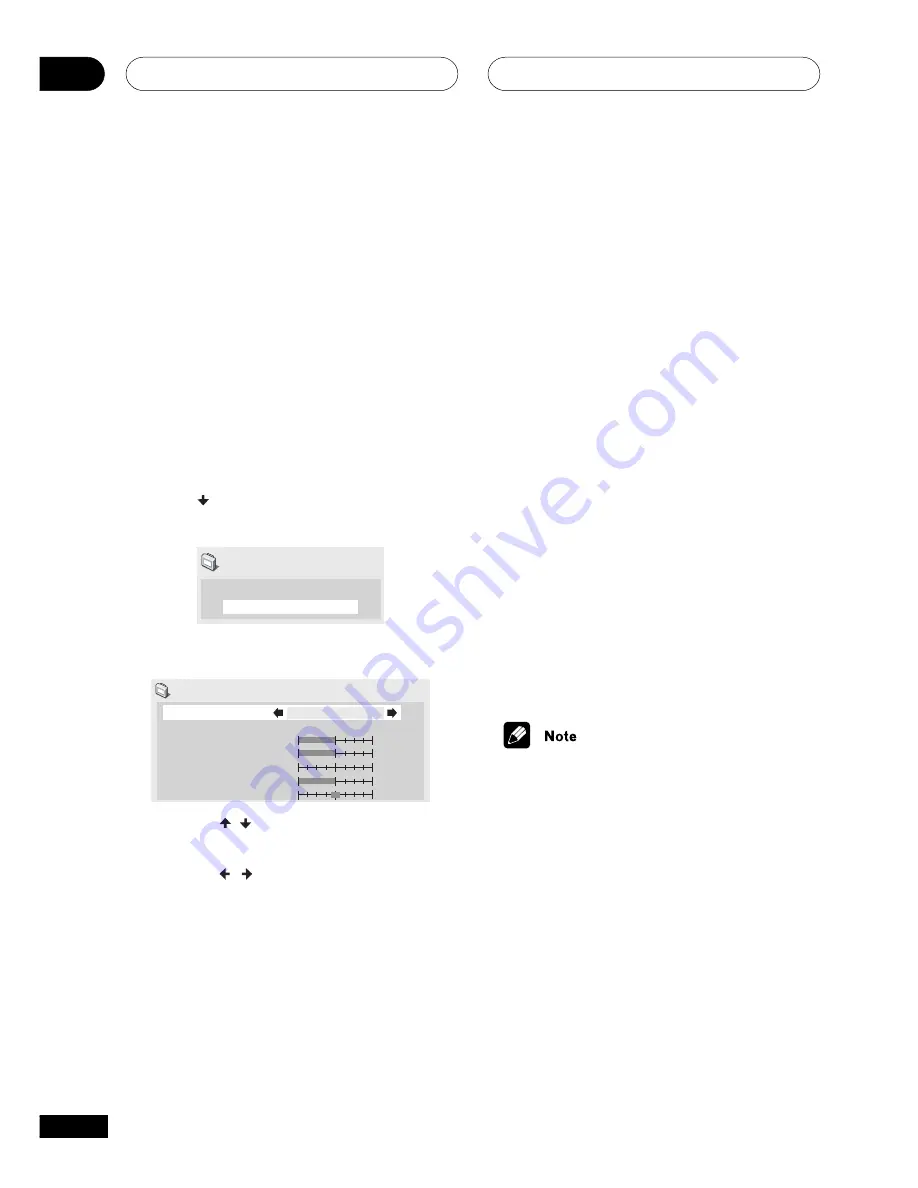
The Video Settings Menu
07
50
En
You can adjust any or all of the following
picture quality settings:
•
PureCinema
– When watching DVD
movies, PureCinema optimizes the
picture quality. The default setting is
Auto
, but if the picture appears
unnatural, then set to
On
or
Off
, as
appropriate.
•
Sharpness
– Adjusts the sharpness of
the mid-frequency (less detailed)
elements in the picture.
•
Contrast
– Adjusts the contrast
between light and dark elements in the
picture.
•
Brightness
– Adjusts the overall
brightness of the picture.
•
Chroma Level
– Adjusts how saturated
colours appear.
•
Hue
– Adjusts the overall colour
balance between red and green.
3
Press ENTER to save the preset and
exit the Video Adjust screen.
• Video on a DVD discs may be either
video material (originally shot on video)
or film material (originally shot on film).
Video material has a frame rate of 30
frames/sec.(NTSC), compared with 24
frames/sec. for film. This player converts
film material to 60 frames/sec. (in
progressive scan mode). PureCinema
adjusts the picture so that it matches
more closely the picture quality of a
cinema screen.
You can see whether video on a DVD
disc is film or video material by display-
ing the video transmission rate (see
page 45
). If a hash mark (#) appears
next to the transmission rate display, it
is film material.
4
Press ENTER to save the preset and
exit the Video Adjust screen.
Creating your own progressive
output presets
These presets are available when the video
output is set to progressive. (Use the front
panel
PROGRESSIVE
button to switch
between interlace and progressive video
output. See also
page 18
)
1
Select one of the Memory presets (see
above).
2
Press (cursor down) to select
‘Detailed Settings’ then press ENTER.
P. Memory1
Detailed Settings
Video Adjust
3
Ajust the picture quality settings.
Recall Settings
PureCinema
Sharpness
Contrast
Brughtness
Chroma Level
Hue
soft
fine
soft
fine
off
max
min
max
green
red
Progressive Memory 1 (P. Memory 1)
Auto
P.Memory1
• Use the
/
buttons (cursor up/down)
to select a setting.
• Use the
/
buttons (cursor left/right)
to adjust the current setting.
• Press
DISPLAY
to switch between full
and single view.
• You can change the preset number from
the
Recall Settings
menu item.
















































