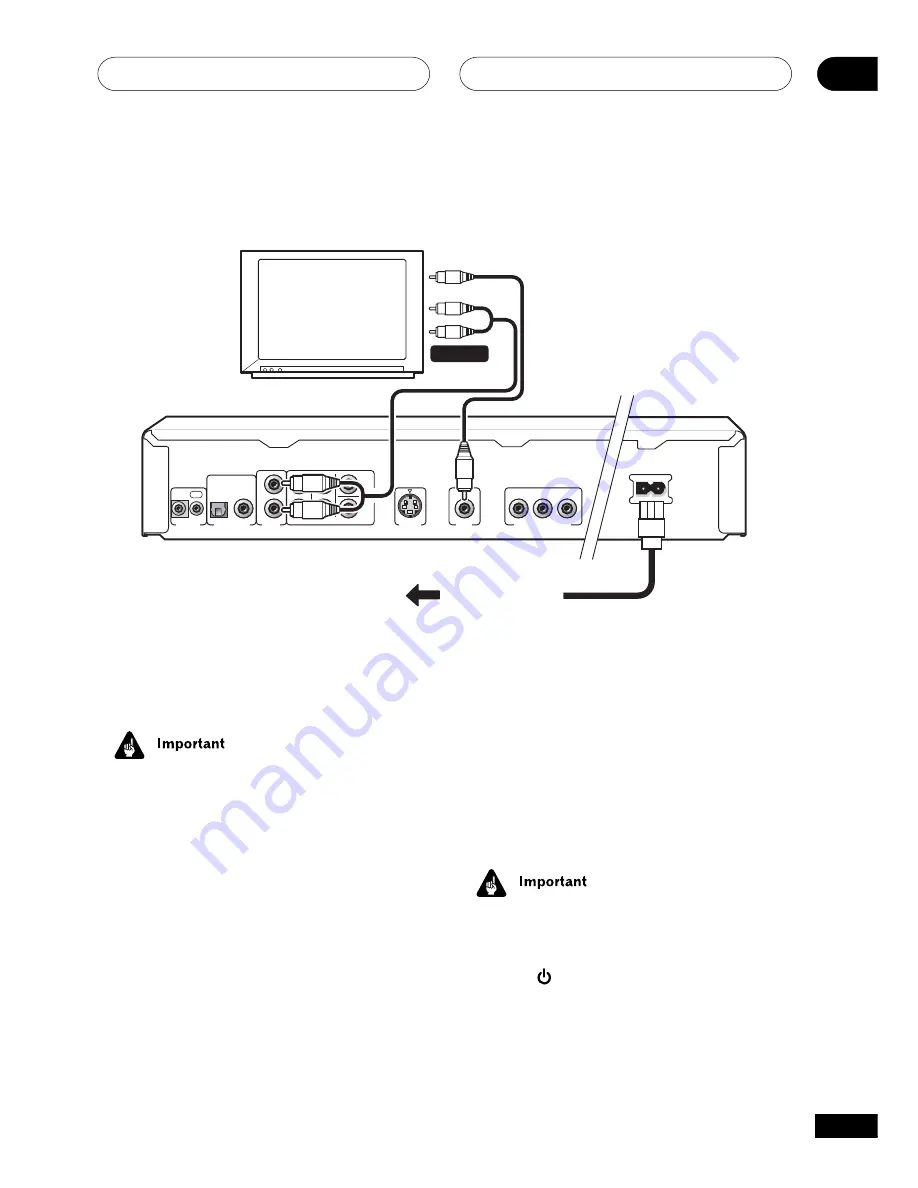
Connecting Up
02
13
En
See the next page if you want to use an
S-Video, component or a D video connection.
• If you need another pair of stereo
outputs (and don’t need to use the
multichannel analog outputs), you can
use the
AUDIO OUT (5.1ch) FRONT
L / R
jacks (
page 15
).
2
Connect the supplied AC power cord
to the AC IN inlet, then plug into a power
outlet.
• Before unplugging the player from the
power outlet, make sure you first switch
it into standby using either the front
panel
STANDBY/ON
button, or the
remote control, and wait of the
-OFF-
message to disappear from the player’s
display.
• For the above reasons, do not plug this
player into a switched power supply
found on some amplifiers and AV
receivers.
The setup described here is a basic setup
that allows you to play discs using just the
cables supplied with the player. In this setup,
stereo audio is played through your TV.
• This player is equipped with copy
protection technology. Do not connect
this player to your TV via a VCR using AV
cables, as the picture from this player
will not appear properly on your TV. (This
player may also not be compatible with
some combination TV/VCRs for the
same reason; refer to the manufacturer
for more information.)
1
Connect the VIDEO OUT (1) and
AUDIO OUT (2ch) jacks to a set of A/V
inputs on your TV.
Use the supplied red/white stereo audio and
yellow video cable. Make sure you match up
the left and right audio outputs with their
corresponding inputs for correct stereo
sound.
Easy connections
DIGITAL AUDIO
OUT
AUDIO
OUT
(2ch)
CONTROL
OPTICAL
COAXIAL
IN
OUT
L
R
L
R
AUDIO OUT
(5.1ch)
CENTER
SUB
WOOFER
SURROUND
FRONT
S-VIDEO
OUT
VIDEO
OUT
COMPONENT VIDEO OUT
P
B
P
R
Y
TV
DV-656A
A/V IN
To power outlet














































