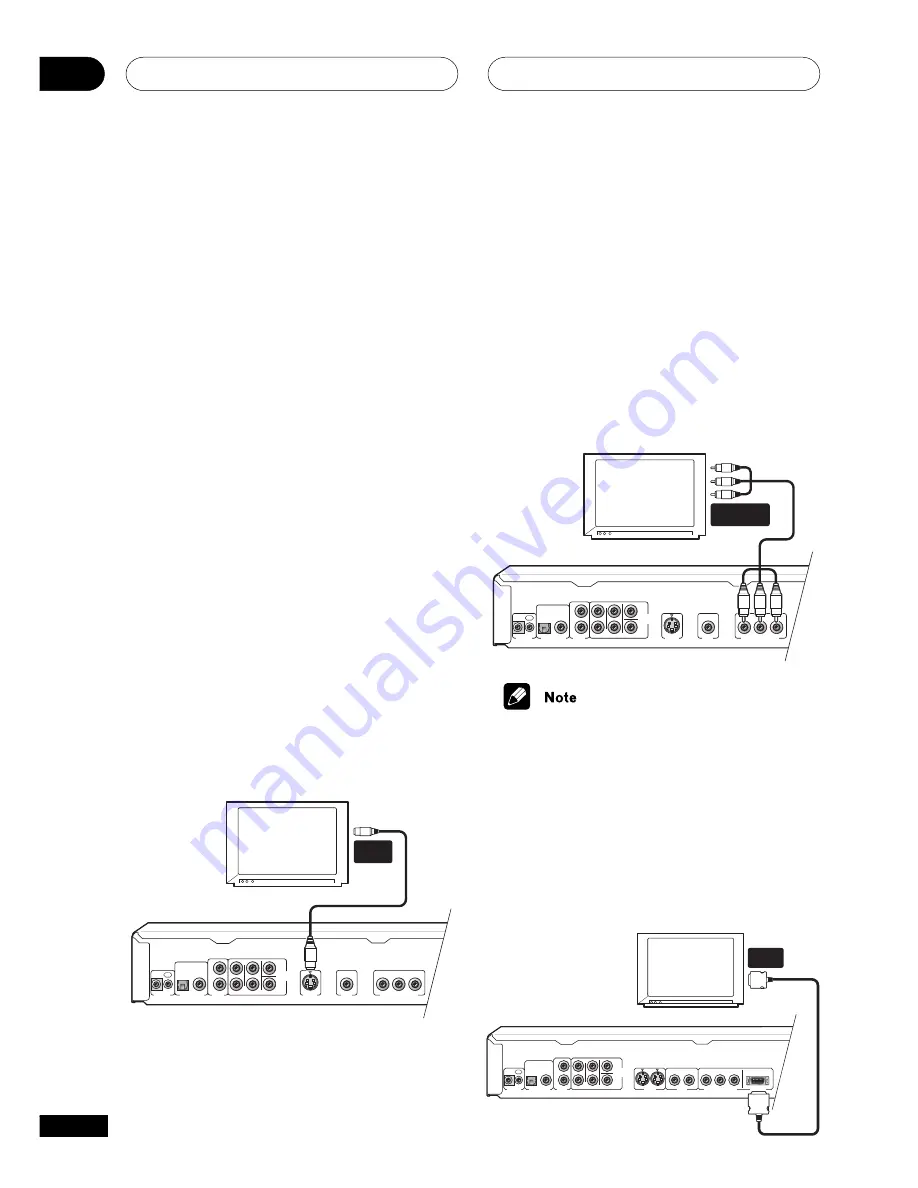
Connecting Up
02
14
En
Using other types of video
output
This player has standard (composite),
S-Video and component video outputs (the
DV-655A (Taiwan model) has a D video
connector for component video). The main
difference between them is the quality of the
picture.
S-Video delivers a better picture than
standard composite video, while component
video gives better picture quality still. The
variety of outputs also gives you the flexibility
of connecting your particular equipment
using the best connection type available.
Connecting using an S-Video
output
You can use the S-Video output instead of the
VIDEO OUT
jack to connect this player to
your TV (or other equipment).
1
Use an S-Video cable (not supplied)
to connect the S-VIDEO OUTPUT to an
S-Video input on your TV, monitor or
AV receiver.
Line up the small triangle above the jack with
the same mark on the plug before plugging
in.
DIGITAL AUDIO
OUT
AUDIO
OUT
(2ch)
CONTROL
OPTICAL
COAXIAL
IN
OUT
L
R
L
R
AUDIO OUT
(5.1ch)
CENTER
SUB
WOOFER
SURROUND
FRONT
S-VIDEO
OUT
VIDEO
OUT
COMPONENT VIDEO OUT
P
B
P
R
Y
TV
S-VIDEO
INPUT
DV-656A
• DV-655A only: If you connect both
S-video jacks, but one of the connected
components is not S1/S2 compatible,
the automatic aspect ratio switching will
not work with either connected
component.
Connecting using the component
video output
You can use the component video output
instead of the standard video out jack to
connect this player to your TV (or other
equipment).
1
Use a component video cable (not
supplied) to connect the COMPONENT
VIDEO OUT jacks to a component video
input on your TV, monitor or AV receiver.
DIGITAL AUDIO
OUT
AUDIO
OUT
(2ch)
CONTROL
OPTICAL
COAXIAL
IN
OUT
L
R
L
R
AUDIO OUT
(5.1ch)
CENTER
SUB
WOOFER
SURROUND
FRONT
S-VIDEO
OUT
VIDEO
OUT
COMPONENT VIDEO OUT
P
B
P
R
Y
TV
COMPONENT
VIDEO IN
DV-656A
• DV-655A: Only NTSC video is output
when set to progressive scan.
DV-655A Taiwan model only:
Connecting using the D1/D2 video
output
If your TV is equipped with a D type video
input, you can use a D video cord to connect
this player to your TV.
DIGITAL AUDIO
OUT
AUDIO
OUT
(2ch)
CONTROL
OPTICAL
COAXIAL
IN
OUT
L
R
L
R
AUDIO OUT
(5.1ch)
CENTER
SUB
WOOFER
SURROUND
FRONT
S-VIDEO
OUT
VIDEO
OUT
COMPONENT VIDEO OUT
P
B
P
R
Y
DV-655A Taiwan model
1
1
2
2
D1/D2
VIDEO OUT
TV
D1 VIDEO
INPUT















































