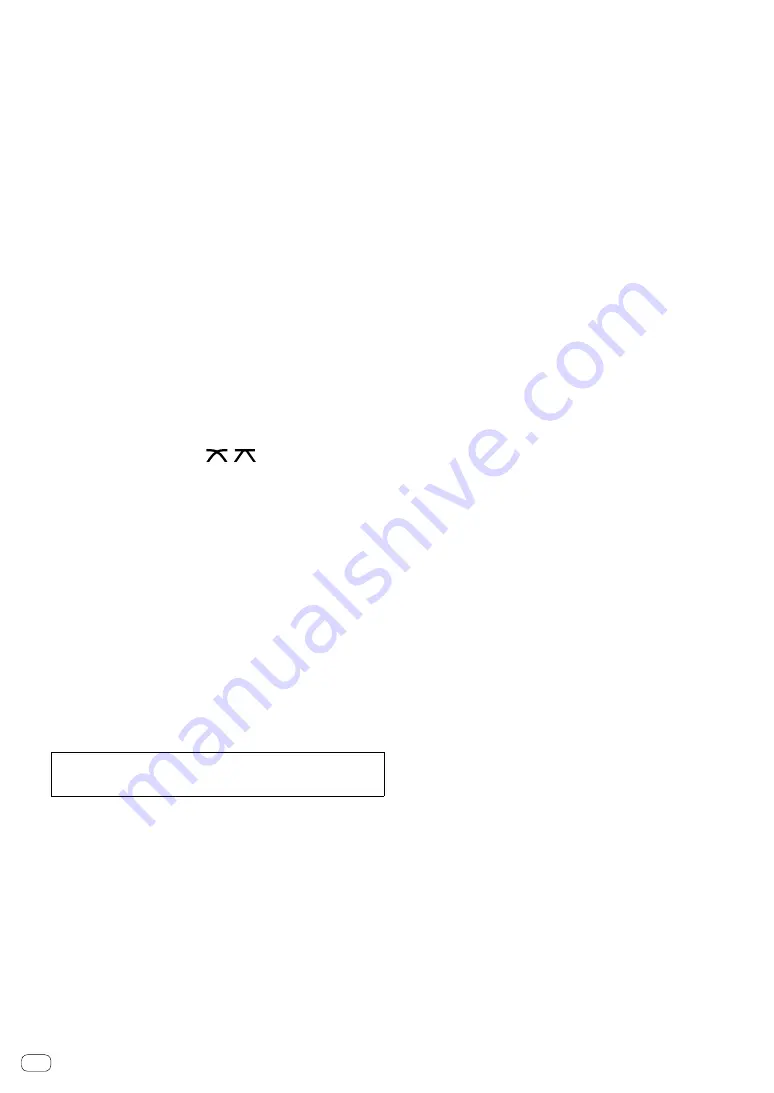
6
En
7
TRIM control (page 9 )
Adjust the volume from each channel.
8
ISO (HI, MID, LOW) controls (page 9 )
Adjust the sound quality of the respective channels.
9
Master Level indicator (page 9 )
It shows the volume from the MASTER output.
When the volume is too loud, the [
CLIP
] indicator flashes. In this
case, turn down the volume.
— Slow flashing: sound will become distorted.
— Fast flashing: sound is distorted.
a
Channel Level indicator (page 9 )
It shows the volume before passing the channel fader.
b
This indicator is lit when the unit is in the standby state.
c
COLOR control (page 10 )
Change the parameters of the SOUND COLOR FX of the different
channels.
d
Turn on/off the SOUND COLOR FX effects.
— WAKE UP: Press this button to cancel the standby state.
e
Press the [
CUE
] button for the channel you want to monitor.
f
Channel Fader (page 9 )
Adjust the volume of each channel.
g
CROSS F.CURVE (THRU,
,
) selector switch
(page 9 )
This switches the cross fader curve characteristics.
h
CROSS F. REVERSE switch (page 9 )
Turn on/off the cross fader reverse function.
i
Sound outputs following the curve selected by the [
CROSS F.CURVE
]
selector switch.
j
HEADPHONES LEVEL control (page 9 )
Adjust the level of audio signals output from the headphones.
k
HEADPHONES MIXING control (page 9 )
Adjust the monitor volume balance of the sound of channels for
which the [
CUE
] button is pressed and the sound of the [
MASTER
]
channel.
l
MASTER LEVEL control (page 9 )
Adjust the level of audio signals from the [
MASTER1
] or [
MASTER2
]
output.
Do not pull on the channel fader and cross fader knobs with excessive
force. The knobs have a structure by which they cannot be pulled off
easily. Pulling the knobs strongly may result in damaging the unit.
Содержание DJM-250MK2
Страница 23: ...23 En Additional information Block Diagram...







































