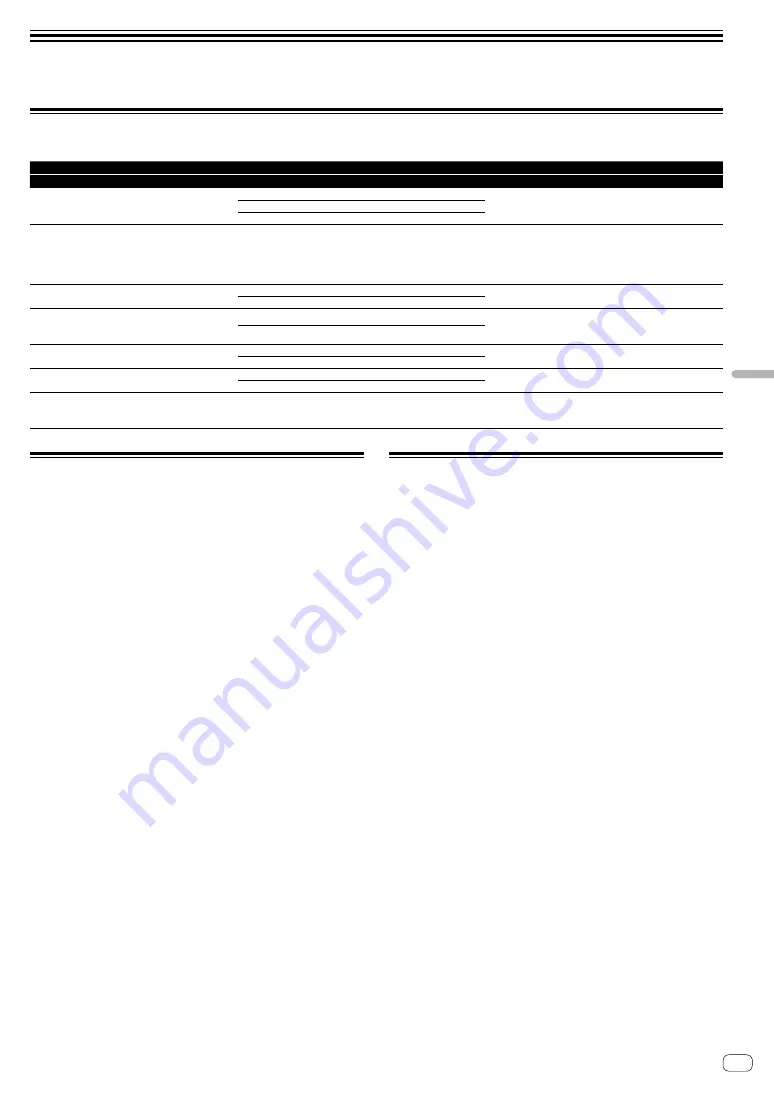
19
En
Changing
the
settings
Changing the settings
Setting preferences
*: Default setting
Setting items
Setting value
Descriptions
Setting items
Level indicator
Setting value Level indicator
MASTER OUT ATT.
[
CH1
] top indicator flashes
0 dB
*
[
CH2
] 0 dB or less turns on
Set the attenuation level of the sound from [
MASTER1
]
output terminals or [
MASTER2
] output terminals.
–6 dB
[
CH2
] -6 dB or less turns on
–12 dB
[
CH2
] -12 dB or less turns on
MIDI CH
[
CH1
] 2nd from top indicator
flashes
1
* ~
16
MIDI channels 01 to 09 are shown by the
number of [
CH2
] indicators turned on.
MIDI channels 10 to 16 are shown by the
top [
MASTER
] and up to 6 [
CH2
] indicators
turned on.
Set the MIDI channel.
MIDI BUTTON TYPE
[
CH1
] 3rd from top indicator
flashes
TOGGLE
*
[
CH2
] orange indicators turn on
Set how to transmit the MIDI signal.
TRIGGER
[
CH2
] green indicators turn on
PC UTILITY
[
CH1
] 4th from top indicator
flashes
ON
[
CH2
] orange indicators turn on
Set whether to automatically launch the setting utility
software of the computer when connecting the unit to the
computer using a USB cable.
OFF
*
[
CH2
] green indicators turn on
AUTO STANDBY
[
CH1
] 5th from top indicator
flashes
ON
*
[
CH2
] orange indicators turn on
Turn the auto standby function on or off.
OFF
[
CH2
] green indicators turn on
FACTORY RESET
[
CH1
] bottom indicator
flashes
RESET
[
CH2
] orange indicators turn on
All settings are reset to their defaults.
CANCEL
[
CH2
] green indicators turn on
VERSION
[
CLIP
] indicator on
[
MASTER
] flashes
1.0 or more
1 digit: [
CH1
]
0.1 digit: [
MASTER
]
0.01 digit: [
CH2
]
It shows the firmware version.
Changing Procedures
1 While pressing the [FILTER] button, press the
switch.
The top [
CH1
] indicator flashes.
2 Press the [CUE] button for channel 1 to select the
setting item.
A different [
CH1
] indicator or [
CLIP
] indicator on [
MASTER
] flashes.*
3 Press the [CUE] button for channel 2 to select the
setting value.
For turning on the level indicators, the number of indicator or the color
changes.*
4 Press the [FILTER] button to set the setting value.
The level indicators fast flashes.
5 Press and hold the [FILTER] button for more than 1
second.
The changing procedure is completed.
* For flashing or lighting indicators, see “Setting preferences” above.
About the auto standby function
When [
AUTO STANDBY
] is set to [
ON
], the unit automatically enters
the standby mode if 10 hours elapses with all of the following conditions
met.
— That none of this unit’s buttons or controls are operated.
— That no audio signal is input to each channel of this unit.
!
In the standby mode, the [
STANDBY
] indicator is lit.
!
When the [
FILTER
] button is pressed, the standby mode is canceled.
!
This unit is shipped with the auto standby function turned on. If you
do not want to use the auto standby function, set [
AUTO STANDBY
]
to [
OFF
].
Содержание DJM-250MK2
Страница 23: ...23 En Additional information Block Diagram...




















