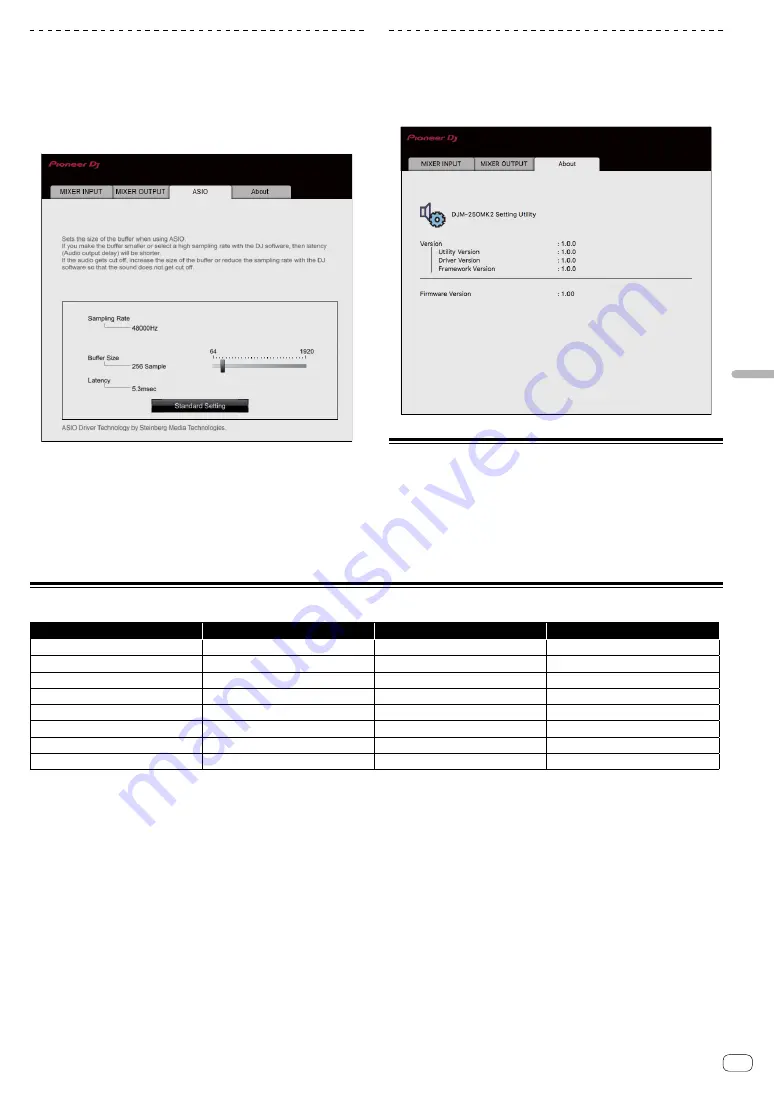
21
En
Changing
the
settings
Adjusting the buffer size (when using
Windows ASIO)
If an application using this unit as the default audio device (DJ software,
etc.) is running, quit that application before adjusting the buffer size.
Display the setting utility before starting.
Click the [ASIO] tab.
!
If the buffer size is made large, drops in audio data (breaks in the
sound) occur less easily, but the time lag due to the delay in the
transfer of the audio data (latency) increases.
Checking the version of the firmware and
driver software
Display the setting utility before starting.
Click the [About] tab.
Checking the latest information on
the driver software
For the latest information on this unit’s dedicated driver software, see
the Pioneer DJ site below.
http://pioneerdj.com/support/
!
Operation cannot be guaranteed when multiple units of this mixer
are connected to a single computer.
[Mixer Audio Output] pulldown menu list
CH1
(
USB1/2
)
CH2
(
USB3/4
)
CH3
(
USB5/6
)
CH4
(
USB7/8
)
CH1 Control Tone PHONO
1
CH2 Control Tone PHONO
1
REC OUT
2
FX SEND
3
CH1 Control Tone LINE
1
CH2 Control Tone LINE
1
Post CH1 Fader
2
—
Post CH1 Fader
Post CH2 Fader
Post CH2 Fader
—
Cross Fader A
2
Cross Fader A
2
Cross Fader A
2
—
Cross Fader B
2
Cross Fader B
2
Cross Fader B
2
—
MIC
MIC
MIC
—
AUX
AUX
AUX
—
REC OUT
REC OUT
—
—
1
Can be used with compatible software. The audio data is output with the same volume at which it is input to this unit, regardless of the [
USB Output Level
] setting.
2
When using for applications other than recording, pay attention to the DJ application’s settings so that no audio loops are generated. If audio loops are generated, sound
may be input or output at unintended volumes.
3
Can be used with compatible software.
Содержание DJM-250MK2
Страница 23: ...23 En Additional information Block Diagram...



































