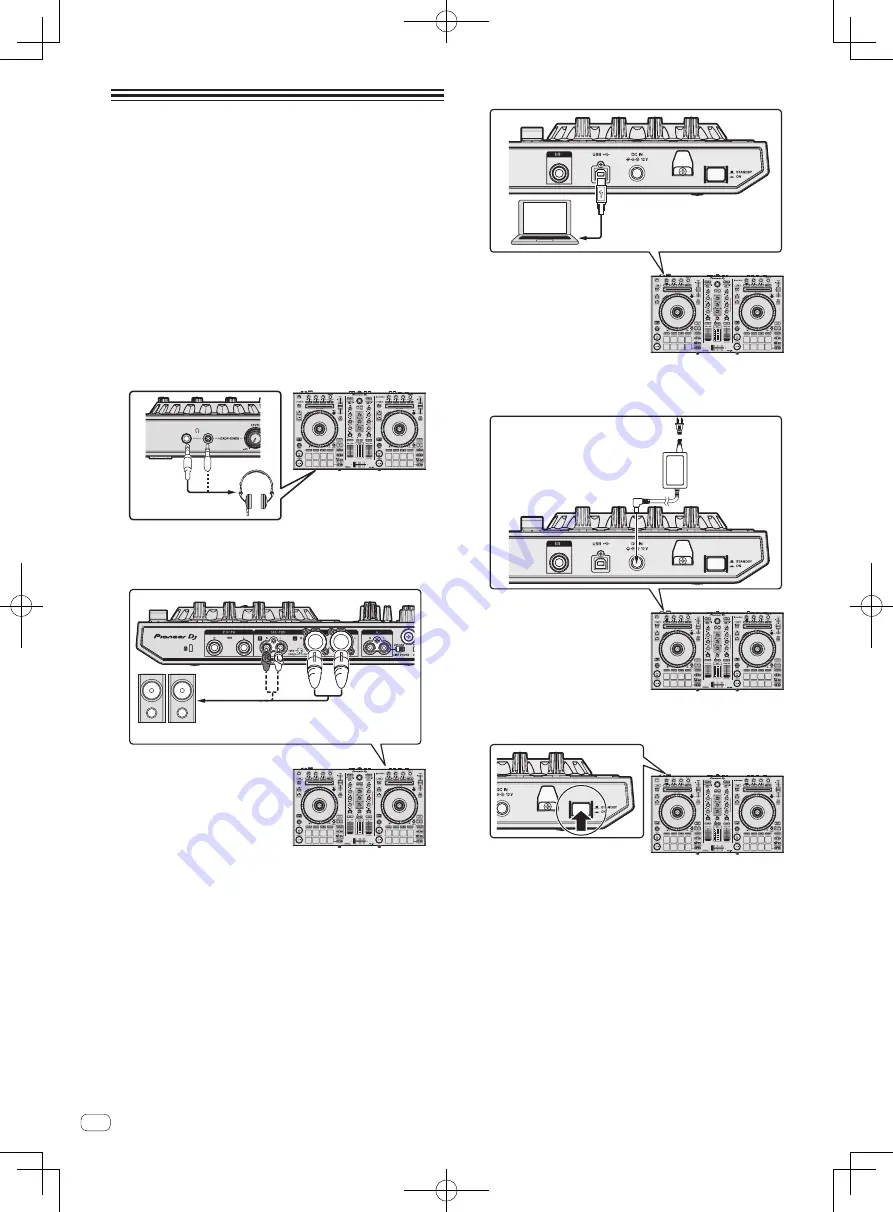
En
12
Connections
!
Connect the power cord after all the connections between devices
have been completed.
Be sure to set the unit to standby mode and unplug the power cord
from the power outlet before making or changing connections
between devices.
!
Be sure to use the power cord and AC adapter included with this
product.
!
Power is supplied to this unit by the AC adapter.
!
Connect this unit and the computer directly using the included USB
cable.
!
A USB hub cannot be used.
!
Refer to the operating instructions for the component to be
connected.
1 Connect headphones to one of the [PHONES] output
terminals.
Connect headphones with an impedance of 32
W
or higher. Headphones
with an impedance less than 32
W
are not supported.
2 Connect devices such as powered speakers, a power
amplifier, and components to the [MASTER 1] or
[MASTER 2] output terminals.
Powered speakers, etc.
!
To output the sound from the [
BOOTH
] output terminals, con-
nect devices such as speakers to the [
BOOTH
] output terminals.
!
For details on connecting the input/output terminals, see the
Operating Instructions.
3 Connect this unit to your computer via a USB cable.
USB cable (included)
4 Turn on the computer’s power.
5 Connect the AC adapter.
Power cord (included)
To power outlet
AC adapter (included)
6 Press the [STANDBY/ON] switch on this unit’s rear
panel to turn this unit’s power on.
Turn on the power of this unit.
!
For Windows users
The message [
Installing device driver software
] may appear
when this unit is first connected to the computer or when it is
connected to a different USB port on the computer. Wait a while
until the message [
Your devices are ready for use
] appears.
7 Turn on the power of the devices connected to the
output terminals (powered speakers, power amplifier,
components, etc.).
!
When a microphone, DJ player or other external device is con-
nected to input terminals, the power of that device also turns on.
Содержание DDJ-RR
Страница 17: ......













































