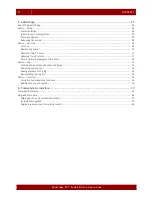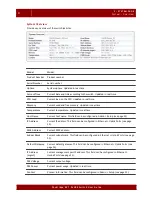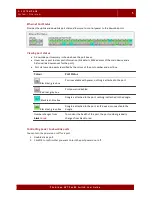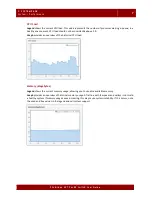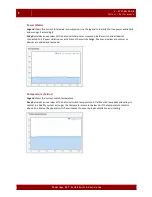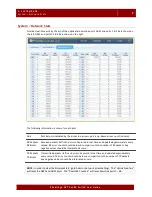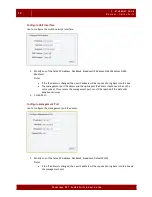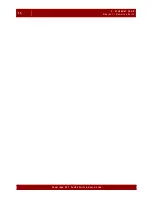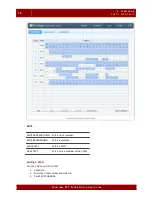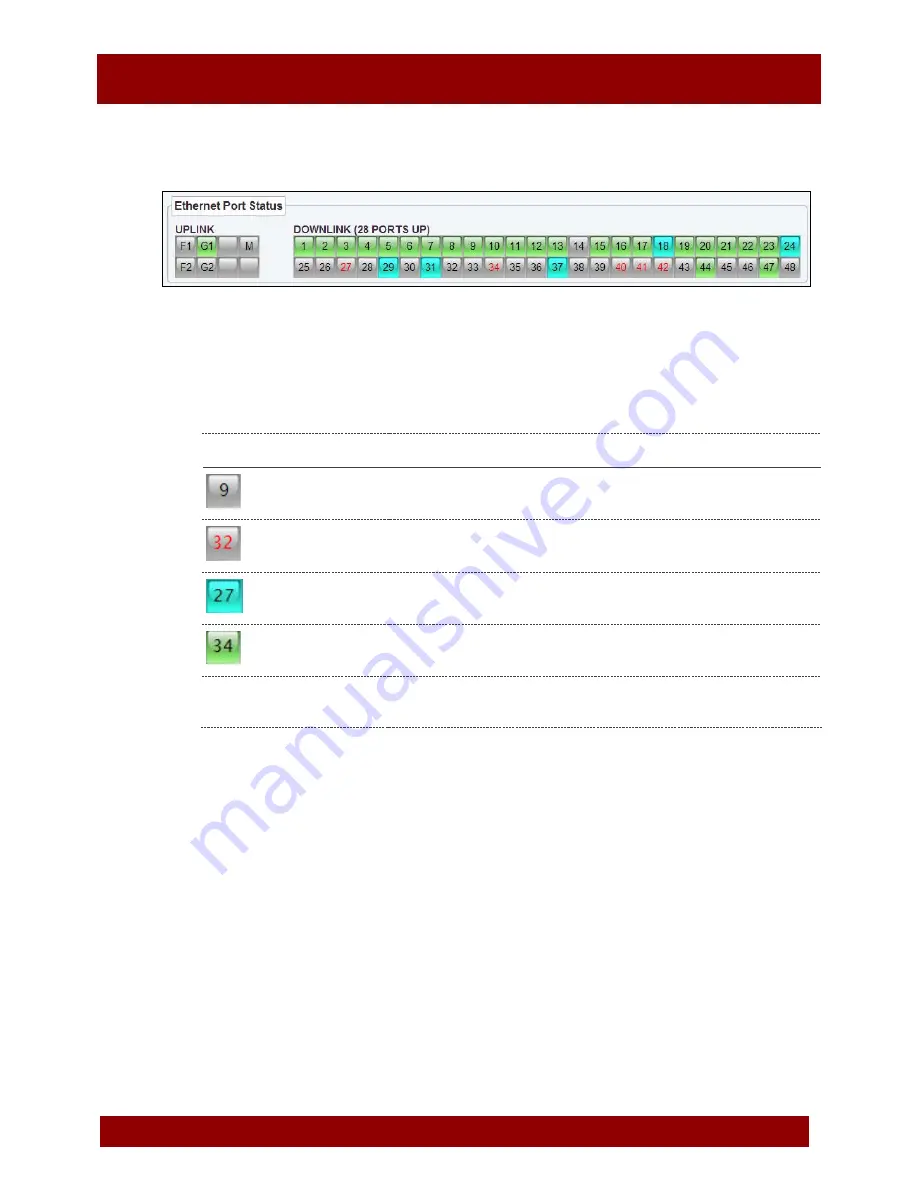
2 . S Y S T E M P A G E
S y s t e m > O v e r v i e w
5
P h y b r i d g e N V T P o L R E S w i t c h U s e r G u i d e
Ethernet Port Status
Provides the uplink and downlink port status; allows you to control power to the downlink ports.
Viewing port status
•
A downlink port summary is shown above the port boxes.
•
Hover over a port to view port information (link details, MAC address of the main device and a
historical link down count for the port).
•
Port status can be easily identified by the colour of the port number and port box.
Colour
Port Status
Black text, grey box
Port is available with power; nothing is attached to the port.
Red text, grey box
Port power is disabled.
Black text, blue box
Dongle is attached to the port; nothing is attached to the dongle.
Black text, green box
Dongle is attached to the port; an IP device is connected to the
dongle.
Number changes from
black
to
red
To monitor the health of the port, the port number gradually
changes from black to red.
Controlling power to downlink ports
You can turn the power on or off for a port.
1.
Double-click a port.
2.
Click
OK
to confirm that you want to turn the port power on or off.
Содержание NVT PoLRE Series
Страница 1: ...PoLRE Switch User Guide Version 3 1 5...
Страница 14: ...10 2 S YS TEM P AGE Syst e m Net work St at s P hybridge NVT P oLRE Switc h User Guide...
Страница 20: ...16 3 ETHERNET P AGE Eth er ne t D ownlin k P ort s P hybridge NVT P oLRE Switc h User Guide...
Страница 28: ...24 4 VLAN P AGE V LA N As sign PV ID P hybridge NVT P oLRE Switc h User Guide...
Страница 33: ...5 ADMIN P AGE Ad mi n Ser vi ces 29 P hybridge NVT P oLRE Switc h User Guide Admin Services...