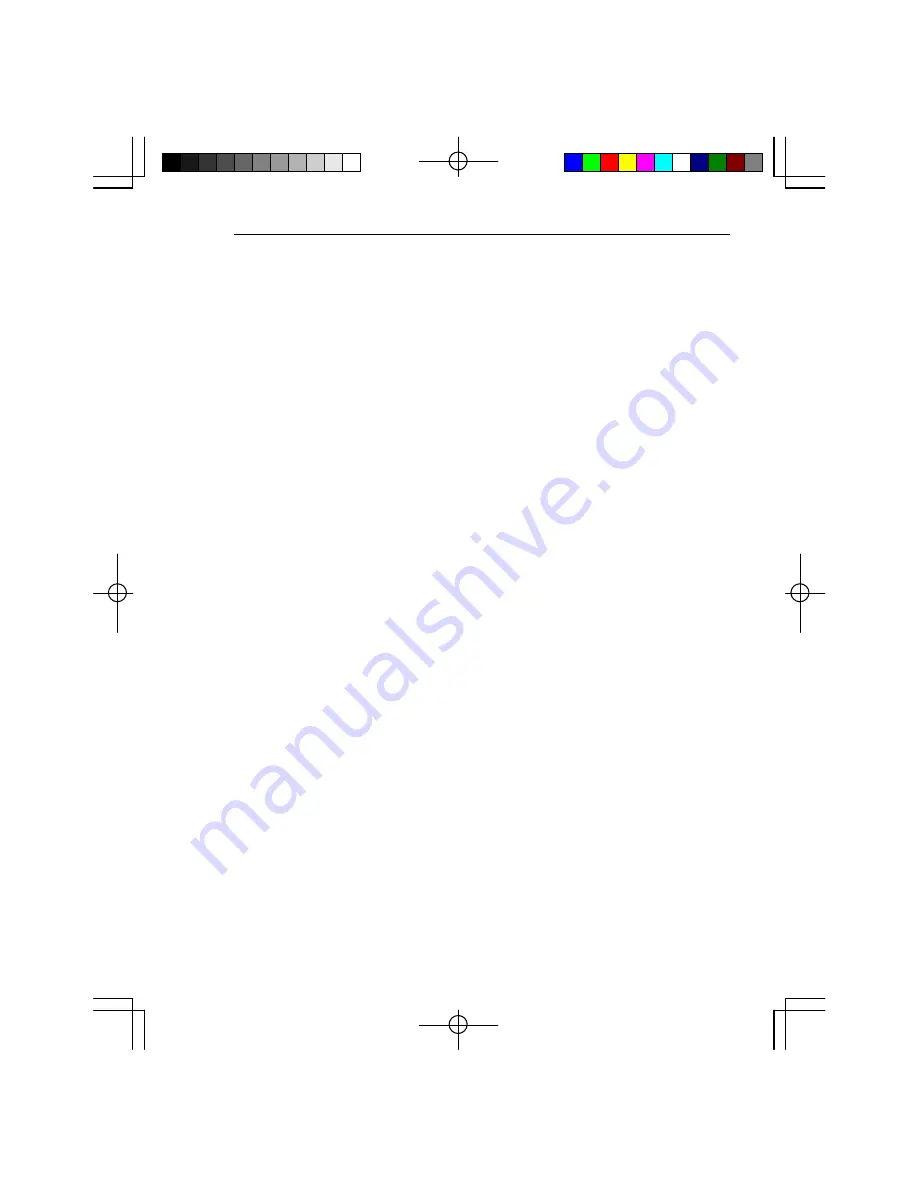
Display Mode
Display Mode
ID
ID
There is a number displayed within the Report text on the video monitor in the upper
There is a number displayed within the Report text on the video monitor in the upper
left corner of the image. The number showing on the monitor can be used to identify
left corner of the image. The number showing on the monitor can be used to identify
recordings as you download images to a VCR for archiving purposes. The ID num-
recordings as you download images to a VCR for archiving purposes. The ID num-
ber is recorded in memory with your pictures and is embedded in the TIFF Header
ber is recorded in memory with your pictures and is embedded in the TIFF Header
when pictures are digitally downloaded. You must manually set the ID to the value
when pictures are digitally downloaded. You must manually set the ID to the value
you wish. Press the ID button to increment the ID number by one.
you wish. Press the ID button to increment the ID number by one.
TRIG PT
TRIG PT..
Press the TRIG PT button to jump the playback to the frame marked as the trigger
Press the TRIG PT button to jump the playback to the frame marked as the trigger
point in memory. The processor goes immediately to the trigger point frame and
point in memory. The processor goes immediately to the trigger point frame and
enters Pause/Stop mode. To resume playback from the trigger point press the P/S
enters Pause/Stop mode. To resume playback from the trigger point press the P/S
button.
button.
BLOCK
BLOCK
The BLOCK display mode plays back a section of a recording. Play through the
The BLOCK display mode plays back a section of a recording. Play through the
segment of your recording that you wish to set up as a block playback. Press the
segment of your recording that you wish to set up as a block playback. Press the
Start button to mark a frame as the beginning of the block and press the End button to
Start button to mark a frame as the beginning of the block and press the End button to
mark the end of the block you wish to view. After selecting a start and an end point,
mark the end of the block you wish to view. After selecting a start and an end point,
press the BLOCK button to enable Block mode. Press the play button to playback
press the BLOCK button to enable Block mode. Press the play button to playback
the section of the recording you have marked and then keep playing it repeatedly.
the section of the recording you have marked and then keep playing it repeatedly.
The playback controls function normally within the boundaries of the block. You can
The playback controls function normally within the boundaries of the block. You can
press the BLOCK button to stop the playback repetition and move on to other sec-
press the BLOCK button to stop the playback repetition and move on to other sec-
tions of your recording. The letter B appears next to the playback mode icon on the
tions of your recording. The letter B appears next to the playback mode icon on the
video monitor to indicate block mode playback and the LED below block will be
video monitor to indicate block mode playback and the LED below block will be
illuminated.
illuminated.
3-13
3-13
Содержание FASTCAM ultima SE
Страница 2: ...Notes Notes...
Страница 6: ...Notes Notes...
Страница 14: ...Notes Notes...
Страница 15: ...PHOTRON FASTCAM ultima SE PHOTRON FASTCAM ultima SE 2 1 2 1...
Страница 24: ...Notes Notes...
Страница 26: ...Notes Notes...
Страница 46: ...Notes Notes...
Страница 48: ...Notes Notes...
Страница 56: ...Notes Notes...
Страница 76: ...Notes Notes...
Страница 78: ...Notes Notes...
Страница 86: ...Notes Notes...
Страница 87: ...Chapter 7 Routine Care Chapter 7 Routine Care Care of Lenses Care of Lenses Specifications Specifications...
Страница 88: ...Notes Notes...
















































