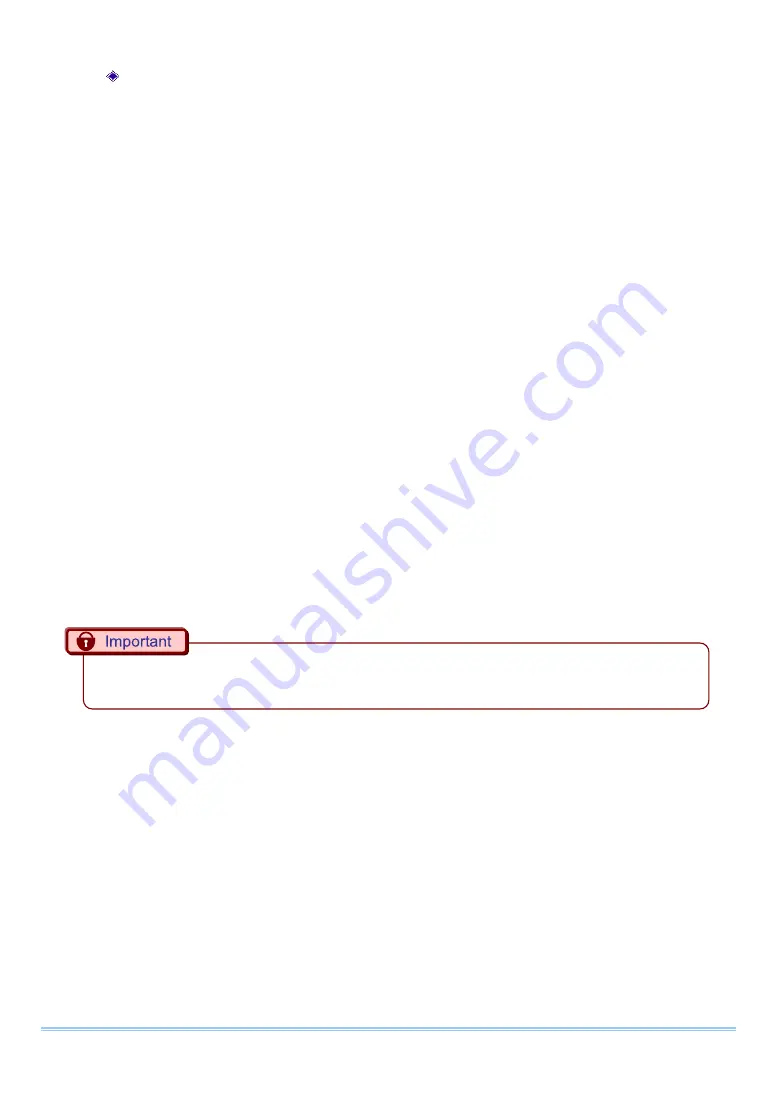
37
FASTCAM SA8 Hardware Manual
Setting the Slave Camera (Receives the Synchronization Signal)
Next, set the synchronization signal input for the slave camera which will receive the synchronization
signal supplied by the master camera. Synchronization signal settings are made with the "LCD remote
controller (optional)" or PFV.
For PFV (Standard)
1.
Verify that the camera mode is in LIVE mode (the image displayed is passed through from the
camera). If the system is in a mode other than LIVE mode, check "Live" on the camera
control panel.
2.
Select I/O on the left tree from "Camera Option" on the camera control panel.
3.
Set SYNC IN to "ON CAM POS".
For the LCD Remote Controller (Optional)
1.
Input the slave camera’s synchronization. Connect the slave camera’s SYNC IN connector
with the master camera’s GENERAL OUT1 connector using a BNC cable. When the
synchronization signal is input to the SYNC IN connector, the SYNC IN LED (yellow) on the
rear of the slave camera illuminates.
2.
Set the synchronization signal type that slave camera will receive. Press the LCD remote
controller's MENU key and the menu list is displayed.
3.
Select SYNC IN from the SYNC IN/OUT submenu with the LCD remote controller's ARROW
keys and press the ENTER key.
4.
The output previously set on the master camera has positive polarity (POSITIVE), therefore it
is necessary to make the setting on the slave camera controller the same, positive polarity
(POSITIVE). Move the cursor to the ON CAM POS item with the ARROW keys and press the
ENTER key to select.
If steps, 2 to 3 are completed when no synchronization signal is being input, the camera will not
operate normally. As detailed in the procedure, make the settings when the signal is being input.
Содержание FASTCAM SA7
Страница 1: ...F FA AS ST TC CA AM M S SA A8 8...
Страница 11: ......
Страница 15: ...1 FASTCAM SA8 Hardware Manual Chapter 1 Overview 1 1 Product Overview and Features...
Страница 47: ...33 FASTCAM SA8 Hardware Manual TRIG TTL IN GENERAL TTL IN TRIG SW IN Circuit Diagram...
Страница 60: ...Chapter 3 Recording 46...
Страница 61: ...47 FASTCAM SA8 Hardware Manual Chapter 4 Connecting a PC 4 1 Connecting the Gigabit Ethernet Interface to a PC...
Страница 65: ...51 FASTCAM SA8 Hardware Manual Chapter 5 Product Specifications 5 1 Specifications 5 2 Dimensions...
Страница 69: ...55 FASTCAM SA8 Hardware Manual...
Страница 77: ...63 FASTCAM SA8 Hardware Manual...
Страница 81: ...67 FASTCAM SA8 Hardware Manual 5 2 5 Remote Keypad Option mm 167 9 105 4 155 4 28 2 29 7000...
Страница 82: ...Chapter 5 Product Specifications 68...
Страница 83: ...69 FASTCAM SA8 Hardware Manual Chapter 6 Warranty 6 1 About the Warranty...
Страница 85: ...71 FASTCAM SA8 Hardware Manual Chapter 7 Contacting Photron 7 1 Contact Information...






























