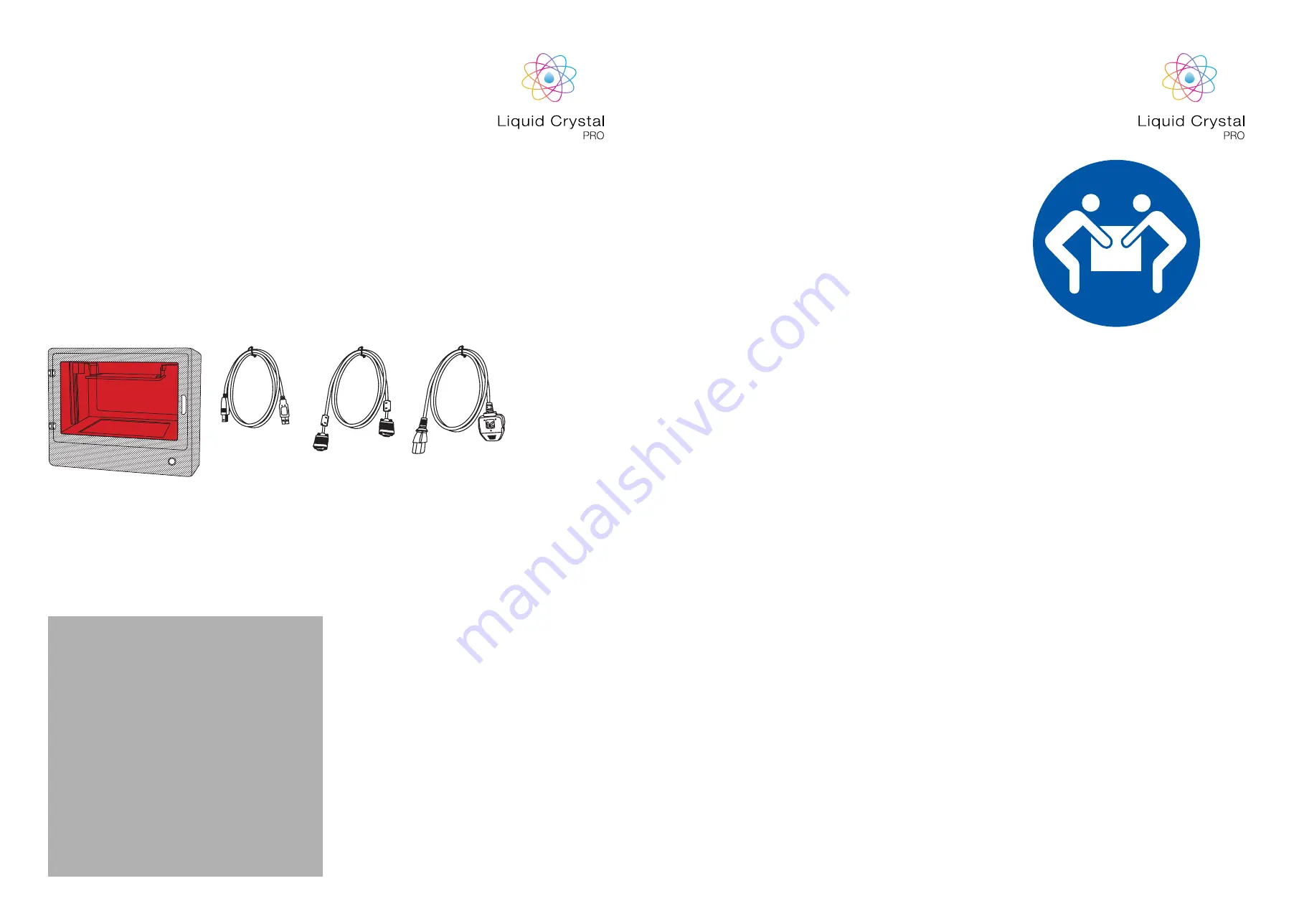
CON
TENTS
Print Plate
Vat
Scraper
Ratchet Socket Wrench
Vat Nut Socket
Allen Key
Funnel
Paper Strainer x 10
Spray Bottle
Nitrile Gloves x 4
Print Sample
Vat Film
Vat gasket
Photocentric Studio License
The crate
contains
Liquid Crystal Pro Printer
RECOMMENDED ITEMS
• Extra gloves.
• Paper towels.
• Access to a sink with hot water to clean the ob-
ject.
• Liquid soap (detergent) to clean the object.
• Soft brush or sponge to clean the object.
• Glass or clear plastic container to post-expose
the object in.
• Ultrasonic cleaner (optional)
MINIMUM COMPUTER
REQUIREMENTS
• 1.2 GHz processor or above
• Windows
• 2 GB RAM or above
• Computer must support a UHD
monitor and have a spare display
port
1. INSTALLATION
& ASSEMBLY
INSTRUCTIONS
1. Unscrew the screws on the top and front panels
of the crate and place them to one side.
2. Remove the polystyrene from around the printer.
3. Remove the 5kg bottle of resin from the crate.
4. Unscrew the platform, remove and put it to one
side. Lift the ancillary box out of the printer (To
unscrew the bolts lift them up to disengage the
lock and turn the bolt to loosen it. Repeat this
step until the bolts are fully loose so the platform
can be removed.)
5. Place the platform back into the printer and
tighten the bolts.
6. With two people lift the printer out of the crate
holding the printer at the bottom and top corner
on both sides.
7. Place the printer on a flat and sturdy worktop
ready for set-up.
ASSEMBLY INSTRUCTIONS
6
5
USB Cable
Display Port
Cable
Power cable
Please keep all original packaging. In case of servicing or repairs needed, printers
must be returned fully protected.
A one year Creation Workshop License is
included with this printer. Please activate
your license number on initial printer set up.
The license number can be found on the back
of the printer.
This printer also comes with a perpeutal
license of Photocentric Studio.
































