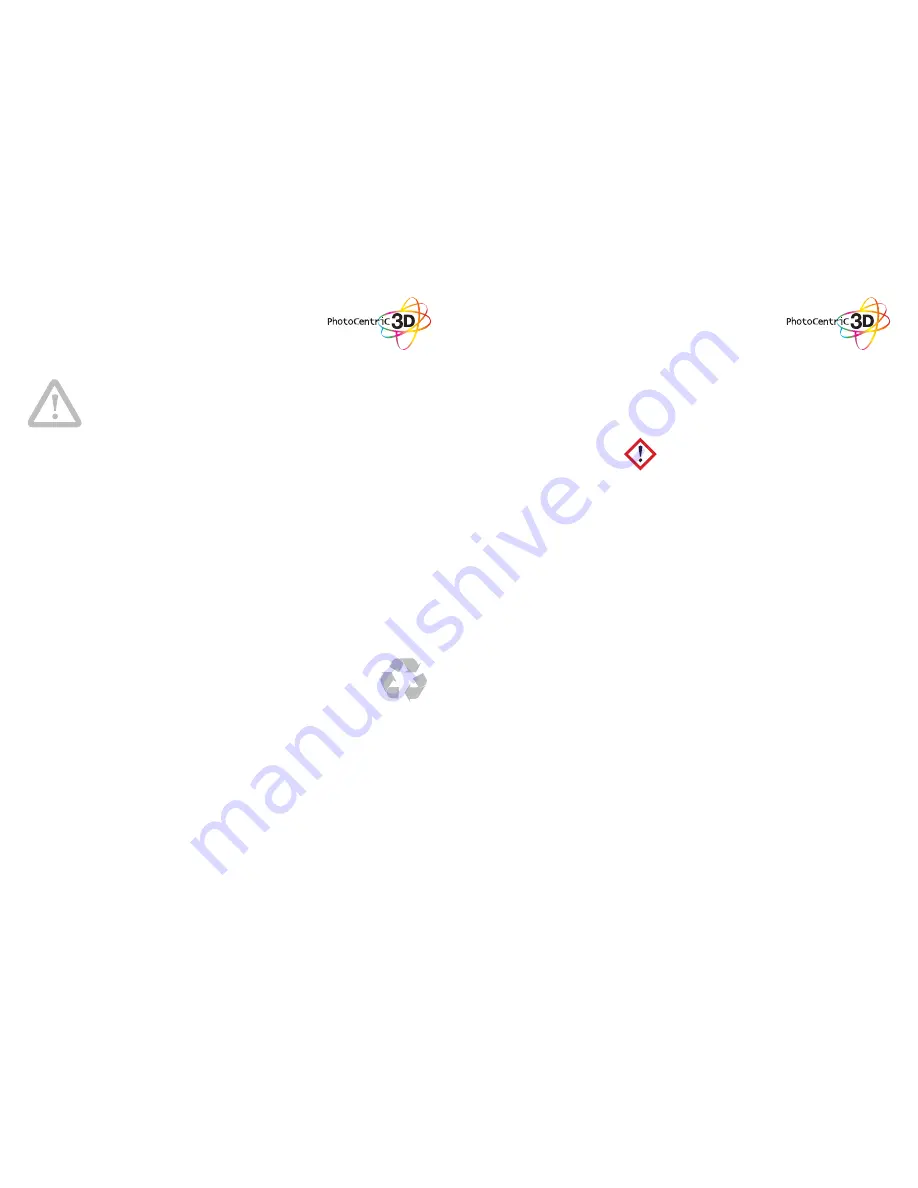
SAFETY
GUIDELINES
- Keep the printer and resins out of the reach of
children.
- The resin is an irritant to skin and eyes. Always
wear gloves when coming into contact with
the liquid resin. Always use in a well ventilated
room.
- Resins are classified as irritants, not harmful,
but in exceptional circumstances people can
be sensitive to the resin and develop a skin
irritation or rash. Avoid this possibility by always
wearing gloves and avoid breathing fumes.
- The printer should be operated on a stable
and level surface, preferably away from direct
ambient light.
Please note that the latest instructions will always
be available from:
www.photocentric3d.com/support
Read the instructions carefully. Keep this docu-
ment for future reference. Follow all warnings and
instructions marked on the product. Observe the
following guidelines when connecting and discon-
necting power to the external power supply unit:
- Install the power supply unit before connecting
the power cord to the AC power outlet.
- Unplug the power cord before removing the
power supply unit from the printer.
- Operate on a table or flat, stable surface, ensu-
ring that the machine cannot fall and is level.
- Do not operate outdoors.
- Do not allow resin or any liquids to get inside
the chassis, wipe up any liquid spills immedia-
tely.
- Do not use solvents to clean the printer as they
may damage the screen. Use a little detergent
and warm water to clean any resin spills.
- Disconnect the printer from AC before storage
or when not used for a long period of time. This
3D printer is connected to the electrical net-
work with an input of 110 or 240 V AC, 50/60
Hz, and has an operational voltage of 12 V.
- Do not allow anything to rest on the power
cord. Do not locate this product where people
will walk on the cord.
- If an extension cord is used with this product,
make sure that the total ampere rating of the
equipment plugged into the extension cord
does not exceed the extension cord ampere
rating. Also, make sure that the total rating of
all products plugged into the wall outlet does
not exceed the fuse rating.
- Use the product only with the supplied power
supply cord set. If you need to replace the
power cord set, make sure that the new power
cord meets the following requirements: deta-
chable type, UL listed/CSA certified, VDE ap-
proved or its equivalent, 4.5 meters (15 feet)
maximum
- In case of malfunction, disconnect the printer
immediately from network.
- Do not attempt to fix this product by yourself,
as opening or removing covers may expose
you to dangerous voltage points or other risks.
Refer all repairs to qualified service personnel.
Please send an email to your national supplier
or contact technical service at:
Unplug this product from the wall outlet and refer
servicing to a qualified service personnel if:
- The power cord or plug is damaged, cut or fra-
yed.
- Liquid has been spilled in the machine.
- The machine was exposed to rain or water.
- The machine has been dropped or the case has
been damaged.
- The machine does not operate normally after
following the operating instructions.
DISPOSAL
INSTRUCTIONS
Do not throw this electronic device into the waste
when discarding. To minimise pollution and ensure
protection of the environment, please
recycle or return to Photocentric for recycling.
SAFETY
INFORMATION
3
4
IRRITANT


































