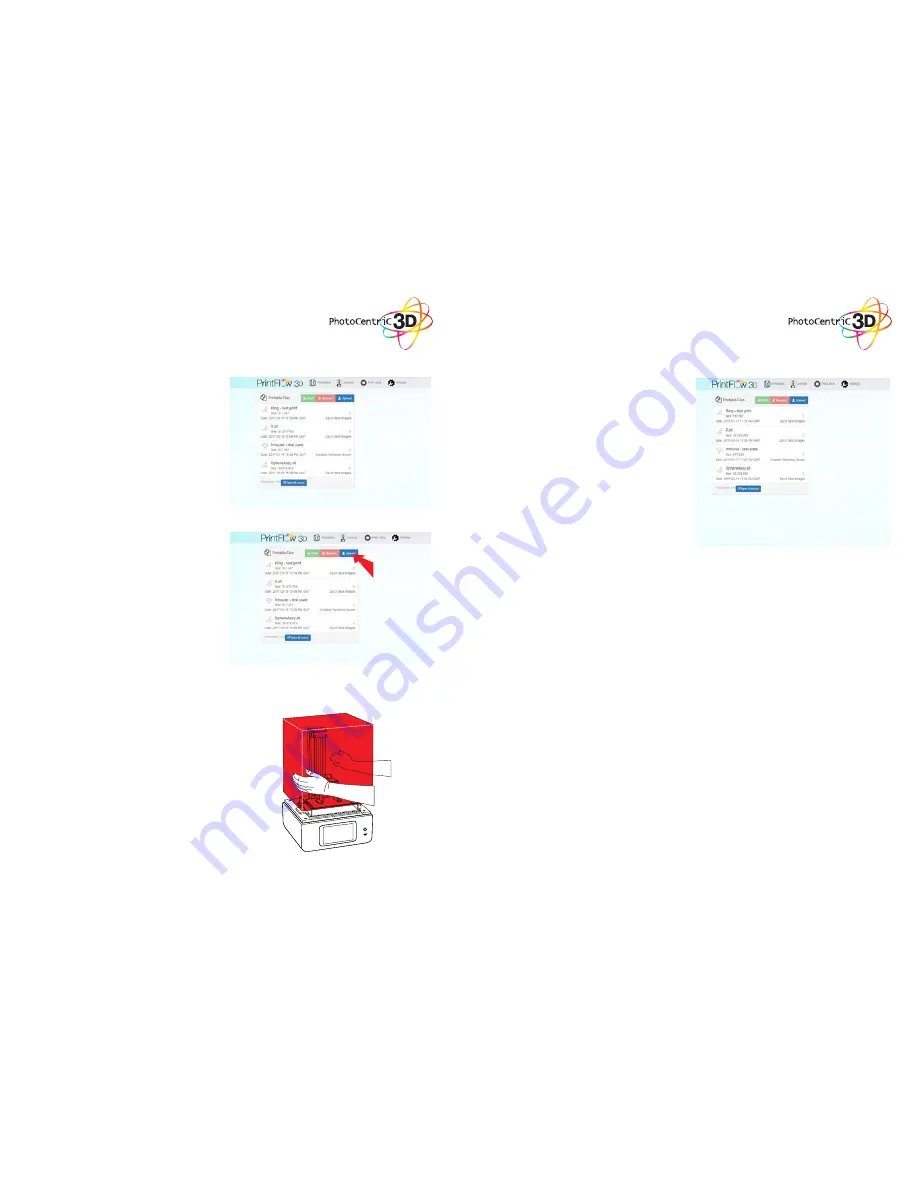
19
20
7. Go back to the tab “Home” and then press
“Print”.
This will cause the software to start the print.
4. When your printer has been found
succesfully, it should open up the
following window.
5. Click “Upload” and select your .CWS file
created with Creation Workshop software
(see page 11 for Creation Workshop
instructions); your window should look like
this.
6. Consult the section 2 the homing
procedure to home your printer.
9.3 STARTING A PRINT FROM
THE TOUCHSCREEN
To start a print from a touchscreen you can either
use print files already loaded on the printer or you
can upload presliced .CWS files from a USB stick.
To upload files from the USB stick, simply insert the
USB in the front of the printer, go to the homepage
and wait. After a few seconds, press the Print
button and all of the files should be uploaded to the
printables and be available to print.
















