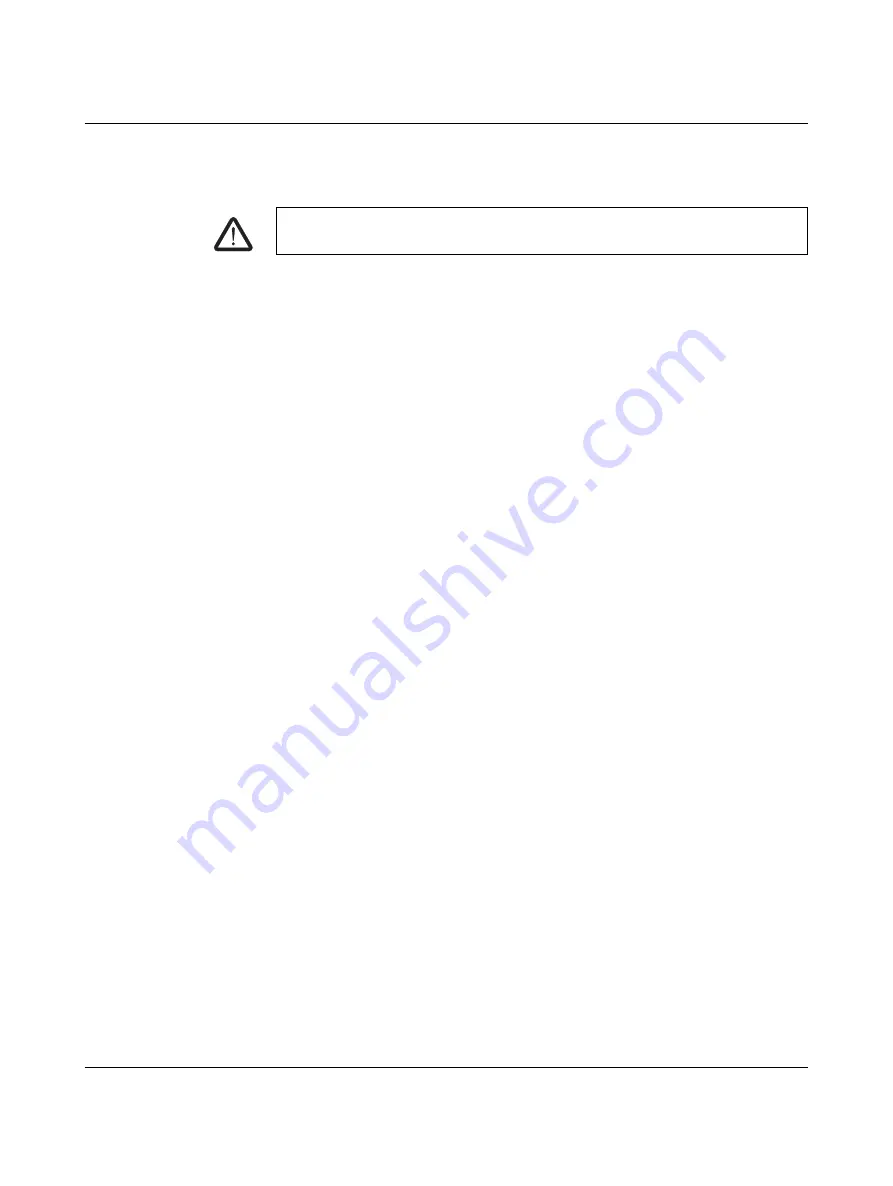
Maintenance and troubleshooting
108716_en_01
PHOENIX CONTACT
5
Maintenance and troubleshooting
5.1
Cleaning the device
•
Protect the device from dust and other contaminants. If the device is not used, cover it.
•
Wipe down the device with a duster. The duster can either be dry or dampened with a
mild cleaning agent.
•
Remove dust and paper fluff in the printing area with a soft brush or vacuum cleaner.
•
It is important to clean the printhead regularly. This ensures consistently good printing
and reduces wear on the printhead.
•
We recommend to clean the printer once a month.
DANGER: Risk of electric shock
Disconnect the device from the power grid before carrying out any maintenance work.
Содержание THERMOMARK ROLL 2.0
Страница 1: ...User manual Operating the THERMOMARK ROLL 2 0 thermal transfer printer...
Страница 48: ...THERMOMARK ROLL 2 0 48 52 PHOENIX CONTACT 108716_en_01...
Страница 50: ...THERMOMARK ROLL 2 0 50 52 PHOENIX CONTACT 108716_en_01...
Страница 53: ......






























