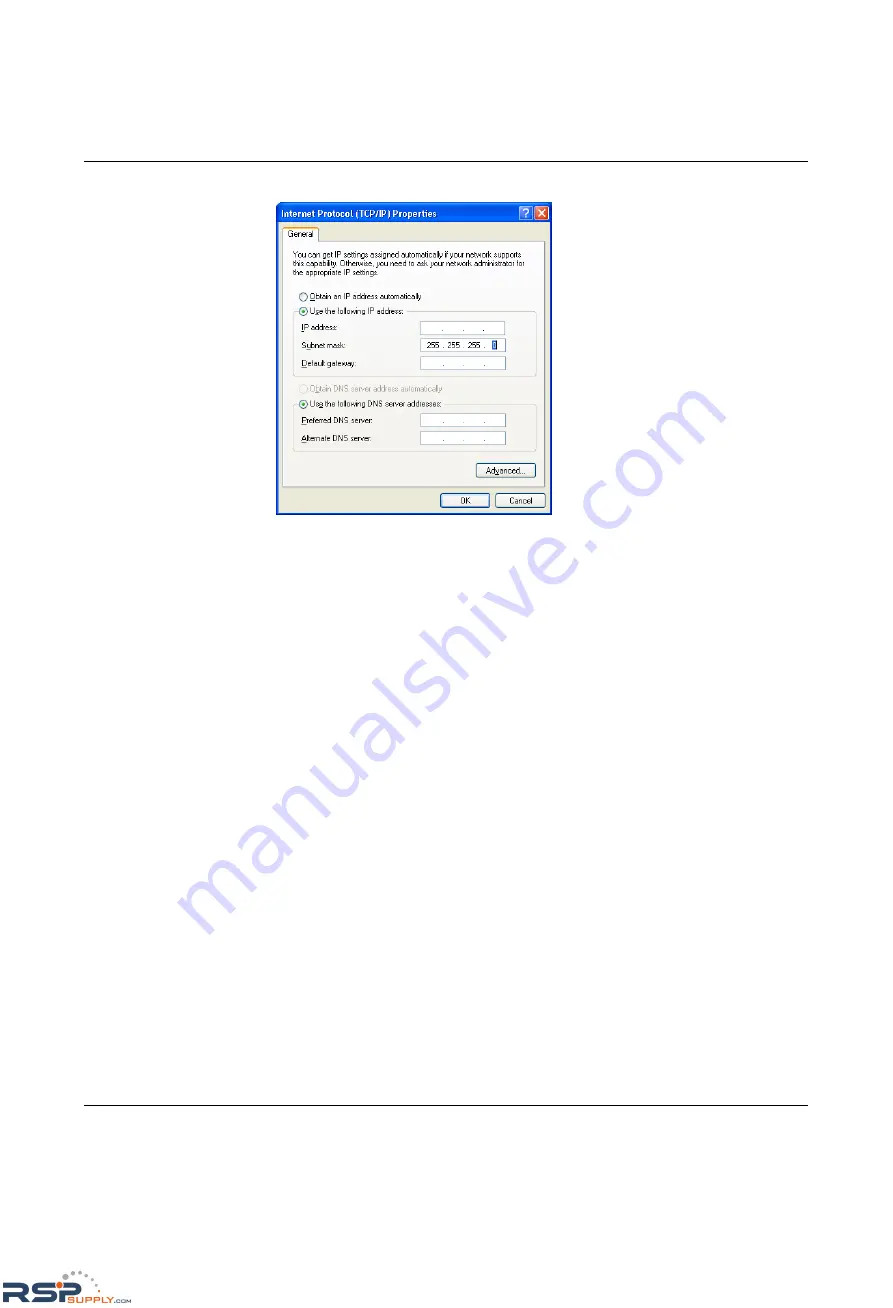
FL SWITCH GHS
1-8
PHOENIX CONTACT
8042_en_00
In the dialog box that opens, click on "Use the following IP address".
Figure 1-10
Internet Protocol Properties dialog box
Enter the desired IP address of your computer (not that of the GHS) in the "IP address" field
and the corresponding subnet mask. Close the dialog boxes with "OK".
The device can now be accessed via a web browser. In the address line of your browser,
enter the IP address of the GHS in the following format:
http://xxx.xxx.xxx.xxx
After entering the IP address in the browser, an overview page is displayed for the GHS
where no login is required.
After the correct user name and password have been entered the device configuration
pages are loaded.
1.7.2
Requirements for the use of WBM
As the web server operates using the Hyper Text Transfer Protocol, a standard browser can
be used. Access is via the URL "http://IP address of the device".
Example: "http://172.16.29.112".
For full operation of the web pages, the browser must support JavaScript 1.2 and cascading
style sheets Level 1. We recommend the use of Microsoft Internet Explorer 6.0.
RSPSupply - 1-888-532-2706 - www.RSPSupply.com
http://www.RSPSupply.com/p-14161-Phoenix-Contact-2700271-FL-SWITCH-GHS-4G/12-Modular-Ethernet-Switch.aspx

















