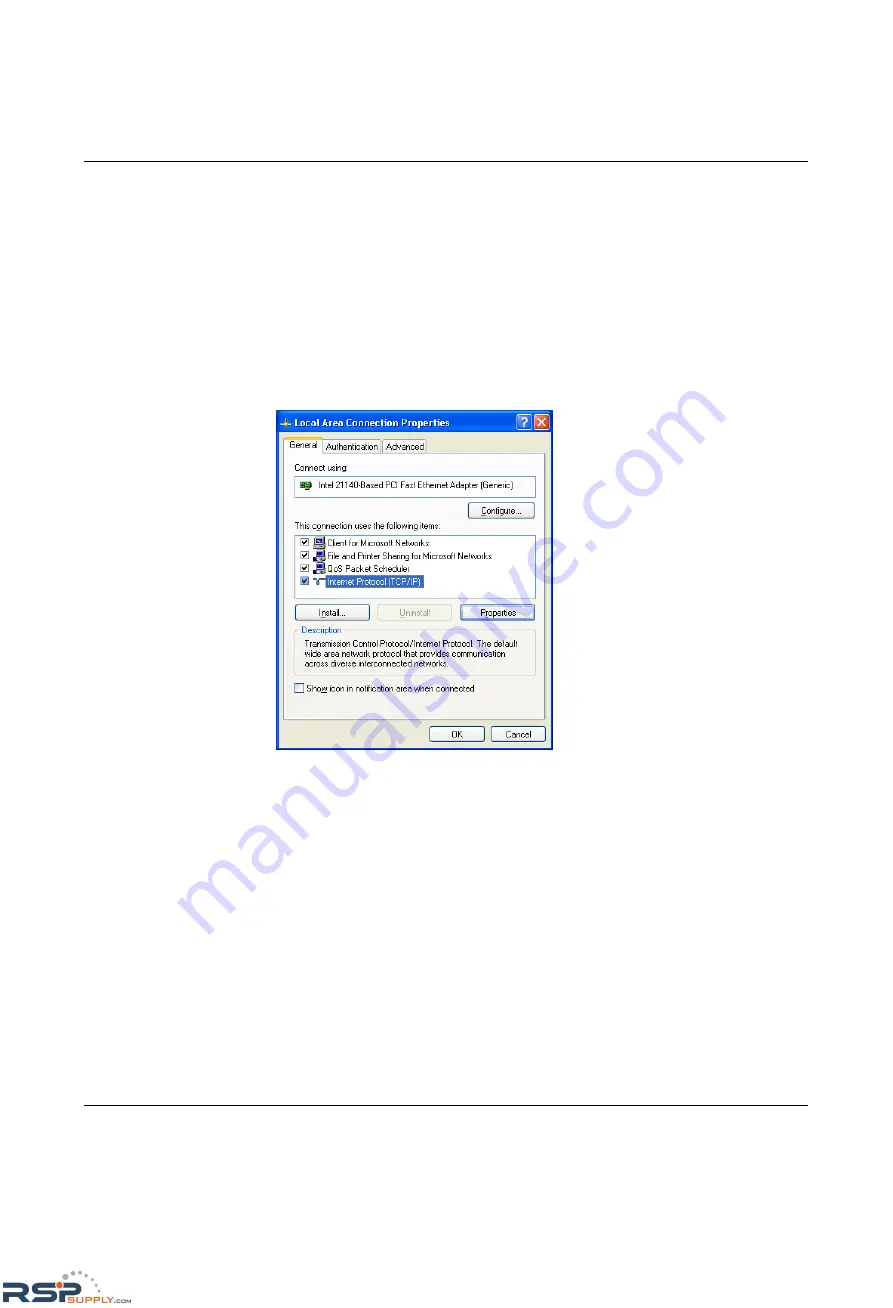
Mounting and installing the Gigabit Modular Switch
8042_en_00
PHOENIX CONTACT
1-7
1.7
Making contact between the GHS and PC for initial
configuration
1.7.1
Operation with static IP addresses
To enable the GHS to be accessed using the desired IP address, make sure that the
computer and the GHS are in the same IP subnetwork. In this case, for initial contact your
computer must be configured so that contact is possible. The following screenshots were
created under Windows XP Professional.
To set the IP parameters, open the Properties tab for your network adapter. Activate
"Internet Protocol (TCP/IP)" and then click on "Properties".
Figure 1-9
Properties dialog box for the network card
RSPSupply - 1-888-532-2706 - www.RSPSupply.com
http://www.RSPSupply.com/p-14161-Phoenix-Contact-2700271-FL-SWITCH-GHS-4G/12-Modular-Ethernet-Switch.aspx


















