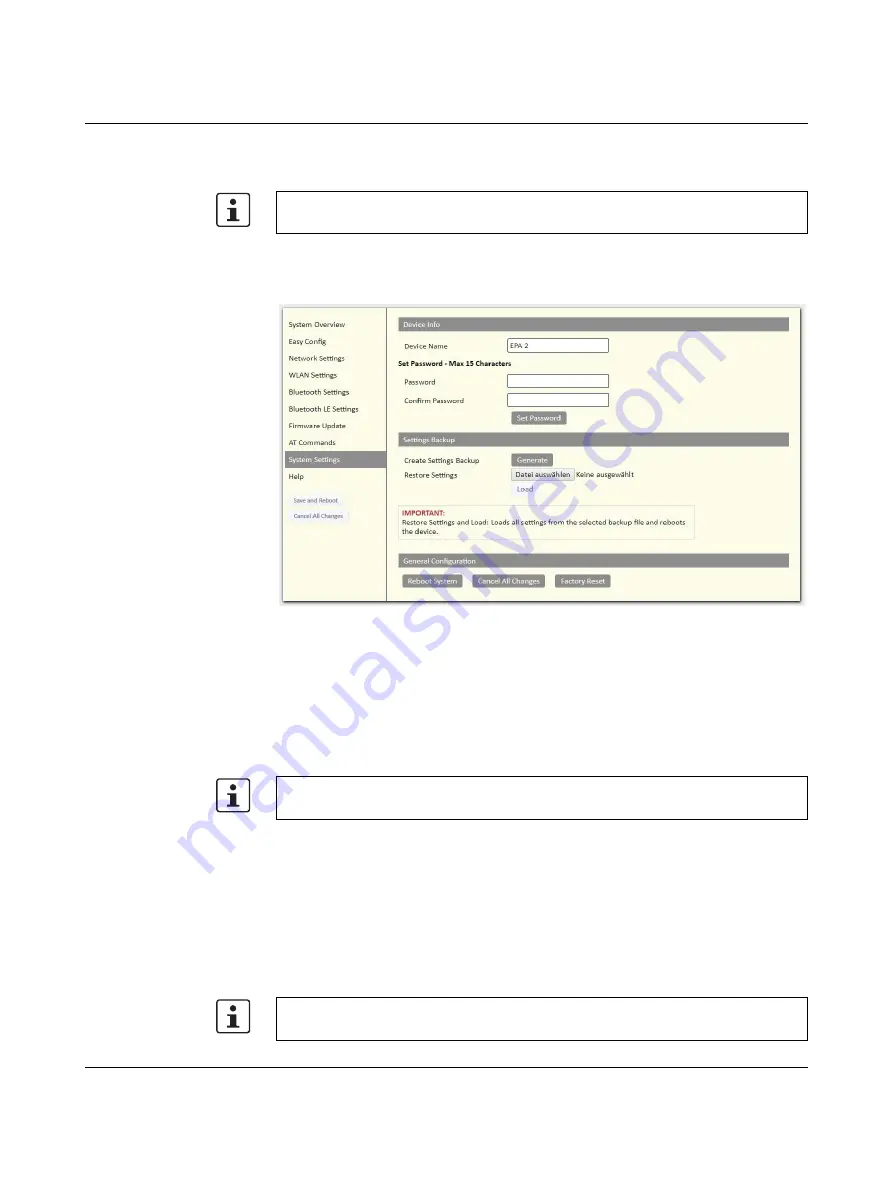
Web-based management
108452_en_01
PHOENIX CONTACT
The supported AT commands are described in the “Help” section of the web-based
management and the Reference Manual for AT commands.
5.1.11
System settings
Figure 5-17
“System Settings” web page
Device Name
- Enter a descriptive name for the device.
Password
- Enter a password for accessing web-based management. Repeat the
password under “Confirm Password” to avoid typing errors, and activate the password by
pressing the “Set Password” button.
Create Settings Backup
- A backup file with all EPA device settings is transferred to the
computer after pressing the “Generate” button.
Restore Settings
-The function uploads a previously stored backup file to the device again
and activates the settings saved in the file. Press the “Select file” button to select the
required file on your computer, then press the “Load” button to transfer the settings saved
in the file. The wireless module immediately starts using the new settings.
Reboot System
- Reboots the system without applying changes.
Cancel All Changes
- Restores all parameters in the web-based management to the
currently active values.
Factory Reset
- Resets the device to the factory default settings and performs a restart.
In addition to the entry via the web interface, AT commands can also be sent to the device
using TCP port 8080.
The file cannot be read or changed on the computer.
Setting a secure password for the device is strongly recommended.
Содержание 1005869
Страница 1: ...User manual FL EPA 2...
Страница 8: ...FL EPA 2 8 50 PHOENIX CONTACT 108452_en_01...
Страница 20: ...FL EPA 2 20 50 PHOENIX CONTACT 108452_en_01...
Страница 40: ...FL EPA 2 40 50 PHOENIX CONTACT 108452_en_01...
Страница 48: ...FL EPA 2 48 50 PHOENIX CONTACT 108452_en_01...
Страница 51: ......






























