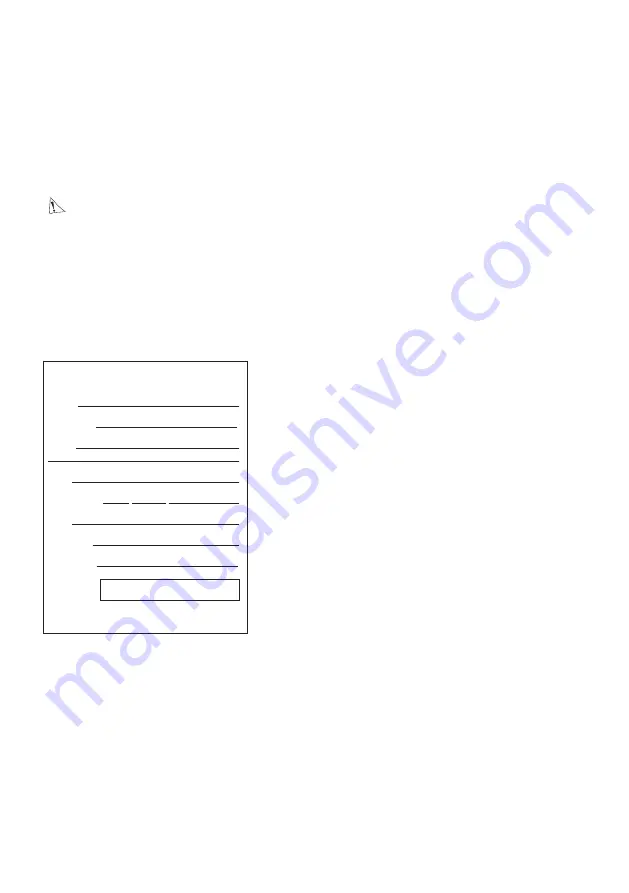
GB27
WelcomeEye Connect / Touch / 05/20
12. TECHNICAL ASSISTANCE - WARRANTY
This product is guaranteed for parts and labour in our workshops.
The warranty does not cover: consumables (batteries, etc.) and damage caused by misuse,
improper use, improper installation, external intervention, damage due to physical or
electrical shocks, dropping, or atmospheric phenomena.
• Do not open the device, as this will void the warranty.
• If the unit is returned for After Sales Service, protect the unit to prevent scratches.
• Clean with a soft cloth only, no solvents. The guarantee is void if parts have been
dismantled. Before cleaning it, disconnect the equipment or switch it off at the mains.
Warning:
Do not use any gasoline or carboxylic acid, alcohol or similar treatment. In
addition to damaging your device, the fumes are also hazardous to your health and are
explosive.
Do not use any tool that can conduct voltage (wire brush or other sharp tool, etc.) for
cleaning.
The till receipt or invoice is your proof of purchase date.
If necessary, the contacts and opening hours of our technical assistance centres are
available on the
www.philips.com
website.
WARRANTY CARD
Mr / Mrs :
Phone number :
Address :
E-mail :
Date of purchase : / / (DD/MM/YYYY)
Dealer :
Dealer Phone :
Dealer address :
Serial number PHI/1031/
Important :
Please keep this warranty card with your proof of
purchase.
Philips and Philips’ shield emblem are registered trademarks of Koninklijke Philips N.V.
and are used under licence. This product has been manufactured by and is sold under the
responsibility of CFI Extel SAS, and CFI Extel SAS is the sole guarantor of this product.
13. SAFETY PRECAUTIONS
Any damage caused by a failure to adhere to the manual shall void the warranty. We assume
no liability for damages resulting therefrom!
We cannot be held responsible for any damage to property or persons caused by incorrect
use or a failure to adhere to the safety instructions.
This product has been manufactured in full compliance with safety instructions. In order to



































