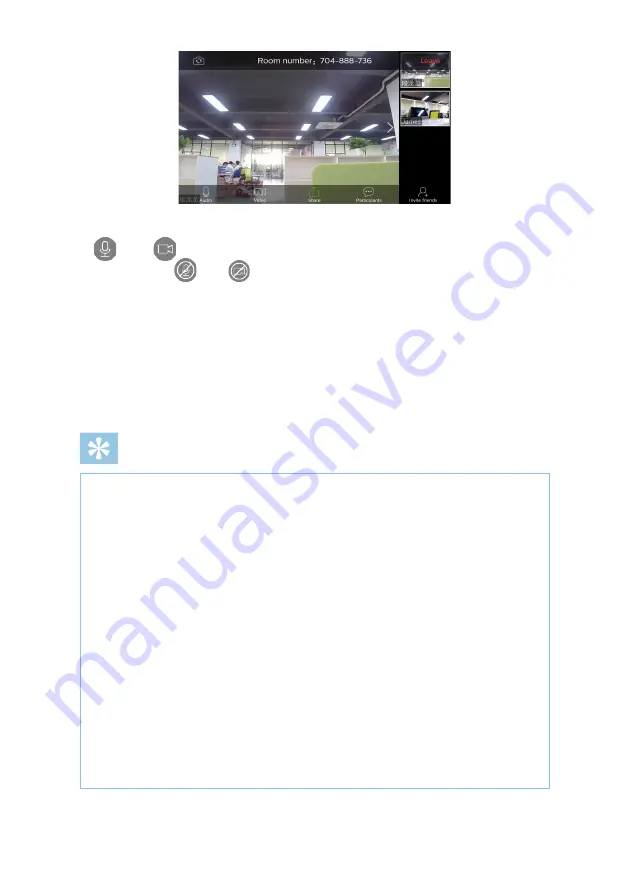
56
EN
5.2.6 When a conference room is created successfully, its effect is as shown above.
When
and
appear below, this means that the media sound and camera have
been turned on; if
and
appear below, this means that the camera and media
sound have been turned off; you can click the video window on the right to enlarge
the corresponding video screen. When a dialogue box pops up after you click the
screen, click the “Photography” icon at the upper left corner to switch between
screens; you can also click “Sharing”, “Participant” and “Inviting a Friend”.
5.2.7 At the end of the conference, click “Leave” on top right corner or the return
button to leave the current video conference.
Note
1. The video conference function of Smart Meeting Recorder supports the
two-party video conference without time limit, and the multi-party video
conference with time limit of 40 minutes (Upon expiry of time limit,
all participants will automatically leave the conference, and you can re-
initiate the conference). If you use the professional account number, you
can hold the multi-party video conference without time limit. In order to
apply for being upgraded to professional account number, please contact
local dealer or dial the after-sales phone number 400-800-7890.
2. The user which logs in via mobile phone APP can directly enter the
conference set up on Smart Meeting Recorder by typing in the room
number, and can also be invited to the conference by initiator via Smart
Meeting Recorder .
3. If the presider leaves the conference, the current conference will be
dissolved.
Содержание VTR9800
Страница 1: ...使用手册 User manual ...
Страница 2: ......
Страница 7: ...中文 ZH 5 在下列情况下请及时充电 1 设备电量过低而自动关机 2 设备出现低电量提示时请尽快给设备充电 ...
Страница 8: ...6 ZH 3 您的会务通 3 1 供货范围 3 2 概览 ...
Страница 13: ...中文 ZH 11 4 3 4 返回按键 在操作界面上 按一下返回上一级界面 4 3 5 OK 按键 在操作界面上 按一下此键 确定选定内容 ...
Страница 47: ...English EN 45 3 Your Smart Meeting Recorder 3 1 Supply Scope 3 2 Overview ...
Страница 85: ...English EN 83 ...
Страница 86: ...VTR9800 ...
Страница 87: ......
















































