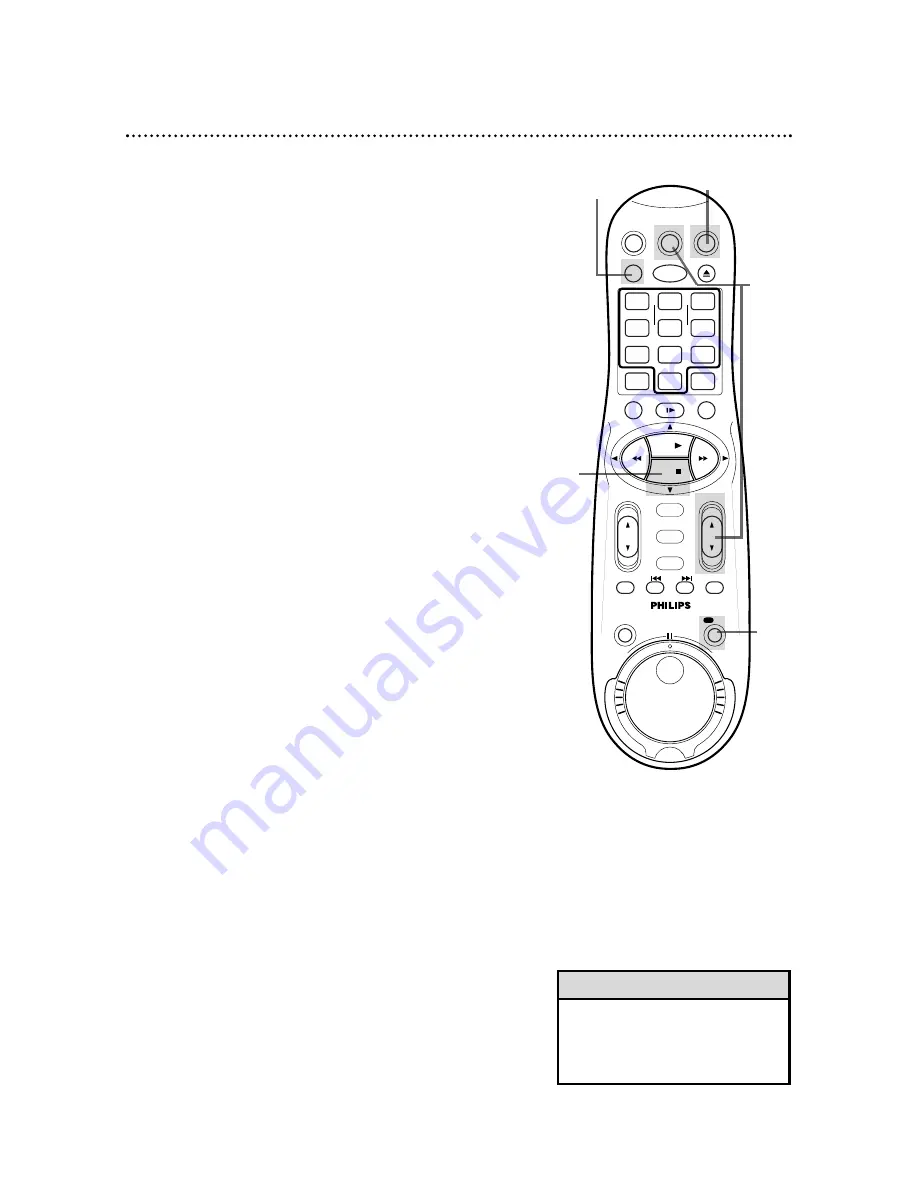
Recording One Channel/Watching Another 35
5
To return to the channel being recorded, use the TV
remote control to select channel 03 or 04 (whichever
channel the CH3/CH4 switch on the back of the VCR is set to).
Or, if the VCR remote control operates your TV, press
the TV button, then use the CH(annel)
8
/
9
button to
select channel 03 or 04.
• If you use a Cable Box/DBS, you
may not be able to watch one
channel while recording another.
See pages 8-9 for details.
Helpful Hint
3
Press the VCR/TV button to put the VCR in TV position.
The VCR light will disappear from the display panel.
4
Use the TV remote control to select the channel you want
to watch at the TV. Or, if the VCR remote control
operates your TV, press the TV button, then use the
CH(annel)
8
/
9
button to select the channel you want to
watch at the TV.
The channel selected with the TV controls will appear on the
screen while the channel you previously selected to record is being
recorded. (The
\
light will appear on the VCR display panel.)
6
Press the VCR button.
7
Press the VCR/TV button to put the VCR in VCR
position. (The VCR light will appear on the display panel.) The
channel being recorded will appear on the screen.
8
To stop the recording, press the STOP
9
button.
2
Press the REC(ord)/OTR button to start a recording of
the current channel. Details are on page 31.
1
Press the VCR button.
2
8
1,6
4,5
3,7
VCR
TV
VCR/TV
QUICK PROGRAMMING
POWER
STILL/SLOW
EJECT
CH
VOL
EXIT/STATUS
TIMER
JOG/SHTL
SMARTPICTURE
INDEX
AUDIO/MUTE
MENU
-
+
CBL / DBS
1
2
3
4
5
6
7
8
9
START
STOP
DATE
DBS
DAILY
PLAY
REW
FF
/OK
STOP
WEEKLY
REV
/OTR
REC
REC
FWD
-
+
-
+
SPEED
0
CLEAR
















































