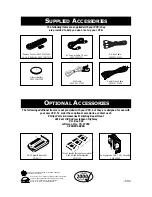54 Hi-Fi Stereo Tape Playback
• During playback, Hi-Fi stereo may
temporarily revert to normal audio
when you adjust tracking. This is
normal.
• If Hi-Fi stereo continually reverts to
normal audio during playback, you
may want to press the FF
:
/OK
button to select MONO at step 3.
• Only tapes recorded in Hi-Fi stereo
will play in Hi-Fi stereo. Tapes
recorded in normal audio will play in
normal audio.
• You may also select HIFI or MONO
by pressing the VCR button, then
repeatedly pressing the
AUDIO/MUTE button on the
remote control.
Helpful Hints
4
Press the EXIT/STATUS button.
5
Press the PLAY
8
button to start tape playback.
If a tape is recorded in Hi-Fi stereo, follow the steps below to play
the tape in Hi-Fi stereo.
1
Press the VCR button, then press the MENU button.
2
Press the PLAY
8
or STOP
9
button to select VCR SET
UP, then press the FF
:
/OK button.
3
Press the PLAY
8
or STOP
9
button to select AUDIO
OUT on the first page of the VCR SET UP menu, then
press the FF
:
/OK button so that HIFI appears beside
AUDIO OUT.
SELECT
, 9
CHOOSE
:
/OK
A
VCR SET UP
TUNER SET UP
INITIAL SET UP
TO END PUSH EXIT
2,3
5
1
4
VCR
TV
VCR/TV
QUICK PROGRAMMING
POWER
STILL/SLOW
EJECT
CH
VOL
EXIT/STATUS
TIMER
JOG/SHTL
SMARTPICTURE
INDEX
AUDIO/MUTE
MENU
-
+
CBL / DBS
1
2
3
4
5
6
7
8
9
START
STOP
DATE
DBS
DAILY
PLAY
REW
FF
/OK
STOP
WEEKLY
REV
/OTR
REC
REC
FWD
-
+
-
+
SPEED
0
CLEAR
SELECT
, 9
CHOOSE
:
/OK
A
ON SCREEN MODE ON
BLUE BACKGROUND
ON
TIMER REC SPEED MANUAL
VIDEO STABILIZER
OFF
AUDIO OUT
MONO
STEREO/SAP
STEREO
NEXT PAGE
TO END PUSH EXIT
SELECT
, 9
CHOOSE
:
/OK
ON SCREEN MODE ON
BLUE BACKGROUND
ON
TIMER REC SPEED MANUAL
VIDEO STABILIZER
OFF
A
AUDIO OUT
HIFI
STEREO/SAP
STEREO
NEXT PAGE
TO END PUSH EXIT