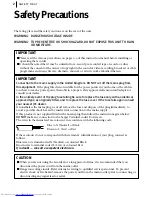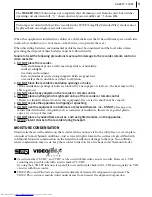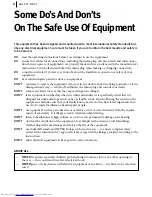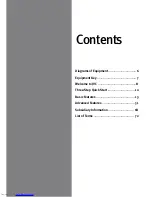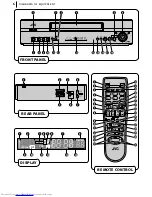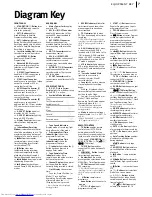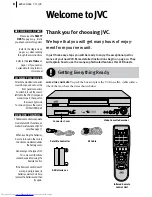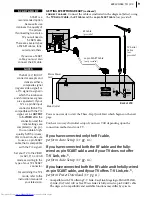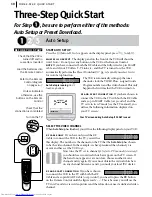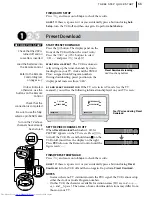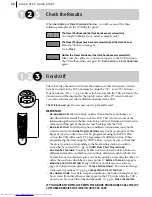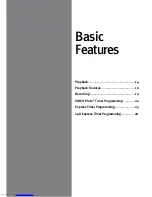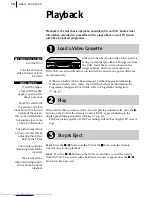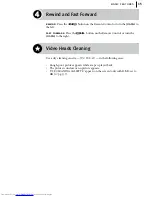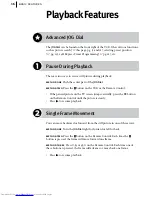HR-S6855EK
HR-S6856EK
HR-S6857EK
VIDEO CASSETTE RECORDER
INSTRUCTIONS
LPT0546-001B
625
TV PR +
TV PR –
T
V
–
TV
+
TV
0000
STOP
FIN
MENU
OK
TV/VCR
DAILY/QTDN.
VPS/PDC
AUX
?
WEEKLY/HEBDO
PROG
30 SEC
– –:– –
AUDIO
1
. , /
ABC
JKL
GHI
MNO
PQRS
TUV
]
WXYZ
DEF
2
3
4
6
5
7
8
9
0
DATE
START
DEBUT
PR
2
4
1
3
ENTER/ENTR
EE
EXPRESS
PUSH–OPEN
POUSSER
REVIEW
SP
VCR
VPS/PDC
VPS/PDC